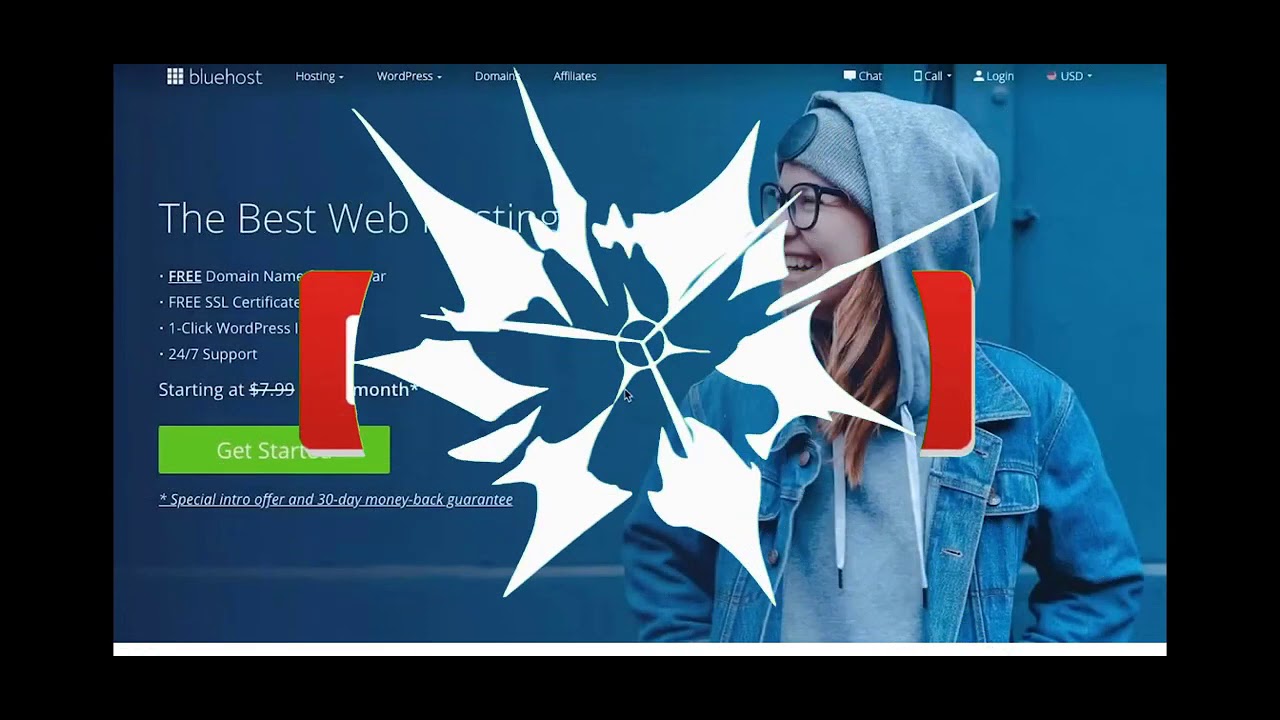
Are you looking to create a website using WordPress and Bluehost but feeling overwhelmed by the process? Don’t worry, I’ve got you covered! In this step-by-step tutorial, I will guide you through the process of setting up a website with WordPress on Bluehost, perfect for beginners in 2021.
Why WordPress and Bluehost?
WordPress is a popular content management system that powers over 40% of all websites on the internet. It’s user-friendly, customizable, and offers a wide range of plugins and themes to help you create a unique website. Bluehost, on the other hand, is one of the best web hosting providers recommended by WordPress.org. It offers reliable hosting services with excellent customer support, making it an ideal choice for beginners.
Step 1: Choose a Domain Name and Hosting Plan
The first step in creating a website is to choose a domain name (your website’s address) and a hosting plan. Head over to Bluehost’s website and select a hosting plan that suits your needs. You can choose from shared hosting, VPS hosting, dedicated hosting, or WordPress hosting. Once you’ve selected a plan, you can register a domain name for your website.
Step 2: Install WordPress
After purchasing a hosting plan, you can install WordPress with just a few clicks. Log in to your Bluehost account, go to the cPanel dashboard, and click on the “One-Click Installs” icon. Select WordPress from the list of applications and follow the on-screen instructions to complete the installation process.
Step 3: Customize Your Website
Once WordPress is installed, you can log in to the WordPress dashboard using the credentials you created during the installation process. From the dashboard, you can customize your website by choosing a theme, adding pages and posts, installing plugins, and configuring settings. WordPress offers a wide range of free and premium themes to help you design a professional-looking website.
Step 4: Create Pages and Posts
Pages are static content on your website, such as the homepage, about page, and contact page. Posts are dynamic content that is displayed in reverse chronological order on your blog page. You can create pages and posts by clicking on the “Pages” and “Posts” tabs in the WordPress dashboard and then clicking on the “Add New” button.
Step 5: Install Essential Plugins
Plugins are tools that extend the functionality of your WordPress website. Some essential plugins to consider installing include Yoast SEO for search engine optimization, WPForms


