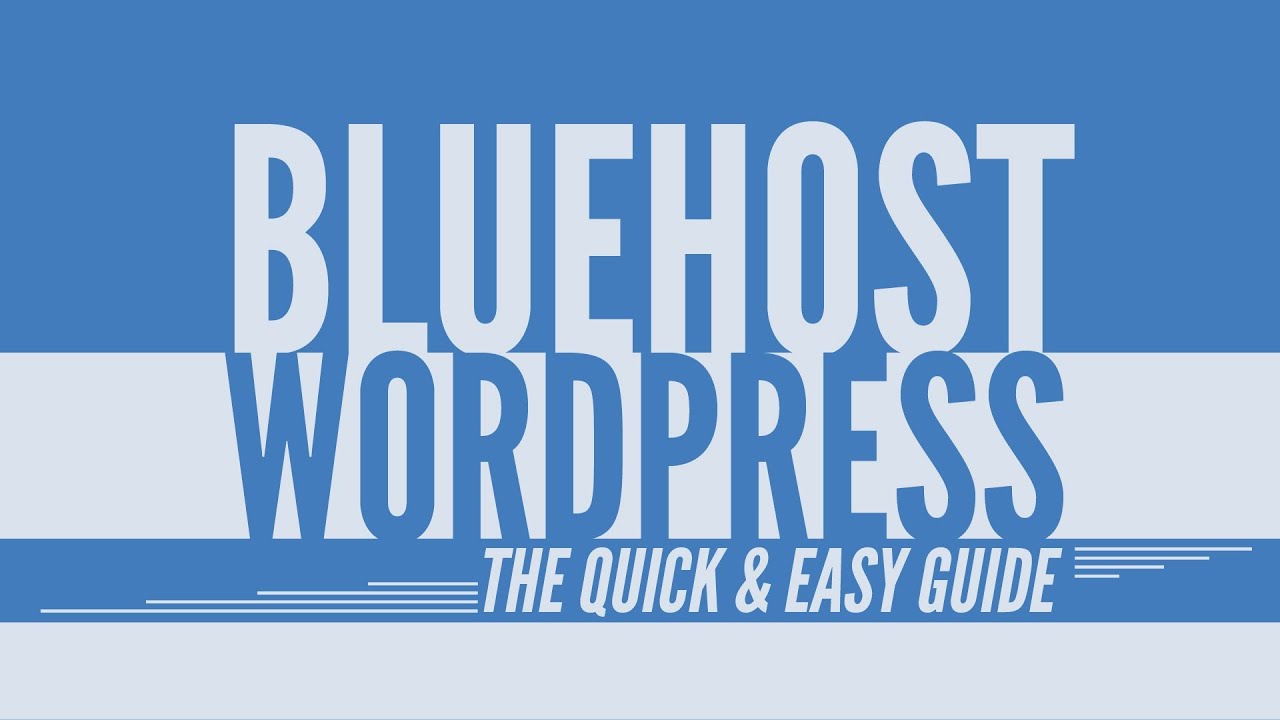
Signing up for Bluehost – How to Use WordPress with Bluehost | Tutorial 5
Are you ready to take your website to the next level? If so, signing up for Bluehost and using WordPress is the perfect combination to create a powerful and professional website. In this tutorial, we will guide you through the process of signing up for Bluehost and show you how to use WordPress to build and manage your website.
Bluehost is one of the most popular web hosting providers in the world. They offer a wide range of hosting plans to suit every need, from personal blogs to large e-commerce websites. Bluehost is known for its reliability, speed, and excellent customer support.
To get started, you will need to visit the Bluehost website and click on the “Get Started” button. This will take you to the hosting plans page, where you can choose the plan that best suits your needs. Bluehost offers three shared hosting plans: Basic, Plus, and Choice Plus.
The Basic plan is perfect for beginners and allows you to host one website. It includes 50 GB of SSD storage, unmetered bandwidth, a free SSL certificate, and a free domain name for one year. The Plus plan is recommended for most users and allows you to host unlimited websites. It includes unlimited SSD storage, unmetered bandwidth, a free SSL certificate, and a free domain name for one year. The Choice Plus plan is the same as the Plus plan but includes additional features such as domain privacy and site backup.
Once you have selected your hosting plan, click on the “Select” button to proceed to the next step. Bluehost will ask you to choose a domain name for your website. You can either register a new domain name or use an existing one. If you choose to register a new domain name, Bluehost will check its availability and suggest alternative options if your desired domain name is already taken.
After selecting your domain name, you will be prompted to create your Bluehost account. Fill in your personal information, including your name, address, and email address. Next, choose the package information for your hosting plan. Bluehost offers different billing cycles, ranging from 12 months to 36 months. The longer the billing cycle, the lower the monthly price. Choose the package that suits your budget and needs.
Under the package extras section, you can choose additional services such as domain privacy, site backup, and SEO tools. These services are optional, but they can enhance the security


