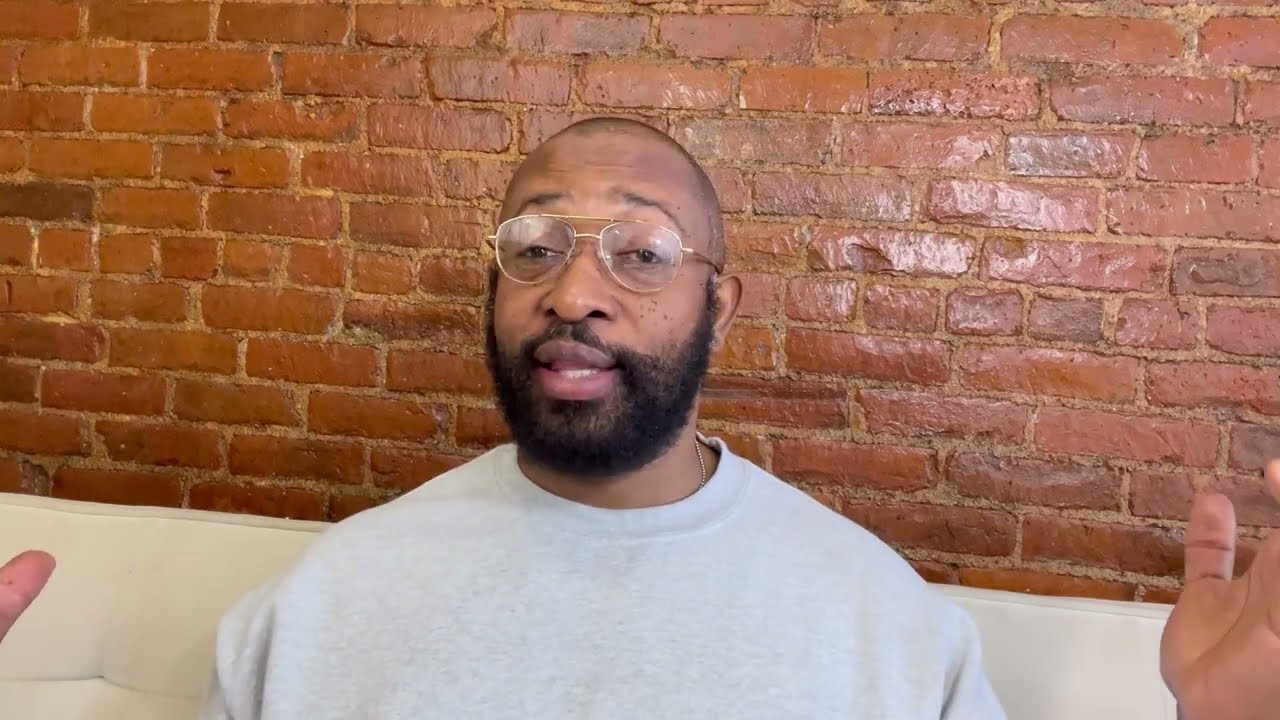
Setting up WordPress Website Hosting on Bluehost 2022 – Beginner Tutorial
Are you looking to set up a WordPress website hosting on Bluehost in 2022? You’ve come to the right place! In this beginner tutorial, we will guide you through the process step by step. Bluehost is one of the most popular web hosting providers, known for its reliability, performance, and excellent customer support. By the end of this tutorial, you’ll have your WordPress website up and running smoothly on Bluehost.
Step 1: Sign up for Bluehost
The first step is to sign up for a Bluehost account. Visit the Bluehost website and click on the “Get Started” button. Bluehost offers different hosting plans, so choose the one that best suits your needs. For beginners, the “Basic” plan is usually sufficient. Fill in your domain name or register a new one, and provide your account information. Bluehost offers a 30-day money-back guarantee, so you can try it risk-free.
Step 2: Install WordPress
After signing up for Bluehost, you’ll need to install WordPress. Bluehost makes it incredibly easy with their one-click WordPress installation feature. Once you’re logged into your Bluehost account, navigate to the “My Sites” tab and click on the “Create Site” button. Follow the prompts to set up your WordPress site, including choosing a site title and tagline, and creating your WordPress login credentials.
Step 3: Choose a Theme
Now that WordPress is installed, it’s time to choose a theme for your website. A theme determines the look and layout of your site. WordPress offers a wide range of free and premium themes. To access the themes, log in to your WordPress dashboard and navigate to “Appearance” > “Themes.” You can browse through the available themes, preview them, and install the one you like. Alternatively, you can upload a premium theme if you have one.
Step 4: Customize Your Website
Once you have chosen a theme, it’s time to customize your website. WordPress offers a user-friendly customization interface that allows you to change various aspects of your site, such as the logo, colors, fonts, and layout. To access the customization options, go to “Appearance” > “Customize” in your WordPress dashboard. Take your time to experiment and make your website reflect your brand or personal style.
Step 5: Install Essential Plugins
Plugins are like apps for your WordPress website,


