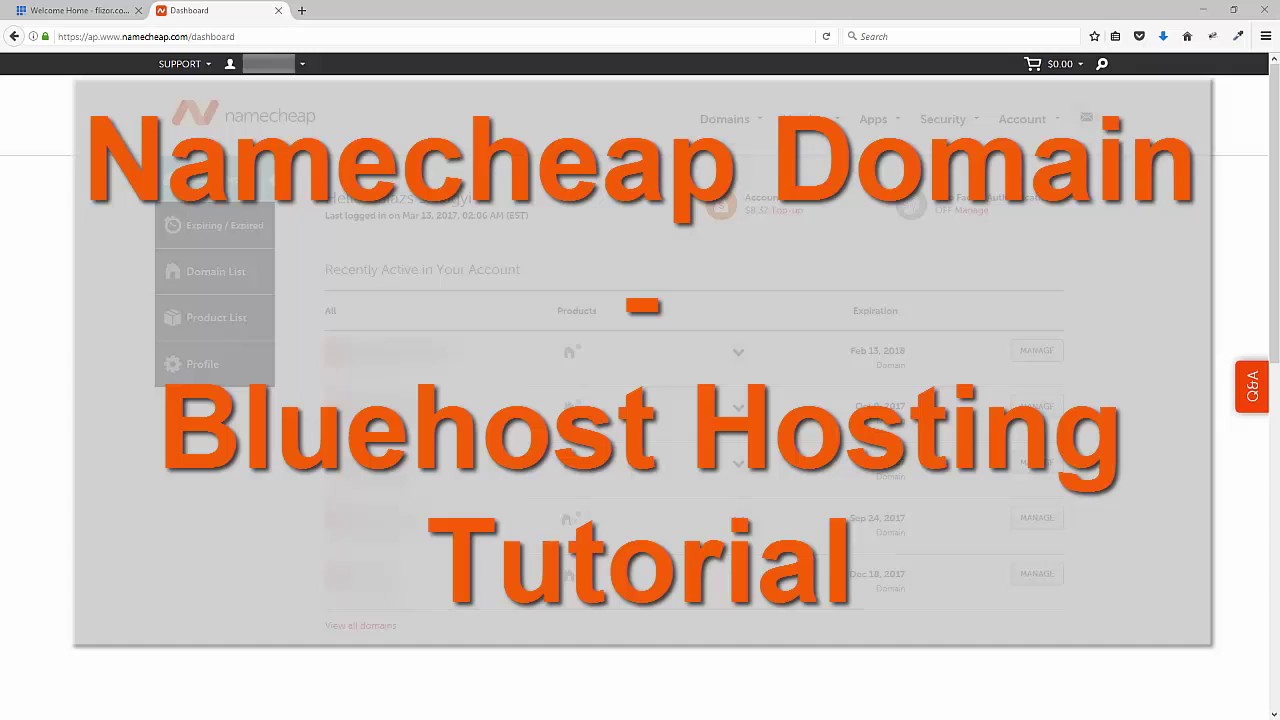
Are you looking to set up a website and wondering how to choose the best domain name and hosting provider? In this tutorial, we will walk you through the process of registering a domain with Namecheap and setting up hosting with Bluehost. By the end of this guide, you will have a clear understanding of how to get your website up and running smoothly.
Namecheap Domain Registration:
1. Visit the Namecheap website: To get started, go to the Namecheap website and search for your desired domain name in the search bar. Namecheap offers affordable domain registration services with a user-friendly interface.
2. Check domain availability: Once you have entered your desired domain name, Namecheap will show you if it’s available. If your domain name is already taken, Namecheap will suggest alternative options or different domain extensions.
3. Choose your domain: Select the domain name you want to register and proceed to the checkout page. Namecheap often runs promotions and discounts, so keep an eye out for any deals that can help you save money on your domain registration.
4. Create an account: If you don’t already have an account with Namecheap, you will need to create one. Enter your details and payment information to complete the domain registration process.
5. Configure your domain settings: After registering your domain, you can configure settings such as DNS, email forwarding, and domain privacy. Namecheap provides easy-to-follow instructions to help you set up these features.
Bluehost Hosting Setup:
1. Sign up for Bluehost: Visit the Bluehost website and choose a hosting plan that suits your needs. Bluehost offers a range of hosting options, including shared hosting, VPS hosting, and dedicated hosting.
2. Register your domain with Bluehost: If you haven’t registered a domain yet, you can do so through Bluehost during the hosting sign-up process. Alternatively, you can connect a domain you already own by updating the nameservers.
3. Set up your hosting account: Create an account with Bluehost by entering your details and payment information. Once your account is set up, you can access the Bluehost dashboard to manage your hosting services.
4. Install WordPress: Bluehost offers a one-click WordPress installation feature, making it easy to set up your website. Log in to your Bluehost account, navigate to the control panel, and click on the WordPress icon to start the installation process.
5. Customize your website: Once WordPress is installed, you can choose a theme, customize your site


