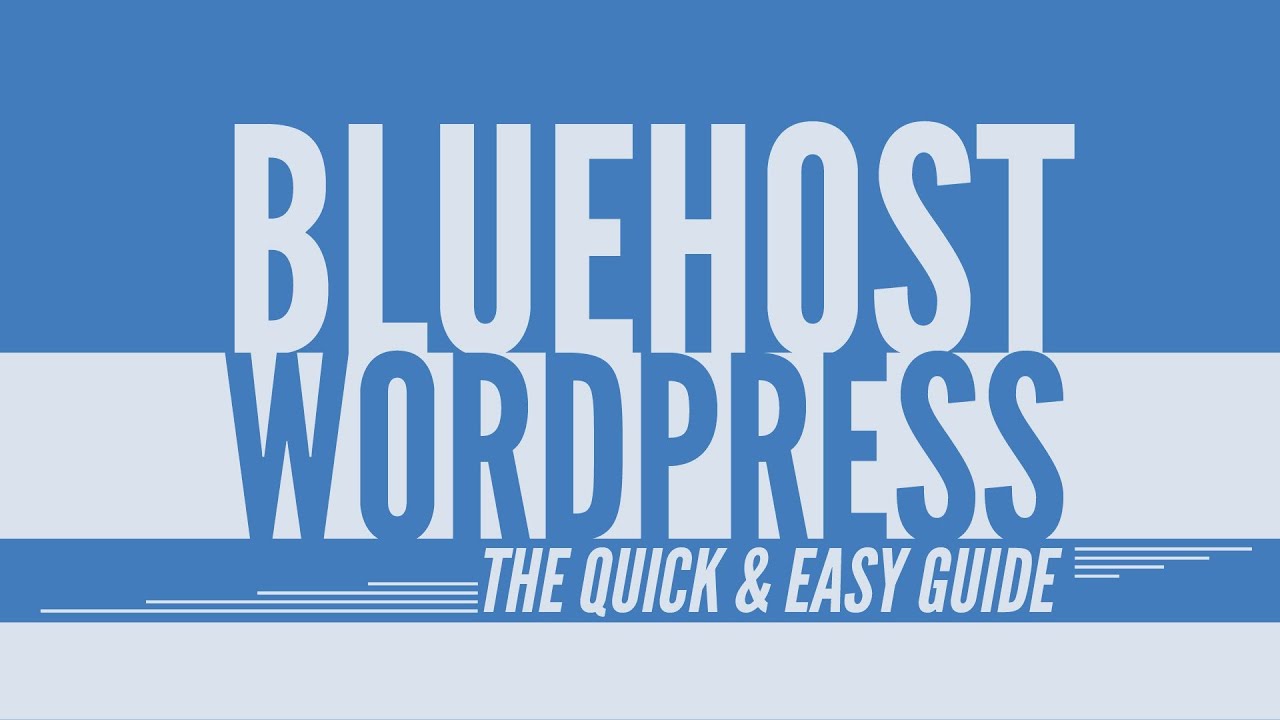
WordPress is one of the most popular content management systems (CMS) in the world, and Bluehost is one of the leading web hosting providers. Together, they make a powerful combination for creating and managing websites. In this tutorial, we will walk you through the process of using WordPress with Bluehost, step by step.
Step 1: Sign up for Bluehost
The first step is to sign up for Bluehost. Go to the Bluehost website and click on the “Get Started” button. Choose a hosting plan that suits your needs and click on the “Select” button. If you are just starting out, the basic plan should be sufficient.
Step 2: Choose a domain name
Next, you need to choose a domain name for your website. A domain name is the address that people will use to access your website (e.g., www.yourwebsite.com). Bluehost offers a free domain name for the first year, so take advantage of this offer. Enter your desired domain name and click on the “Next” button. If your desired domain name is not available, Bluehost will suggest alternative options.
Step 3: Complete the registration process
After choosing a domain name, you will be asked to enter your account information, including your name, address, and email address. You will also need to choose a package and select any additional features you want to add. Review your order details and enter your payment information to complete the registration process.
Step 4: Install WordPress
Once you have signed up for Bluehost, you can easily install WordPress on your website. Bluehost provides a one-click WordPress installation feature, making it quick and hassle-free. After logging into your Bluehost account, go to the “My Sites” tab and click on the “Create Site” button. Enter your site name and site tagline, and choose the domain name you registered earlier. Click on the “Next” button to proceed.
Step 5: Configure your WordPress settings
After installing WordPress, you need to configure some basic settings. Start by choosing a theme for your website. Bluehost offers a selection of free themes, or you can choose to install a premium theme if you prefer. Once you have selected a theme, click on the “Start Building” button to access the WordPress dashboard.
Step 6: Customize your website
Now it’s time to customize your website. WordPress provides a user-friendly interface that allows you to easily customize the appearance and functionality of your site


