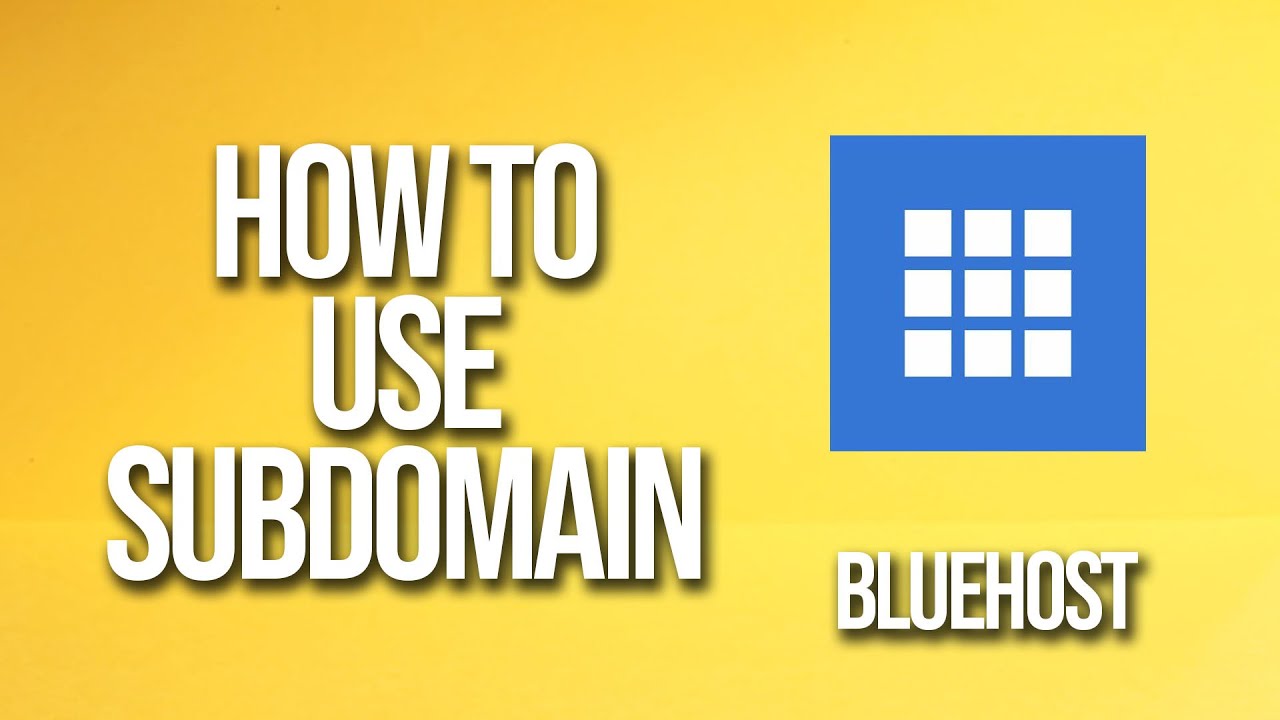
Are you looking to set up a subdomain on Bluehost but not sure where to start? Well, you’ve come to the right place! In this tutorial, we will walk you through the step-by-step process of creating and using a subdomain on Bluehost. Whether you want to create a separate section of your website for a blog, an online store, or any other purpose, subdomains can help you organize your content effectively and improve your site’s overall user experience.
Before we dive into the tutorial, let’s first understand what a subdomain is. A subdomain is a domain that is part of a larger domain. For example, if your main domain is www.yourwebsite.com, a subdomain could be blog.yourwebsite.com or shop.yourwebsite.com. Subdomains are commonly used to create separate sections of a website that are distinct from the main domain.
Now, let’s get started on how to create and use a subdomain on Bluehost:
Step 1: Log in to your Bluehost account
The first step is to log in to your Bluehost account. Once you are logged in, you will be taken to the Bluehost dashboard where you can manage your hosting account.
Step 2: Navigate to the Subdomains section
In the Bluehost dashboard, look for the “Domains” tab and click on it. From the drop-down menu, select “Subdomains.” This will take you to the Subdomains section where you can create and manage your subdomains.
Step 3: Create a new subdomain
To create a new subdomain, you will need to fill out a few fields. First, enter the name of your subdomain in the “Subdomain” field. For example, if you want your subdomain to be blog.yourwebsite.com, you would enter “blog” in this field. Next, select the domain you want to create the subdomain for from the drop-down menu. Finally, you can choose the document root, which is the directory where the files for your subdomain will be stored. Once you have filled out all the fields, click on the “Create” button.
Step 4: Configure your subdomain
After creating your subdomain, you may need to configure it further depending on your specific needs. For example, you may want to install WordPress on your subdomain or upload files to it. You can do this using the File Manager in the Bluehost dashboard or by using an FTP


