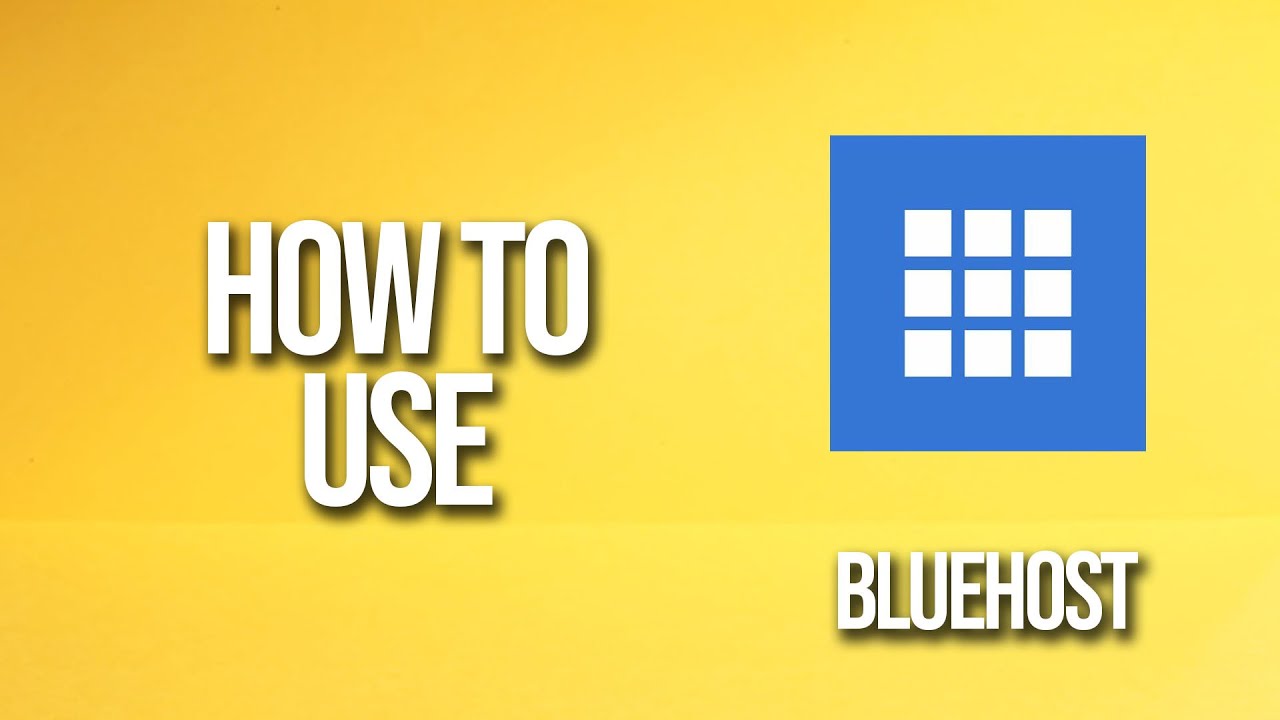
Bluehost is one of the most popular web hosting providers in the market. Whether you are a beginner or an experienced website owner, Bluehost offers a user-friendly interface and a range of features that make it easy to set up and manage your website. In this tutorial, we will guide you through the process of using Bluehost to create your website.
Step 1: Sign up for Bluehost
To get started, go to the Bluehost website and click on the “Get Started” button. Bluehost offers different hosting plans, so choose the one that best suits your needs. Once you have selected your plan, you will be prompted to choose a domain name. If you already have a domain name, you can enter it in the “I have a domain name” field. If not, you can register a new domain name through Bluehost.
Step 2: Complete the registration process
After selecting your plan and domain name, you will be asked to provide your account information, such as your name, email address, and payment details. Make sure to enter accurate information to avoid any issues later on. You will also have the option to choose additional features, such as domain privacy and site backup. These features can be helpful, but they are not necessary for setting up your website.
Step 3: Install WordPress
Once you have completed the registration process, you will be redirected to your Bluehost dashboard. From there, click on the “Install WordPress” button. Bluehost offers a one-click WordPress installation, which makes it incredibly easy to set up your website. Follow the on-screen instructions to complete the installation process. You will need to choose a domain name and enter your website name and description. You will also need to create a username and password for your WordPress admin account.
Step 4: Customize your website
After installing WordPress, you can log in to your WordPress admin dashboard. From there, you can choose a theme for your website and customize its appearance. WordPress offers a wide range of free and premium themes that you can choose from. You can also install plugins to add additional functionality to your website. Some popular plugins include Yoast SEO for optimizing your website for search engines, WooCommerce for setting up an online store, and Contact Form 7 for creating contact forms.
Step 5: Create your website content
Once you have customized the appearance of your website, it’s time to start creating your content. Click on the “Posts” or “Pages” tab in your


