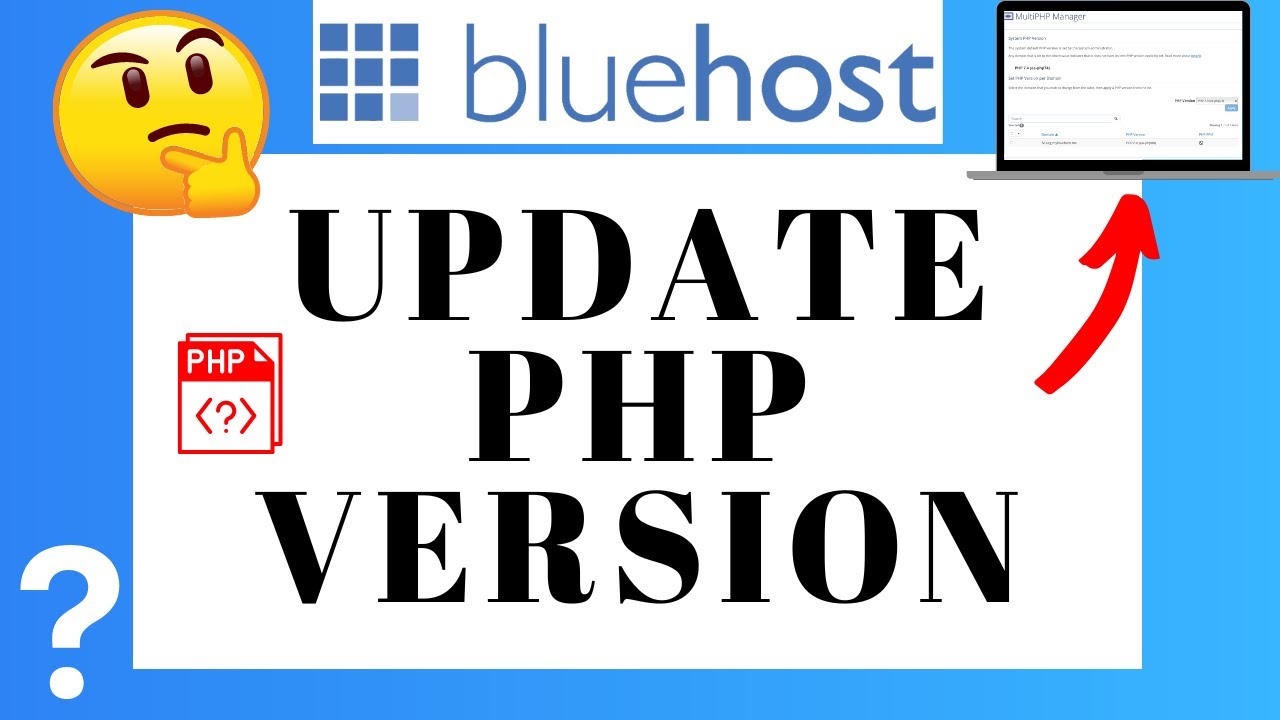
How To Update PHP Version In Bluehost For WordPress 🔥 (Easy Tutorial!)
Are you using Bluehost as your web hosting provider for your WordPress website? If so, you might have noticed that your website is running on an older version of PHP. PHP is the programming language that powers WordPress, and keeping it up to date is crucial for the security and performance of your website. In this tutorial, we will show you how to update the PHP version in Bluehost for WordPress, so you can take advantage of the latest features and improvements.
Why Update PHP Version?
Updating the PHP version on your Bluehost server is important for several reasons. First and foremost, newer PHP versions often come with security patches that fix vulnerabilities found in older versions. By keeping your PHP version up to date, you can protect your website from potential threats and keep your data safe.
Secondly, updating PHP can significantly improve the performance of your WordPress website. Each new PHP version brings optimizations and performance enhancements that can make your website load faster and run smoother. This can lead to a better user experience and higher search engine rankings.
Lastly, updating PHP is essential for compatibility with the latest WordPress plugins and themes. Developers often release updates that require newer PHP versions to function properly. By updating PHP, you ensure that your website can take advantage of the latest features and functionalities offered by these updates.
Check Your Current PHP Version
Before we begin the update process, let’s check the current PHP version running on your Bluehost server. To do this, you will need to access your Bluehost cPanel. Log in to your Bluehost account, and in the “Hosting” tab, click on “cPanel”.
Once you are in the cPanel, scroll down to the “Software” section and click on “Select PHP Version”. This will open the PHP version manager.
In the PHP version manager, you will see the current PHP version selected for your website. Take note of this version as we will need it later.
Update PHP Version
To update the PHP version in Bluehost, go back to the cPanel and scroll down to the “Software” section again. This time, click on “MultiPHP Manager”.
In the MultiPHP Manager, you will see a list of all the domains associated with your Bluehost account. Find the domain for which you want to update the PHP version and click on the “PHP Version” dropdown menu next to it.
From the dropdown menu, select the latest stable PHP version available. Blue


