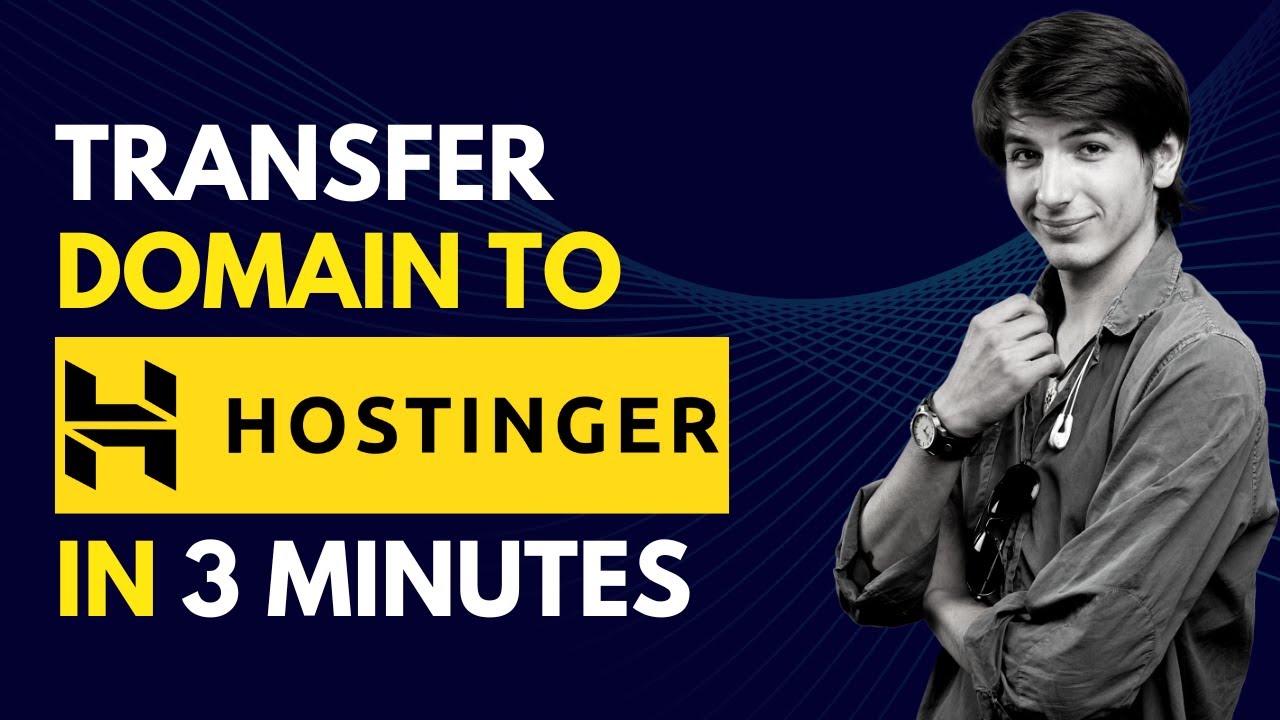
Are you looking to transfer your domain to Hostinger but not sure where to start? Don’t worry, we’ve got you covered! In this step-by-step guide, we will walk you through the process of transferring your domain to Hostinger with ease.
Before we dive into the tutorial, let’s understand why you might want to transfer your domain to Hostinger. Hostinger is a popular web hosting provider known for its affordable plans, excellent customer support, and user-friendly interface. By transferring your domain to Hostinger, you can manage both your domain and hosting services in one place, making it more convenient and cost-effective for you.
Now, let’s get started with the domain transfer process:
Step 1: Prepare Your Domain for Transfer
Before initiating the domain transfer process, there are a few things you need to do to prepare your domain:
– Unlock your domain: Log in to your current domain registrar account and make sure your domain is unlocked for transfer.
– Obtain the EPP code: Also known as the authorization code, the EPP code is required to initiate the domain transfer process. You can usually find this code in your current registrar account.
– Update your contact information: Ensure that the contact information associated with your domain is up to date to avoid any issues during the transfer process.
Step 2: Initiate the Domain Transfer on Hostinger
Once you have completed the preparatory steps, you can now initiate the domain transfer process on Hostinger. Here’s how you can do it:
– Log in to your Hostinger account.
– Go to the “Domains” section and click on “Transfer a Domain.”
– Enter the domain name you want to transfer and click “Transfer.”
– Follow the on-screen instructions to complete the domain transfer process.
Step 3: Verify the Domain Transfer
After initiating the domain transfer on Hostinger, you will receive an email confirmation with further instructions. You may be required to verify the transfer by clicking on a link or entering a verification code.
Step 4: Wait for the Transfer to Complete
Once you have verified the domain transfer, you will need to wait for the transfer process to complete. The duration of the transfer process may vary depending on the domain registrar and TLD (top-level domain) of your domain.
Step 5: Update Your DNS Settings
After the domain transfer is complete, you will need to update your DNS settings to point your domain to your Hostinger hosting account. You can do this by accessing the DNS


