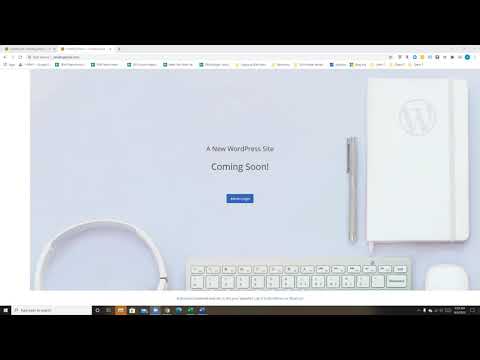
Are you looking to switch your website back to “Coming Soon” mode on Bluehost WordPress? Whether you’re revamping your site, performing maintenance, or simply not ready to launch it yet, putting your site in “Coming Soon” mode can be a useful tool. In this Bluehost WordPress tutorial, we’ll guide you through the steps to switch your site back to “Coming Soon” mode with ease.
Bluehost is a popular web hosting service that offers a user-friendly platform for WordPress websites. With its one-click WordPress installation and intuitive interface, managing your site on Bluehost is straightforward. If you’ve previously set your site to “Coming Soon” mode and now want to revert to it, follow these simple steps:
1. **Log in to Your Bluehost Account**: Start by logging in to your Bluehost account. Once logged in, you’ll be directed to your account dashboard.
2. **Access Your WordPress Dashboard**: From your Bluehost account dashboard, navigate to the “My Sites” section. Find the WordPress site you want to switch back to “Coming Soon” mode and click on the “Log in to WordPress” button. This will take you to your WordPress dashboard.
3. **Install and Activate the SeedProd Plugin**: To enable the “Coming Soon” mode on your WordPress site, you’ll need to install and activate the SeedProd plugin. In your WordPress dashboard, go to “Plugins” and click on “Add New.” Search for “SeedProd” in the search bar, then install and activate the plugin.
4. **Configure SeedProd Settings**: Once the SeedProd plugin is activated, you can configure its settings to set your site to “Coming Soon” mode. In your WordPress dashboard, go to “SeedProd” and click on “Settings.” Here, you can customize the “Coming Soon” page with your desired text, images, and branding elements.
5. **Enable Coming Soon Mode**: After customizing the “Coming Soon” page, go to the “Status & Visibility” tab in the SeedProd settings. Toggle the switch to enable the “Coming Soon” mode for your site. Save your changes.
6. **Preview Your Coming Soon Page**: To see how your “Coming Soon” page looks, click on the “Preview” button in the SeedProd settings. This will show you a preview of the page that visitors will see when they access your site.
7. **Disable Maintenance Mode**: If your site was previously in maintenance mode


