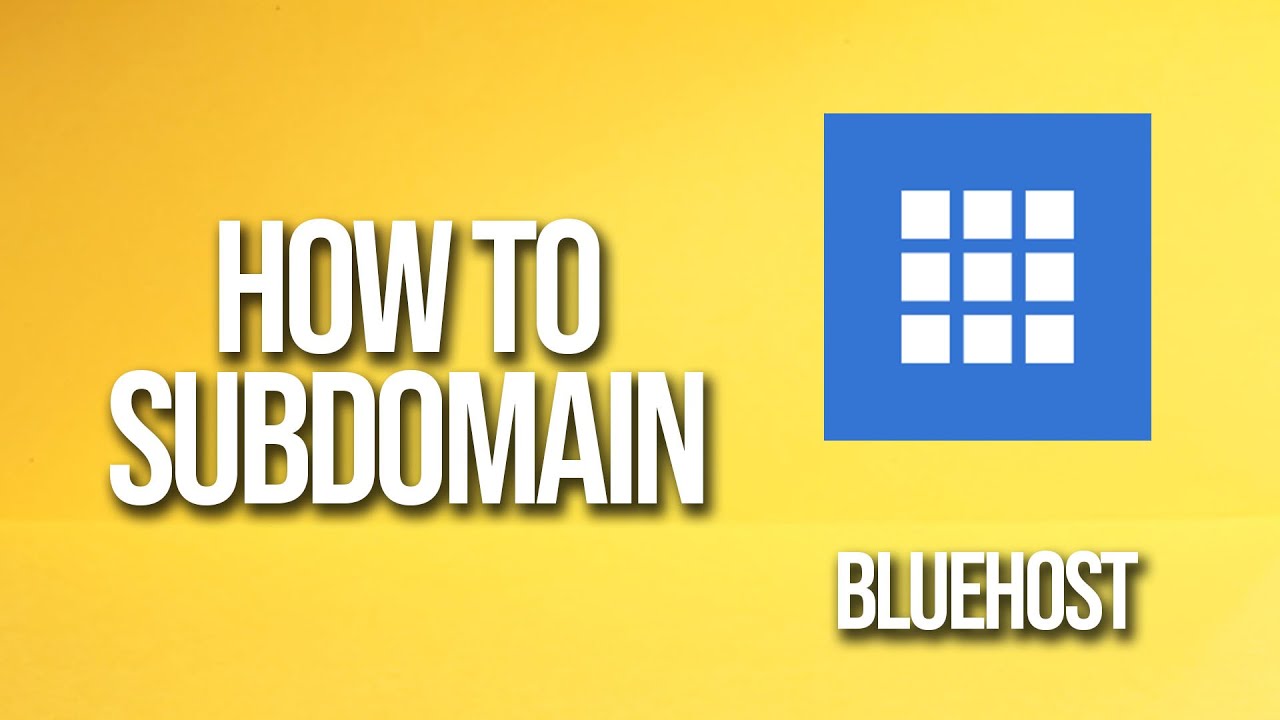
Are you looking to create subdomains on Bluehost but not sure where to start? In this tutorial, we will guide you through the process of setting up subdomains on your Bluehost account. Subdomains can be a great way to organize your website content, create separate sections, or even set up a blog or forum. Let’s dive in and learn how to create subdomains on Bluehost!
### What is a Subdomain?
Before we get into the tutorial, let’s quickly understand what a subdomain is. A subdomain is an additional part of your main domain name that can be used to create separate websites, sections, or categories within your main website. For example, if your main domain is www.example.com, a subdomain could be blog.example.com or shop.example.com.
### Why Use Subdomains?
There are several reasons why you might want to use subdomains on your website:
1. **Organize Content**: Subdomains can help you organize your website content into separate sections or categories.
2. **Improve SEO**: By creating subdomains for specific topics or keywords, you can improve your website’s SEO and make it easier for users to find relevant information.
3. **Create Separate Websites**: You can use subdomains to create separate websites with different content, design, or functionality.
### How to Create a Subdomain on Bluehost
Now, let’s walk through the steps to create a subdomain on Bluehost:
1. **Log in to Your Bluehost Account**: Go to Bluehost.com and log in to your account using your username and password.
2. **Navigate to cPanel**: Once you are logged in, navigate to the cPanel dashboard. You can usually find the cPanel link in the hosting section of your Bluehost account.
3. **Locate the Domains Section**: In the cPanel dashboard, look for the “Domains” section. Here, you will find an option to create subdomains.
4. **Create a Subdomain**: Click on the “Subdomains” option and then click on the “Create a Subdomain” button. Enter the name of your subdomain (e.g., blog, shop, forum) and select the domain you want to create the subdomain for.
5. **Set Document Root**: The document root is the directory where the files for your subdomain will be stored. You can leave this field blank to use the default directory or specify a custom directory if needed.
6.


