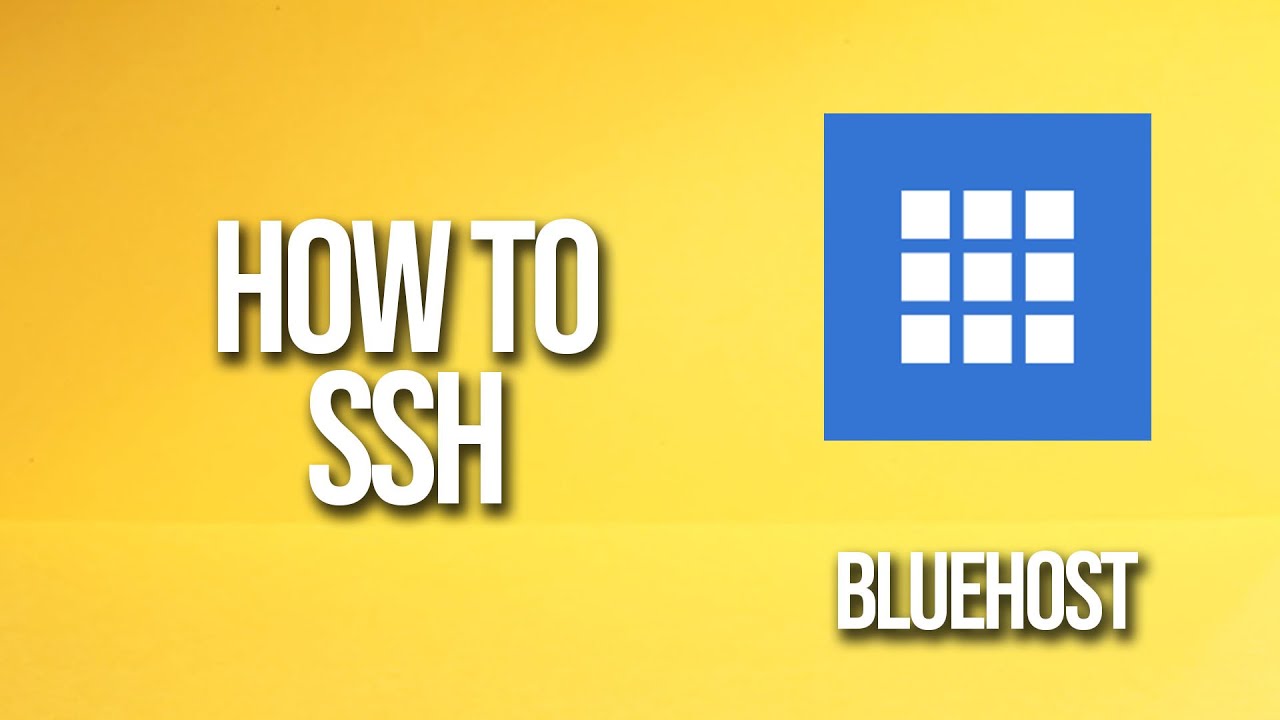
If you’re looking to manage your Bluehost hosting account through SSH, you’ve come to the right place. SSH, or Secure Shell, is a secure protocol that allows you to access your server remotely and execute commands. This tutorial will guide you through the process of setting up and using SSH on Bluehost.
### What is SSH?
SSH is a network protocol that provides a secure way to access a remote computer. It encrypts the data transmitted between the client and the server, making it a secure way to manage your server. With SSH, you can remotely log in to your server, execute commands, transfer files, and more.
### Setting Up SSH on Bluehost
Before you can use SSH on Bluehost, you need to enable it in your hosting account. Here’s how you can do it:
1. **Log in to your Bluehost account**: Go to Bluehost’s website and log in to your hosting account using your credentials.
2. **Navigate to the cPanel**: Once you’re logged in, find and click on the cPanel option. cPanel is a web-based control panel that allows you to manage your hosting account.
3. **Find the SSH/Shell Access option**: In the cPanel, look for the SSH/Shell Access icon or option. Click on it to proceed.
4. **Enable SSH**: You should see an option to enable SSH access. Click on it to activate SSH for your hosting account.
5. **Set up SSH keys (optional)**: While not required, setting up SSH keys can enhance security. You can generate SSH keys on your local machine and upload the public key to Bluehost for authentication.
### Connecting to Bluehost via SSH
Once SSH is enabled on your Bluehost account, you can connect to your server using an SSH client. Here’s how you can do it:
1. **Download an SSH client**: If you don’t already have an SSH client installed on your computer, you can download popular ones like PuTTY (for Windows) or Terminal (for macOS).
2. **Open the SSH client**: Launch the SSH client on your computer.
3. **Enter the SSH details**: You’ll need to enter the following details to connect to your Bluehost server:
– Hostname: Your domain name or server IP address
– Username: Your Bluehost account username
– Port: 22 (default SSH port)
4. **Authenticate**: If you’ve set up SSH keys, the client


