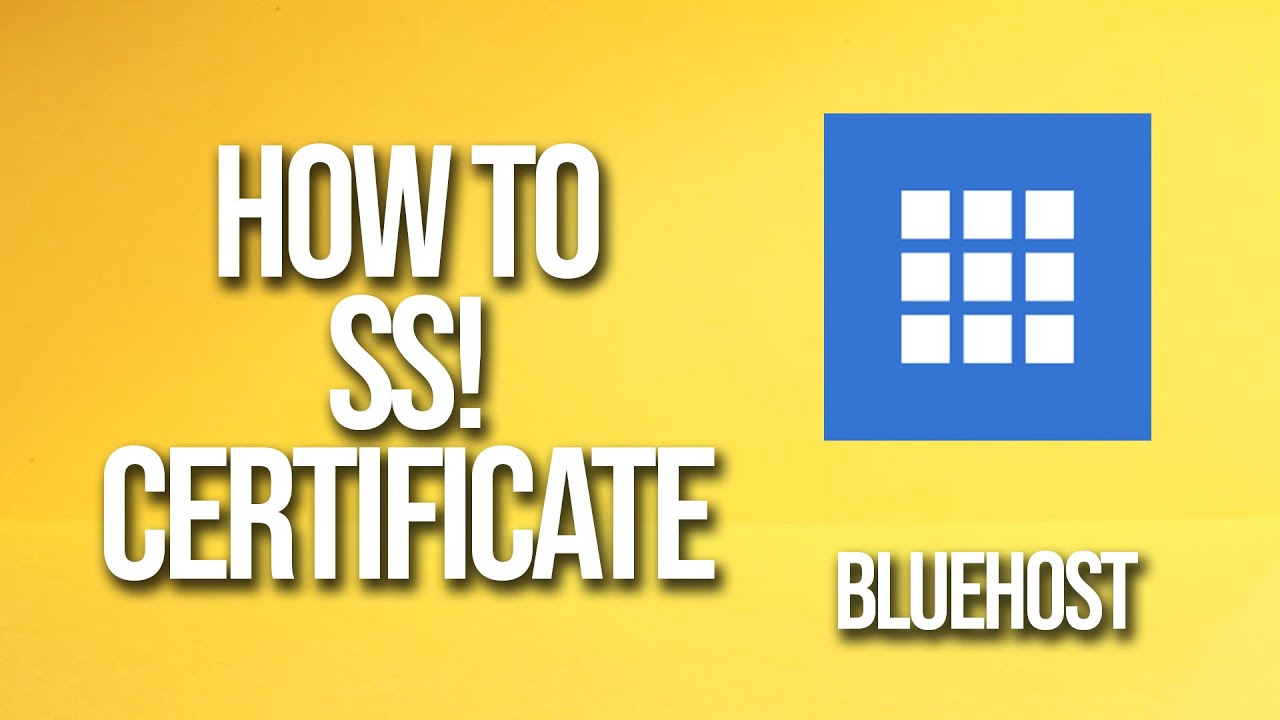
Are you looking to secure your website with an SSL certificate on Bluehost? You’ve come to the right place! In this tutorial, we will guide you through the process of obtaining and installing an SSL certificate on Bluehost, ensuring that your website is safe and secure for your visitors.
SSL certificates are crucial for any website as they encrypt the data exchanged between a user’s browser and the website’s server, protecting sensitive information such as login credentials, payment details, and personal information. This encryption not only safeguards your visitors but also boosts your website’s credibility and trustworthiness.
Bluehost, one of the leading web hosting providers, offers an easy way to obtain and install SSL certificates for your website. Follow the steps below to secure your website with an SSL certificate on Bluehost:
Step 1: Log in to your Bluehost account
To begin, log in to your Bluehost account using your credentials. Once logged in, navigate to the cPanel dashboard, where you can manage various aspects of your hosting account.
Step 2: Access the SSL/TLS Manager
In the cPanel dashboard, locate the “Security” section and click on the “SSL/TLS Manager” icon. This will take you to the SSL/TLS Manager page, where you can manage SSL certificates for your domains.
Step 3: Generate a CSR (Certificate Signing Request)
Before obtaining an SSL certificate, you need to generate a CSR, which is a cryptographic file containing your website’s information. In the SSL/TLS Manager, click on the “Generate, view, or delete SSL certificate signing requests” link. Fill out the required fields with your domain information and click “Generate.”
Step 4: Purchase an SSL certificate
Once you have generated a CSR, you can proceed to purchase an SSL certificate. Bluehost offers various SSL certificate options, including free Let’s Encrypt certificates or premium SSL certificates with extended validation. Choose the certificate that best suits your needs and follow the on-screen instructions to complete the purchase.
Step 5: Install the SSL certificate
After purchasing the SSL certificate, return to the SSL/TLS Manager in cPanel. Click on the “Install and manage SSL for your site (HTTPS)” link and select the domain for which you want to install the certificate. Paste the certificate code provided by the certificate issuer and click “Install Certificate.”
Step 6: Verify the SSL installation
Once the SSL certificate is installed, you can verify its installation by accessing your website using https://yourdomain


