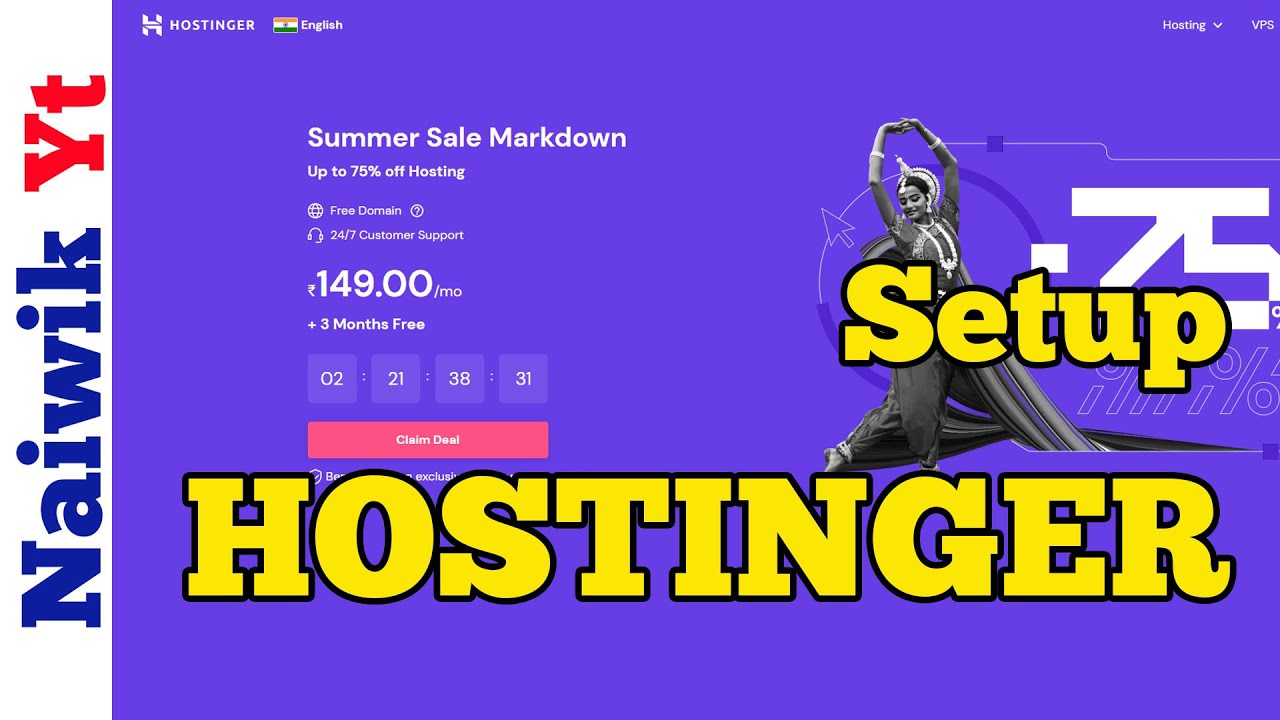
So, you’ve decided to start your online journey with Hostinger – great choice! Hostinger is a popular web hosting provider known for its affordability and user-friendly interface. Setting up Hostinger for the first time may seem daunting, but fear not – I’m here to guide you through the process step by step.
1. **Sign Up for an Account**:
The first step is to sign up for an account with Hostinger. Visit their website and click on the “Get Started” or “Sign Up” button. You’ll be asked to choose a hosting plan that suits your needs. Hostinger offers various plans, including shared hosting, VPS hosting, and cloud hosting. Select the plan that aligns with your website requirements and budget.
2. **Choose a Domain Name**:
Next, you’ll need to choose a domain name for your website. A domain name is your website’s address on the internet (e.g., www.yourwebsite.com). Hostinger offers free domain registration with some of its hosting plans. Enter your desired domain name in the search bar to see if it’s available. If it is, proceed to register it along with your hosting plan.
3. **Complete the Registration Process**:
Fill in your personal details, create a username and password for your Hostinger account, and provide payment information to complete the registration process. Review your order summary to ensure everything is correct before proceeding to checkout.
4. **Set Up Your Hosting Account**:
Once your account is created, you’ll receive a welcome email from Hostinger with your account details and login information. Log in to your Hostinger account using the credentials provided.
5. **Access the Control Panel**:
Hostinger provides a user-friendly control panel called hPanel, where you can manage all aspects of your hosting account. From the dashboard, you can install applications, create email accounts, manage files, and more. Familiarize yourself with the hPanel interface to make the most of your hosting experience.
6. **Install a Website Builder or CMS**:
If you’re new to website creation, Hostinger offers website builders like Zyro and WordPress. You can use these tools to design and customize your website without any coding knowledge. Alternatively, if you’re familiar with content management systems (CMS) like WordPress, you can install it directly from the hPanel.
7. **Set Up Email Accounts**:
Create professional email accounts using your domain name (e.g


