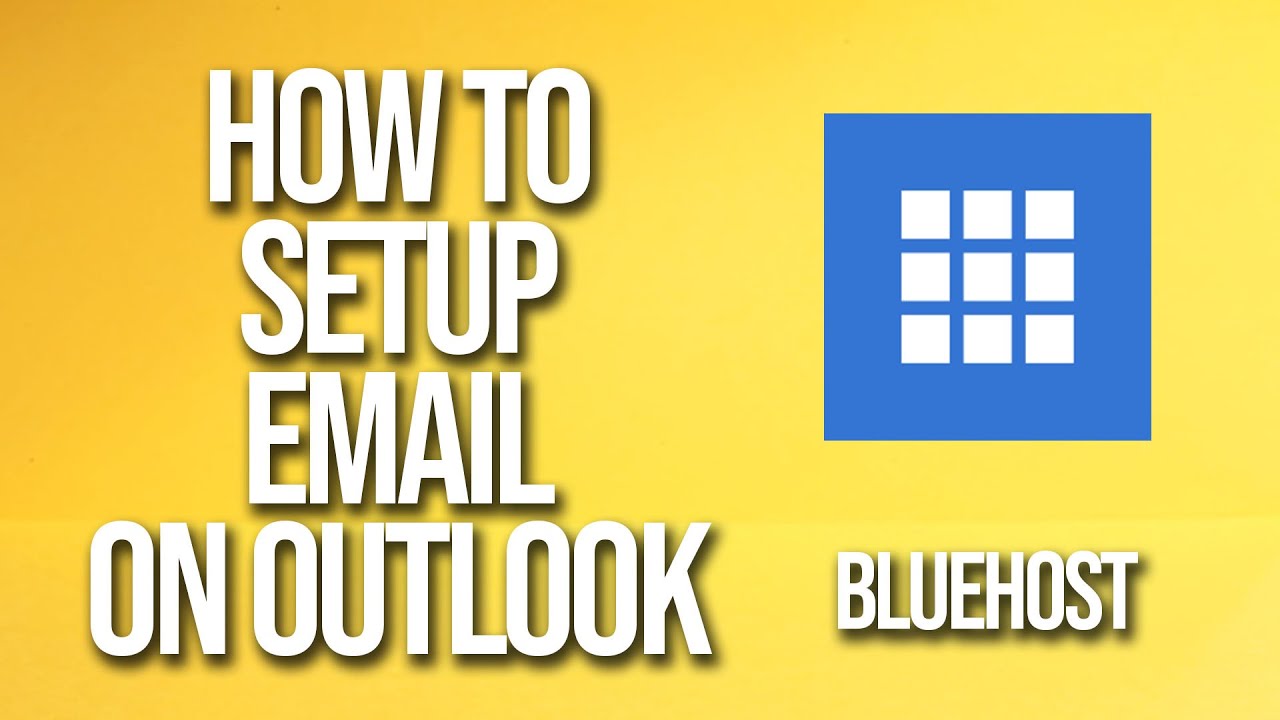
Are you looking to set up your email on Outlook with Bluehost but not sure where to start? Don’t worry, we’ve got you covered! In this step-by-step tutorial, we will guide you through the process of setting up your email on Outlook with Bluehost, so you can start sending and receiving emails in no time.
Before we dive into the tutorial, let’s first understand why setting up your email on Outlook with Bluehost is beneficial. Bluehost is a popular web hosting service provider known for its reliable email hosting services. By setting up your email on Outlook, you can access your emails from anywhere, on any device, and enjoy the powerful features and functionalities that Outlook has to offer.
Now, let’s get started with the tutorial on how to set up your email on Outlook with Bluehost:
Step 1: Log in to your Bluehost account
To begin the setup process, log in to your Bluehost account using your credentials. Once you are logged in, navigate to the “Email & Office” section.
Step 2: Create an email account
In the “Email & Office” section, click on the “Email Accounts” tab. Here, you can create a new email account by clicking on the “Create” button. Enter the details for your new email account, including the email address, password, and mailbox quota.
Step 3: Access your email settings
After creating your email account, you will need to access the email settings. To do this, go back to the “Email & Office” section and click on the “Email Configuration” tab. Here, you will find the settings you need to configure your email on Outlook.
Step 4: Configure your email on Outlook
Now, open Outlook on your device and navigate to the “File” menu. Click on “Add Account” to begin the setup process. Enter your email address and password, and Outlook will automatically configure the settings for your Bluehost email account.
Step 5: Verify your account settings
Once Outlook has configured your email account, it is essential to verify the settings to ensure everything is set up correctly. Send a test email to yourself or ask a friend to send you an email to confirm that you can send and receive emails successfully.
Congratulations! You have successfully set up your email on Outlook with Bluehost. Now you can enjoy the convenience of accessing your emails through Outlook while benefiting from Bluehost’s reliable email hosting services.
In conclusion, setting up your email on


