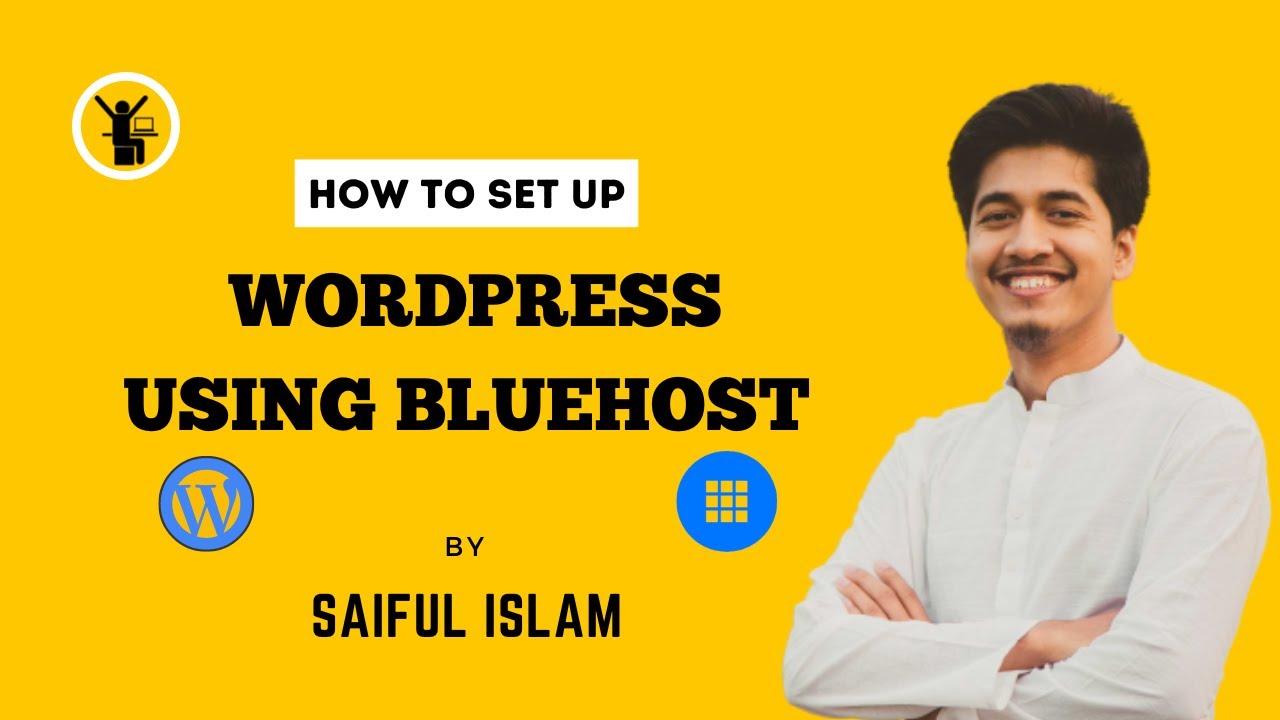
Are you looking to set up a WordPress website using Bluehost but not sure where to start? In this Bangla tutorial, I will guide you through the step-by-step process of setting up WordPress on Bluehost, one of the most popular web hosting services available.
Bluehost is a reliable and user-friendly hosting provider that offers one-click WordPress installation, making it easy for beginners to create a website without any technical knowledge. By following this tutorial, you will be able to launch your WordPress website in no time.
Step 1: Sign Up for Bluehost
The first step is to sign up for a Bluehost account. Visit the Bluehost website and click on the “Get Started” button. Choose a hosting plan that suits your needs and budget. Bluehost offers various plans, including shared hosting, VPS hosting, and dedicated hosting.
Step 2: Choose a Domain Name
Next, you will need to choose a domain name for your website. A domain name is the address that people will use to access your website (e.g., www.yourwebsite.com). Bluehost offers a free domain name for the first year with all hosting plans. Enter your desired domain name in the search bar to check its availability.
Step 3: Complete the Registration Process
Once you have selected a domain name, you will need to fill out your account and payment information to complete the registration process. Choose the hosting plan duration and any additional services you may need, such as domain privacy protection or site backup.
Step 4: Install WordPress
After completing the registration process, you will receive a welcome email from Bluehost with your login credentials. Log in to your Bluehost account and navigate to the control panel (cPanel). Look for the “WordPress” icon under the “Website” section and click on it to start the installation process.
Follow the on-screen instructions to install WordPress on your domain. You will need to create a username and password for your WordPress admin account. Once the installation is complete, you can access your WordPress dashboard by going to www.yourwebsite.com/wp-admin.
Step 5: Customize Your Website
Now that WordPress is installed, you can start customizing your website. Choose a theme that suits your brand and customize it to match your preferences. You can also install plugins to add functionality to your website, such as contact forms, SEO optimization, and social media integration.
Step 6: Create Content
With your website set up, it’s time to start creating


