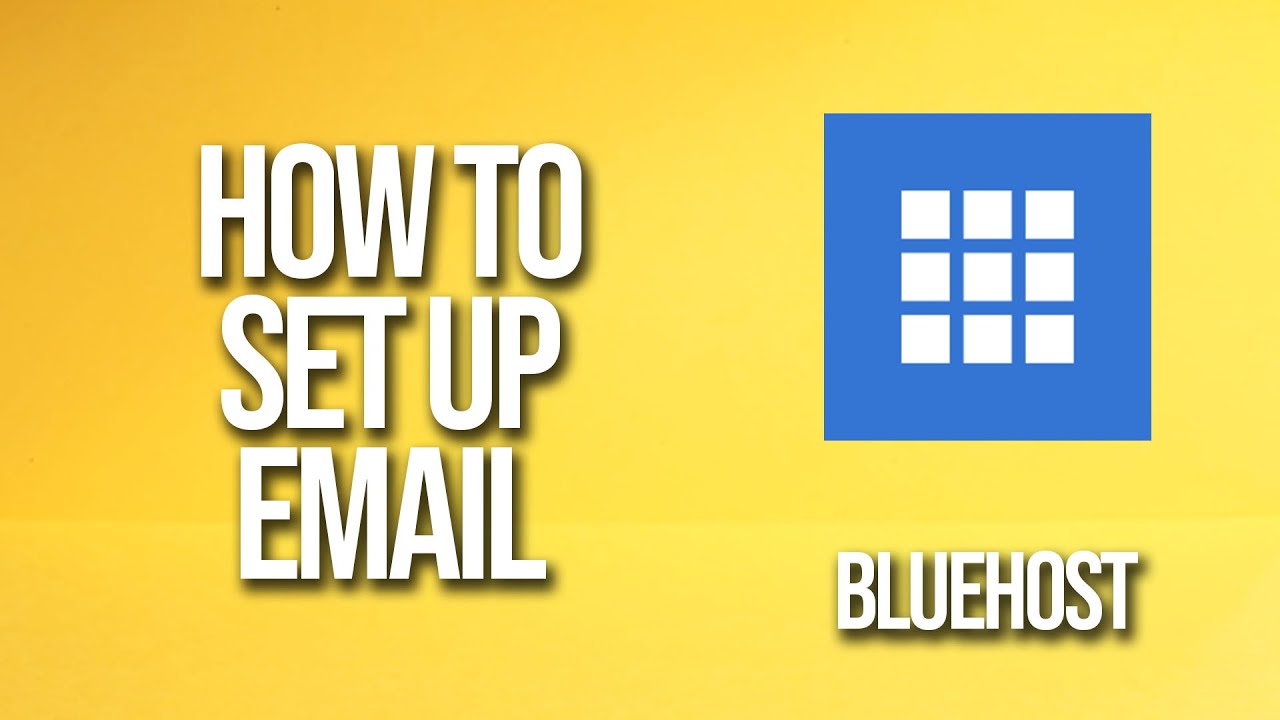
Are you looking to set up your email on Bluehost but not sure where to start? In this step-by-step tutorial, we will guide you through the process of setting up your email on Bluehost, one of the most popular web hosting providers in the market. By the end of this tutorial, you will have your email up and running smoothly, allowing you to communicate effectively with your clients and customers.
Setting up your email on Bluehost is a straightforward process that can be completed in just a few simple steps. Whether you are a small business owner, a blogger, or an entrepreneur, having a professional email address with your domain name can help you establish credibility and build trust with your audience. So, let’s get started!
Step 1: Log in to your Bluehost account
The first step in setting up your email on Bluehost is to log in to your Bluehost account. Once you are logged in, navigate to the cPanel dashboard, which is where you can manage all aspects of your hosting account, including your email settings.
Step 2: Create an email account
In the cPanel dashboard, locate the “Email” section and click on “Email Accounts.” From there, you can create a new email account by entering the desired username and password for your email address. Make sure to choose a strong password to ensure the security of your email account.
Step 3: Configure your email client
After creating your email account, you will need to configure your email client to send and receive emails. Bluehost supports various email clients, including Outlook, Thunderbird, and Apple Mail. You can find the email settings for your specific email client in the cPanel dashboard under the “Email Configuration” section.
Step 4: Set up email forwarding (optional)
If you want to forward emails from your Bluehost email account to another email address, you can set up email forwarding in the cPanel dashboard. This can be useful if you want to receive all your emails in one inbox or if you have multiple team members who need access to the same emails.
Step 5: Test your email account
Once you have completed the setup process, it’s essential to test your email account to ensure that everything is working correctly. Send a test email to yourself or ask a friend to send you an email to confirm that you can send and receive emails without any issues.
Setting up your email on Bluehost is a simple process that can be completed in just a few easy steps. By


