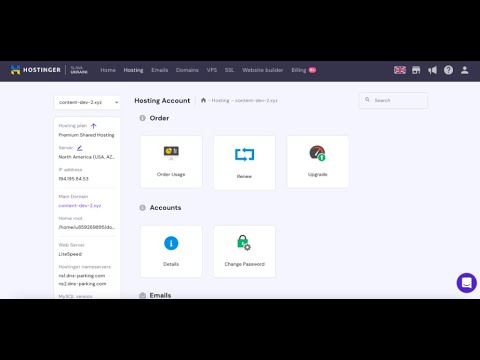
Cron jobs are an essential tool for automating repetitive tasks on your website server. Whether you want to schedule regular backups, run maintenance scripts, or perform other routine tasks, setting up a Cron job can save you time and effort in the long run. In this guide, we will walk you through the process of setting up a Cron job in hPanel, Hostinger’s user-friendly hosting control panel.
### What is a Cron job?
A Cron job is a time-based scheduler in Unix-like operating systems that allows you to run scripts or commands at specific intervals. These intervals can range from every minute to once a year, giving you a high degree of flexibility in automating tasks on your server.
### Why use Cron jobs?
Cron jobs are particularly useful for tasks that need to be performed regularly and predictably. By automating these tasks, you can ensure that they are executed consistently without manual intervention. This can help you save time, reduce the risk of human error, and keep your website running smoothly.
### Setting up a Cron job in hPanel
1. **Log in to hPanel:** The first step is to log in to your Hostinger account and access the hPanel dashboard. If you are not already logged in, enter your credentials to access the control panel.
2. **Navigate to Cron jobs:** In the hPanel dashboard, look for the “Advanced” section and click on “Cron jobs.” This will take you to the Cron job management interface where you can create and manage your scheduled tasks.
3. **Create a new Cron job:** To set up a new Cron job, click on the “Add New” button. This will open a form where you can configure the details of your scheduled task.
4. **Configure the Cron job:** In the Cron job form, you will need to specify the command or script you want to run, as well as the schedule for when it should be executed. You can use the following format to define the schedule:
“`
* * * * * command_to_execute
“`
– The five asterisks represent the minute, hour, day of the month, month, and day of the week, respectively. You can use numbers, commas, dashes, and asterisks to define specific time intervals.
– For example, to run a command every day at midnight, you can use `0 0 * * * command_to_execute`.
5. **Save the Cron job:** Once you have configured


