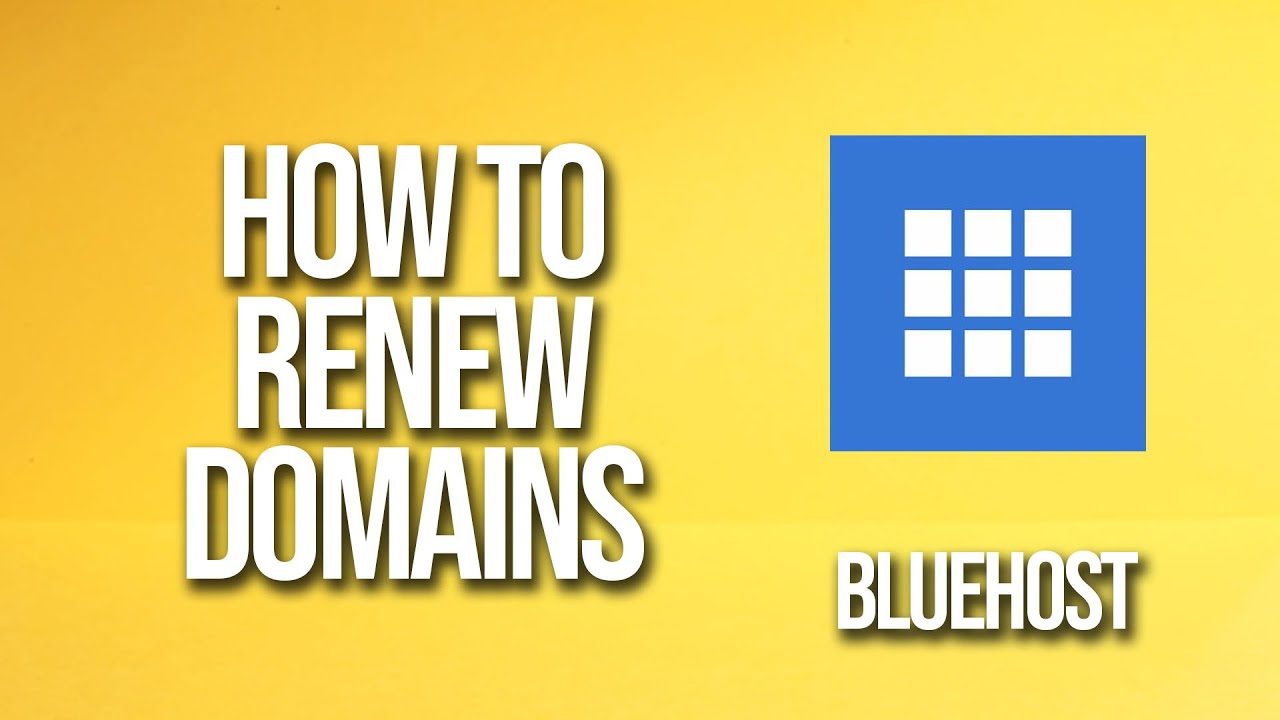
Are you a Bluehost user looking to renew your domain but not sure where to start? Don’t worry, we’ve got you covered! In this tutorial, we’ll walk you through the process of renewing your domain with Bluehost step by step. Renewing your domain is crucial to ensure that your website stays live and accessible to your audience. So let’s dive in and get your domain renewed hassle-free!
Step 1: Log in to Your Bluehost Account
The first step in renewing your domain with Bluehost is to log in to your Bluehost account. Go to Bluehost’s website and click on the “Login” button at the top right corner of the page. Enter your login credentials (username and password) and click on the “Login” button to access your account.
Step 2: Navigate to the Domains Section
Once you’re logged in to your Bluehost account, navigate to the “Domains” section. You can find this section in the main menu on the left-hand side of the dashboard. Click on “Domains” to view a list of all the domains associated with your Bluehost account.
Step 3: Select the Domain You Want to Renew
In the “Domains” section, you will see a list of all the domains you have registered with Bluehost. Locate the domain you want to renew and click on it to select it. This will take you to the domain management page where you can view and manage all the settings related to that domain.
Step 4: Renew Your Domain
On the domain management page, look for the option to renew your domain. This option is usually located under the “Renewal Options” or “Renew Now” section. Click on the renewal option and follow the on-screen instructions to complete the renewal process. You may be prompted to choose the renewal period (1 year, 2 years, etc.) and enter your payment details to complete the transaction.
Step 5: Verify Your Renewal
After completing the renewal process, it’s essential to verify that your domain has been successfully renewed. You can do this by checking the domain status in your Bluehost account. If the renewal was successful, the status of your domain should show as “Active” or “Renewed.” You may also receive a confirmation email from Bluehost confirming the renewal of your domain.
And that’s it! You’ve successfully renewed your domain with Bluehost. By following these simple steps, you can ensure that your


