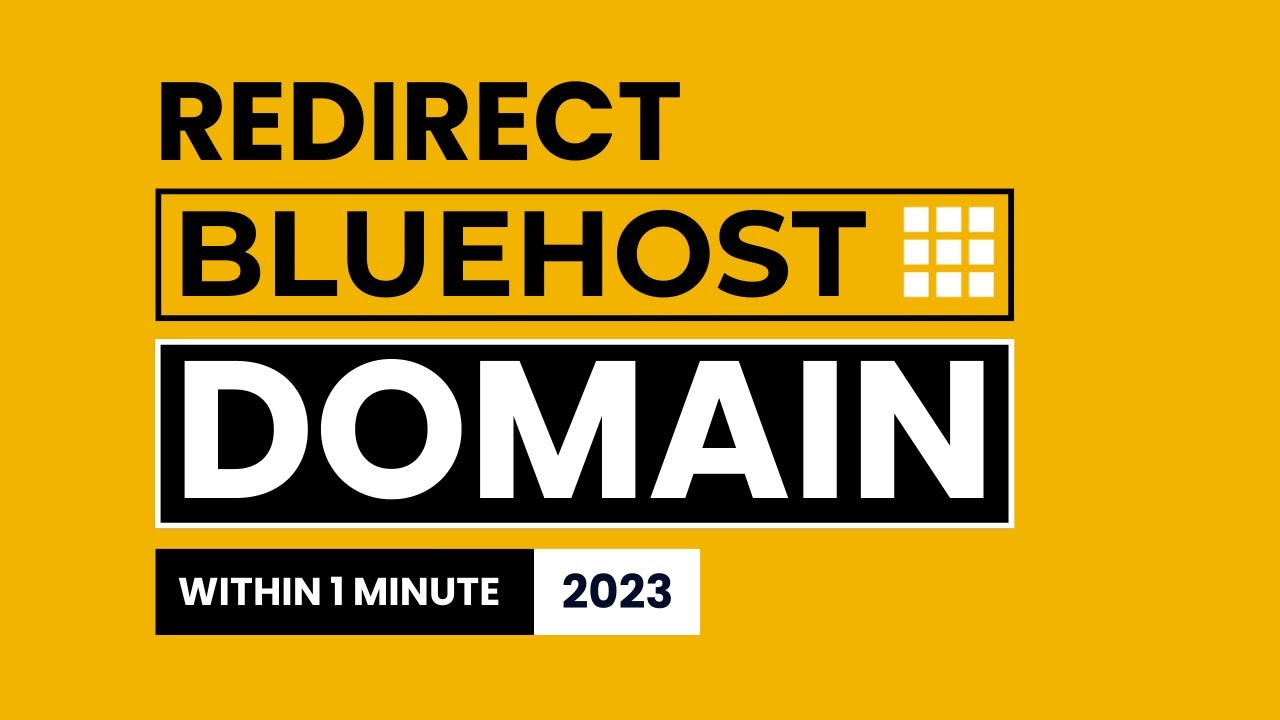
Are you looking to redirect a domain on Bluehost but not sure how to do it? In this tutorial, I will guide you through the process of redirecting a domain on Bluehost in 2023. Whether you want to redirect your domain to another website or a specific URL, Bluehost makes it easy to manage your domain settings.
Redirecting a domain can be useful for various reasons. For example, if you have multiple domains and want them all to point to a single website, you can set up domain redirects to consolidate your online presence. Additionally, if you have rebranded your website or changed your domain name, setting up a redirect can help ensure that visitors who type in your old domain are automatically redirected to your new website.
Here’s a step-by-step guide on how to redirect a domain on Bluehost:
1. **Log in to your Bluehost account**: Start by logging in to your Bluehost account using your username and password.
2. **Navigate to the Domains section**: Once you are logged in, navigate to the Domains section in your Bluehost account. This is where you can manage all your domain settings.
3. **Select the domain you want to redirect**: From the list of domains in your account, select the domain that you want to redirect. Click on the domain name to access its settings.
4. **Find the Redirect option**: Look for the Redirect option in the domain settings. This is where you can set up the redirect for your domain.
5. **Choose the type of redirect**: Bluehost offers different types of redirects, including temporary (302) and permanent (301) redirects. Select the type of redirect that best suits your needs. A permanent redirect is recommended if you want the redirect to be in place for the long term.
6. **Enter the destination URL**: Enter the URL that you want your domain to redirect to. This can be another website, a specific page on your website, or any other URL you choose.
7. **Save your changes**: Once you have entered the destination URL and selected the type of redirect, save your changes. Bluehost will now set up the redirect for your domain.
8. **Test the redirect**: To ensure that the redirect is working correctly, test it by typing in your domain name in a web browser. You should be automatically redirected to the destination URL you specified.
By following these steps, you can easily redirect a domain on Bluehost in 2023. Whether you are


