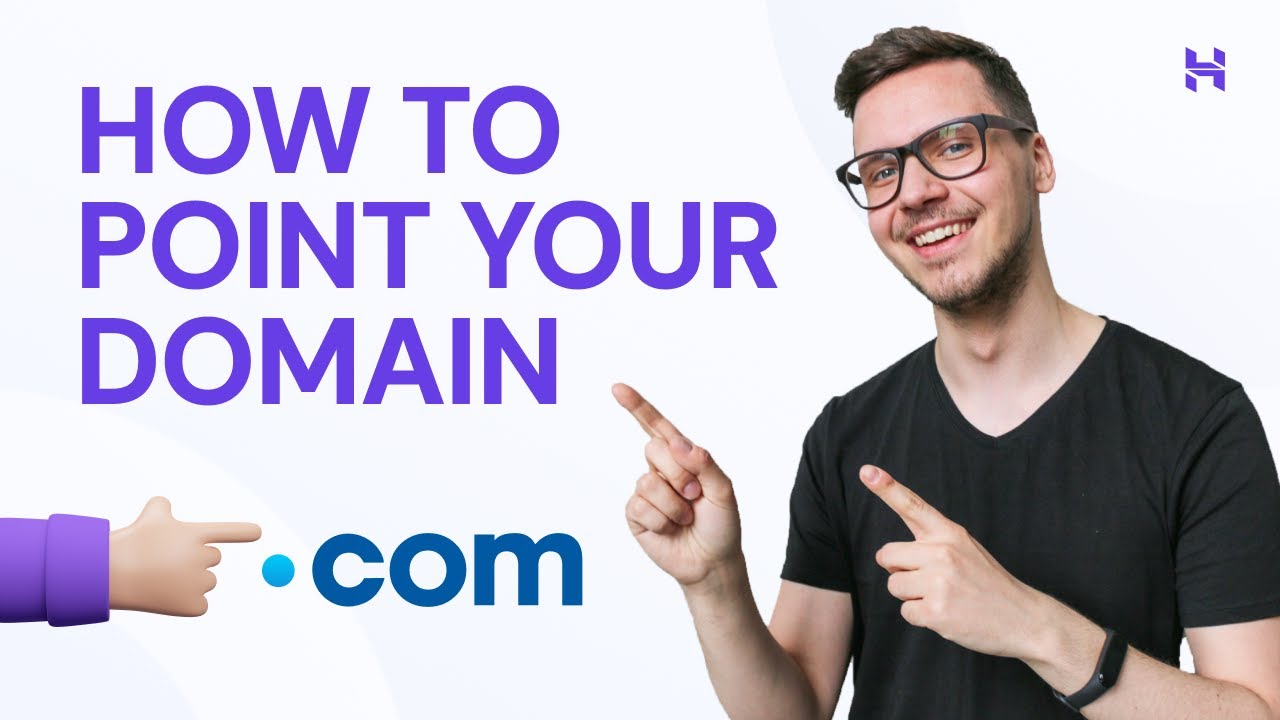
Are you ready to launch your website but not sure how to point your domain to Hostinger? Don’t worry, I’ve got you covered. In this comprehensive guide, I’ll walk you through the step-by-step process of pointing your domain to Hostinger, so you can get your website up and running in no time.
Before we dive into the nitty-gritty details, let’s quickly go over what it means to point a domain to a hosting provider. When you purchase a domain name, it’s like buying the address for your website. However, in order for people to access your website, you need to connect that domain to a hosting provider, where all your website’s files are stored.
Hostinger is a popular hosting provider known for its affordable plans and reliable services. By pointing your domain to Hostinger, you ensure that when someone types in your domain name, they are directed to the correct server where your website is hosted.
Now, let’s get started on how to point your domain to Hostinger:
Step 1: Log in to Your Domain Registrar Account
The first step is to log in to your domain registrar account. This is where you purchased your domain name from, such as GoDaddy, Namecheap, or Google Domains. Once you’re logged in, look for the option to manage your domain settings.
Step 2: Locate the DNS Settings
Next, you’ll need to locate the DNS settings for your domain. This is where you’ll make the changes to point your domain to Hostinger. The DNS settings may be under different names depending on your registrar, such as “DNS Management,” “Name Servers,” or “Advanced Settings.”
Step 3: Update the Name Servers
In the DNS settings, you’ll see fields for Name Servers. By default, your domain will be using the name servers provided by your registrar. To point your domain to Hostinger, you’ll need to replace these with Hostinger’s name servers. Hostinger will provide you with the specific name servers to use, which you can usually find in your hosting account dashboard.
Step 4: Save Your Changes
After updating the name servers, don’t forget to save your changes. This step is crucial to ensure that the changes take effect. Depending on your registrar, it may take some time for the changes to propagate across the internet, so be patient.
Step 5: Verify the Connection
Once you’ve saved the changes, it’s a good idea to verify that


