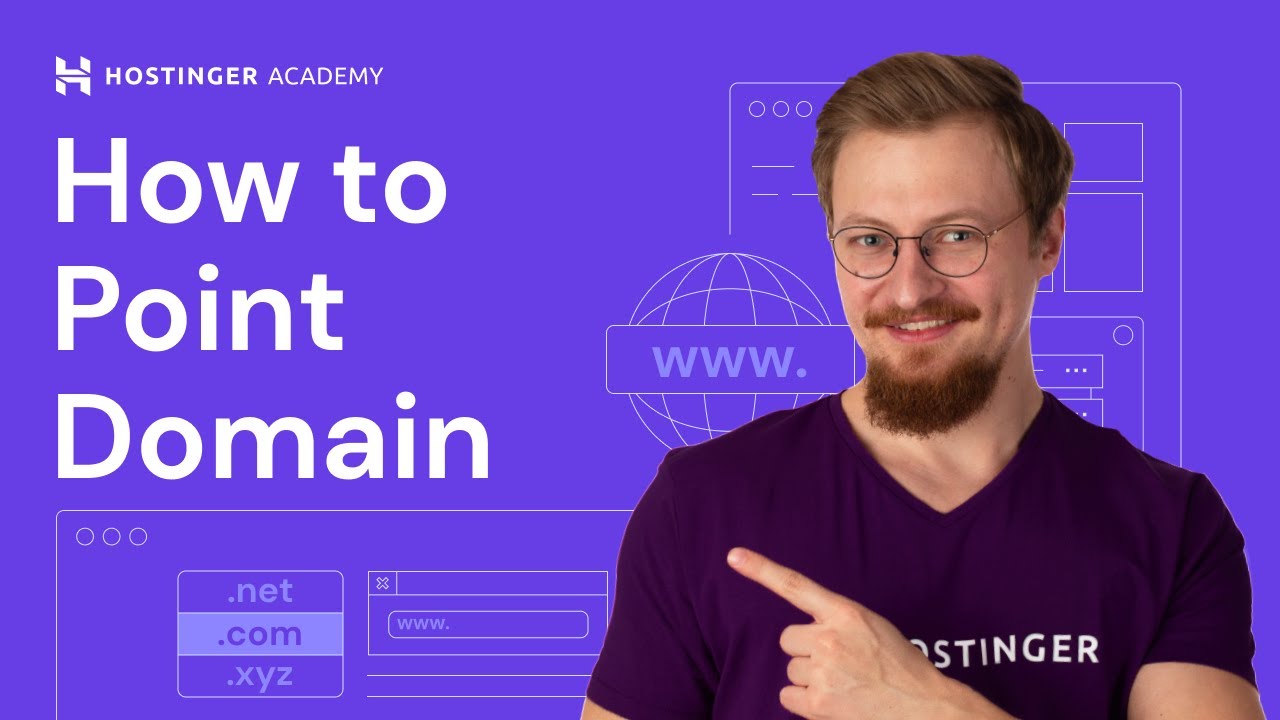
When you decide to launch a website, one of the first steps you’ll need to take is to point your domain name to your web hosting provider. This process may sound complicated, but it’s actually quite straightforward once you understand the basics. In this guide, we’ll walk you through the steps to point your domain name to your web hosting so that your website can go live on the internet.
Before we dive into the technical details, let’s clarify a few terms. Your domain name is the web address that people type into their browsers to visit your site (e.g., www.yourwebsite.com). On the other hand, web hosting is the service that stores your website’s files and makes them accessible to visitors online.
To point your domain name to your web hosting, you’ll need to follow these steps:
1. Obtain Your Web Hosting Provider’s Nameservers:
When you sign up for a web hosting plan, your hosting provider will assign you a set of nameservers. Nameservers are like the internet’s version of a phone book – they translate domain names into IP addresses, which are necessary for locating web servers on the internet.
To find out your web hosting provider’s nameservers, you can check the welcome email you received when you signed up for hosting. Alternatively, you can log in to your hosting account and look for the nameserver information in the control panel.
2. Access Your Domain Registrar’s DNS Settings:
Your domain registrar is the company where you purchased your domain name (e.g., GoDaddy, Namecheap, or Google Domains). To point your domain name to your web hosting, you’ll need to update the DNS (Domain Name System) settings with your hosting provider’s nameservers.
Log in to your domain registrar’s account and locate the DNS settings for your domain. Look for an option to change or update nameservers. Enter the nameserver information provided by your web hosting provider and save the changes.
3. Allow Time for DNS Propagation:
After you update the nameservers for your domain, it can take some time for the changes to propagate across the internet. This process, known as DNS propagation, typically takes anywhere from a few hours to 48 hours to complete.
During this time, some visitors may see your old website or experience temporary issues accessing your site. This is normal and should resolve itself once the DNS changes have fully propagated.
4. Verify the Domain Name Setup:
Once DNS propagation is complete, you can verify that your domain name is


