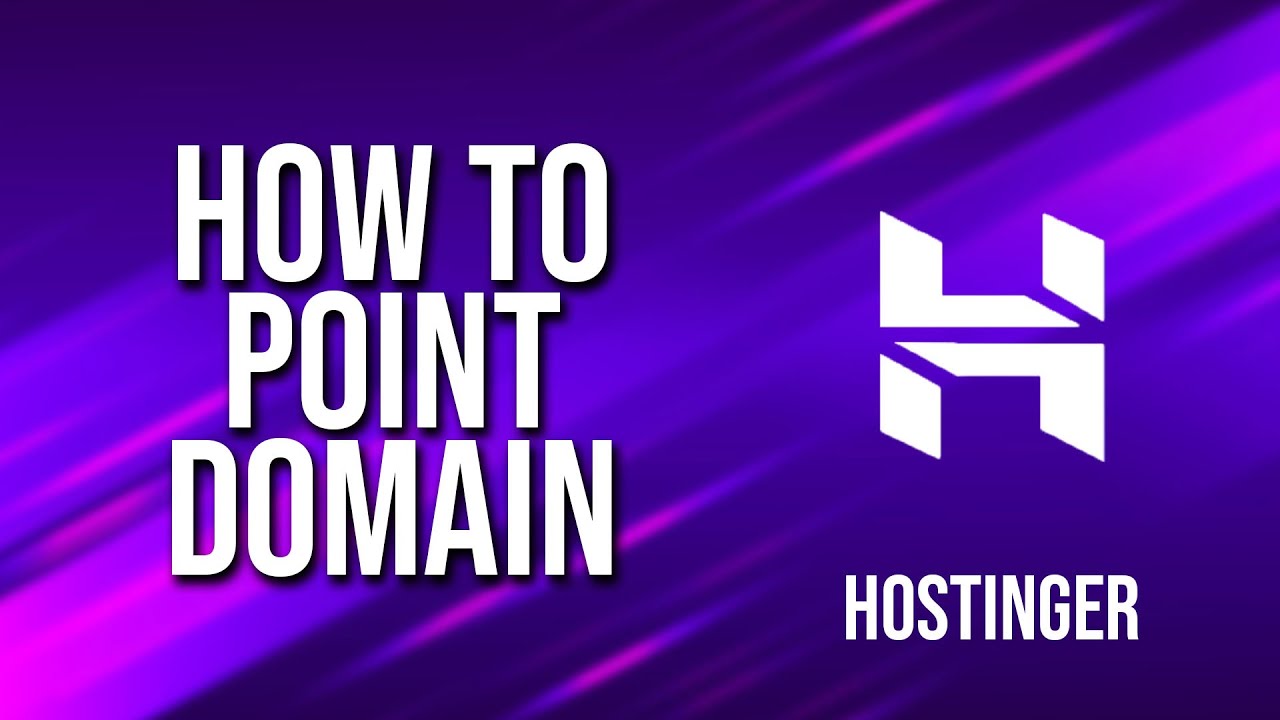
Are you looking to point your domain to Hostinger but not sure where to start? Don’t worry, I’ve got you covered! In this tutorial, I will walk you through the step-by-step process of pointing your domain to Hostinger so that your website can go live in no time.
Before we dive into the tutorial, let’s first understand what it means to point a domain. When you point a domain to a hosting provider like Hostinger, you are essentially telling the domain where to look for the files that make up your website. This allows visitors to access your website by typing in your domain name in their web browser.
Now, let’s get started with the tutorial on how to point your domain to Hostinger:
Step 1: Sign in to Your Hostinger Account
The first step is to sign in to your Hostinger account. If you don’t have an account yet, you can easily create one by visiting Hostinger’s website and following the sign-up process.
Step 2: Access Your Hosting Account
Once you are logged in to your Hostinger account, navigate to the hosting section where you will find your hosting account details.
Step 3: Locate Your Nameservers
In your hosting account, look for the nameservers provided by Hostinger. Nameservers are like the address of your hosting server, and you will need to update your domain settings with these nameservers to point your domain to Hostinger.
Step 4: Update Your Domain’s Nameservers
Next, you will need to access your domain registrar’s website where you purchased your domain. Log in to your domain registrar account and locate the domain settings or DNS settings.
Step 5: Enter Hostinger’s Nameservers
In the DNS settings of your domain, replace the existing nameservers with the nameservers provided by Hostinger. Make sure to save the changes once you have entered the new nameservers.
Step 6: Wait for DNS Propagation
After updating the nameservers, it may take some time for the changes to propagate across the internet. This process is known as DNS propagation and can take anywhere from a few minutes to 48 hours. During this time, your website may be intermittently unavailable.
Step 7: Verify the Domain Setup
Once DNS propagation is complete, you can verify that your domain is now pointing to Hostinger by typing your domain name in a web browser. If everything is set up correctly, your website hosted on Hostinger should load successfully.
Congratulations! You


