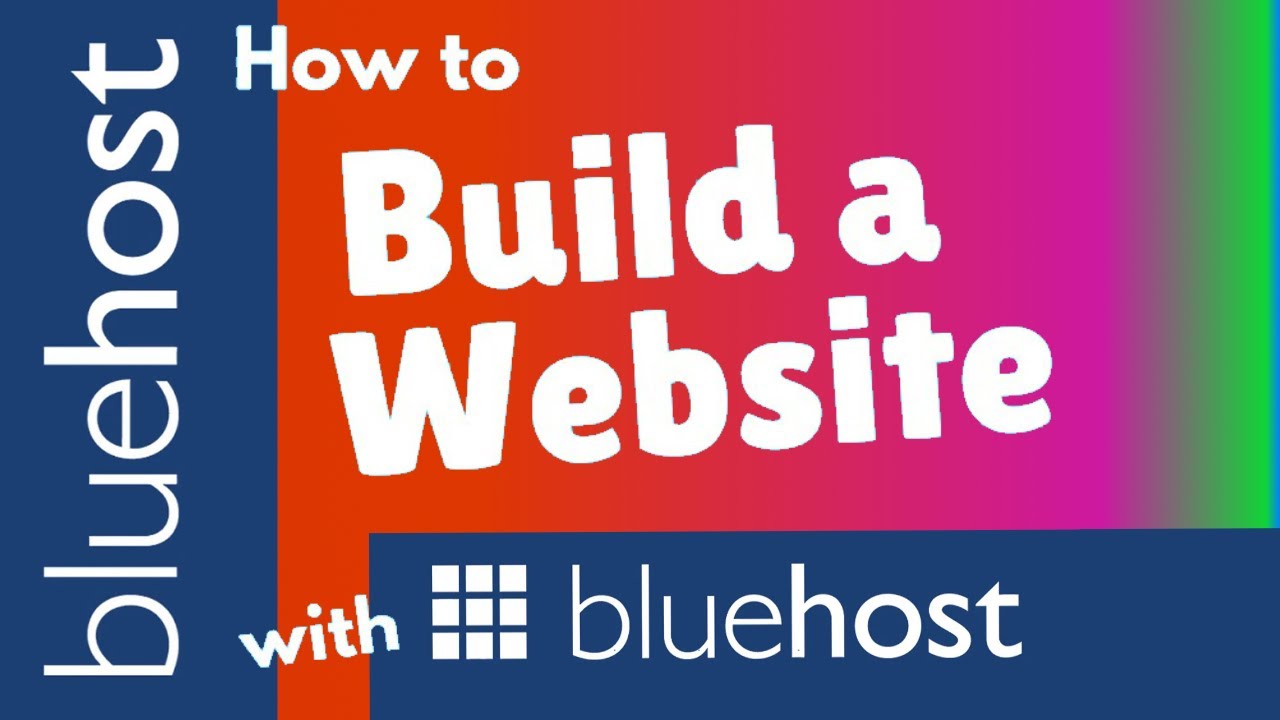
So you’ve decided to create a WordPress website, and you’ve chosen Bluehost as your hosting provider. Great choice! Bluehost is one of the most popular and reliable hosting companies out there, and it’s a perfect match for WordPress.
In this step-by-step tutorial, I’ll guide you through the process of setting up your WordPress website with Bluehost. By the end of this article, you’ll have a fully functional website that you can be proud of.
Step 1: Sign up for Bluehost
The first step is to sign up for a Bluehost account. Simply go to the Bluehost website and click on the “Get Started” button. You’ll be presented with different hosting plans to choose from. Select the one that best suits your needs and click on the “Select” button.
Step 2: Choose a domain name
Next, you’ll need to choose a domain name for your website. A domain name is the address that people will use to access your website (e.g., www.yourwebsite.com). Bluehost offers a free domain name for the first year, so take advantage of this offer and choose a domain name that represents your brand or business.
Step 3: Complete the registration process
After choosing your domain name, you’ll need to fill in your personal information and select your hosting package. Bluehost offers different hosting packages, so choose the one that suits your needs and budget. You can always upgrade your hosting package later if needed.
Step 4: Install WordPress
Once you’ve completed the registration process, you’ll be prompted to create a password for your Bluehost account. After creating your password, you’ll be logged into your Bluehost account.
To install WordPress, scroll down to the “Website” section and click on the “Install WordPress” button. Bluehost will guide you through the installation process, and within a few minutes, you’ll have WordPress up and running on your website.
Step 5: Choose a WordPress theme
Now that WordPress is installed, it’s time to choose a theme for your website. A theme determines the overall look and layout of your website. WordPress offers a wide range of free and premium themes to choose from.
To install a theme, log in to your WordPress dashboard (www.yourwebsite.com/wp-admin) using the username and password you created during the installation process. Once logged in, go to “Appearance” > “Themes” and click on the “Add New” button. You can


