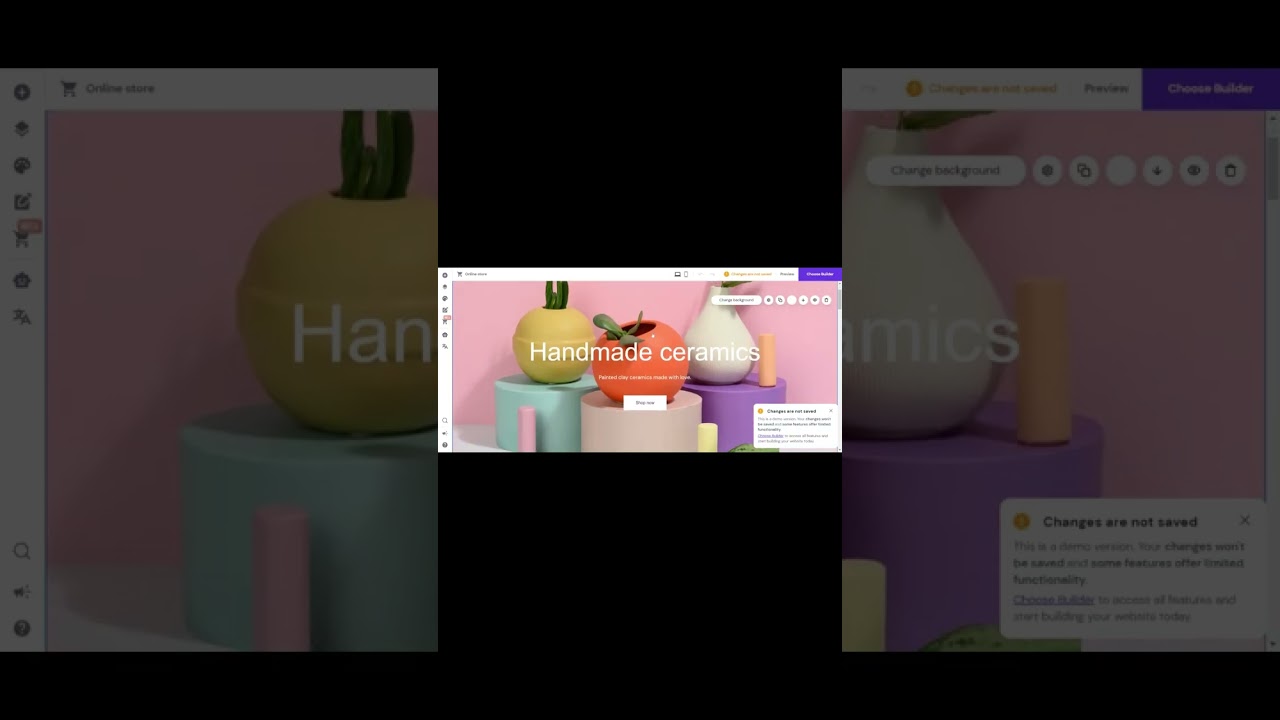
So, you’re ready to make a website using Hostinger? Great choice! Hostinger is a popular web hosting provider known for its affordability, reliability, and user-friendly interface. In this guide, I’ll walk you through the steps to create your own website using Hostinger. Let’s get started!
Step 1: Sign up for Hostinger
The first step is to sign up for a Hostinger account. Visit the Hostinger website and click on the “Get Started” button. Choose a hosting plan that suits your needs – whether it’s shared hosting, VPS hosting, or cloud hosting. Enter your domain name or register a new one through Hostinger. Complete the registration process by providing your personal information and payment details.
Step 2: Access the Hostinger control panel
Once you’ve signed up for Hostinger, you’ll receive an email with your login credentials. Use these details to log in to the Hostinger control panel, also known as hPanel. hPanel is where you can manage your hosting account, install applications, and create email accounts.
Step 3: Install WordPress
WordPress is a popular content management system that makes it easy to create and manage a website. In the hPanel, locate the “Auto Installer” section and click on “WordPress.” Follow the on-screen instructions to install WordPress on your hosting account. Once the installation is complete, you’ll receive an email with your WordPress login details.
Step 4: Customize your website
Now that WordPress is installed, it’s time to customize your website. Log in to your WordPress dashboard using the login details provided in the email. Choose a theme for your website – you can select a free theme from the WordPress repository or purchase a premium theme for more customization options. Customize the theme to match your brand by adding your logo, changing colors, and setting up menus.
Step 5: Add content to your website
With your website set up, it’s time to add content. Create pages for your website, such as Home, About, Services, and Contact. Write engaging content for each page, including text, images, and videos. Install plugins to add functionality to your website, such as contact forms, social media integration, and SEO optimization tools.
Step 6: Optimize your website for search engines
To drive organic traffic to your website, it’s essential to optimize it for search engines. Install an SEO plugin like Yoast SEO to help you optimize your content for keywords, meta tags


