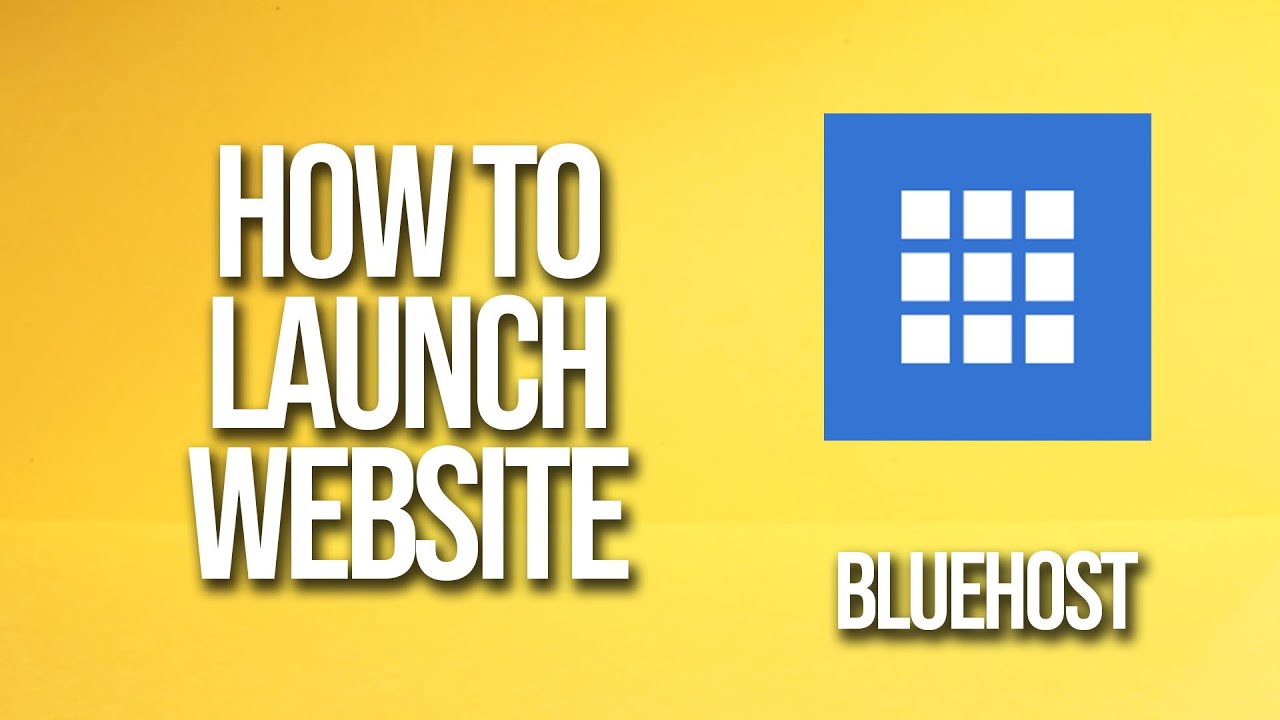
Are you ready to launch your website with Bluehost but not sure where to start? Look no further! In this step-by-step tutorial, we will guide you through the process of setting up your website with Bluehost, one of the most popular web hosting providers in the industry. Whether you’re a blogger, small business owner, or an aspiring online entrepreneur, this tutorial will help you get your website up and running in no time.
Bluehost is a reliable and user-friendly web hosting provider that offers a range of hosting plans to suit different needs and budgets. With Bluehost, you can easily register a domain name, set up a professional email address, and install popular website platforms like WordPress with just a few clicks. Plus, Bluehost’s 24/7 customer support is always there to help you with any technical issues or questions you may have along the way.
So, let’s dive into the tutorial and get your website launched with Bluehost!
Step 1: Sign Up for Bluehost
The first step in launching your website with Bluehost is to sign up for a hosting account. Visit the Bluehost website and click on the “Get Started” button to choose a hosting plan that best suits your needs. Bluehost offers shared hosting, VPS hosting, dedicated hosting, and WordPress hosting plans, so pick the one that aligns with your website requirements and budget.
Step 2: Choose a Domain Name
Once you’ve selected a hosting plan, you’ll need to choose a domain name for your website. Your domain name is your website’s address on the internet, so make sure it’s memorable, relevant to your brand, and easy to spell. Bluehost offers a free domain name with all hosting plans, so take advantage of this perk and secure your ideal domain name.
Step 3: Enter Your Account Information
After choosing your domain name, you’ll need to enter your account information, including your name, address, email, and payment details. Review your order summary to ensure everything is correct, and then proceed to the next step.
Step 4: Select Add-Ons
Bluehost offers a variety of add-ons, such as domain privacy protection, site backup, and search engine jumpstart, to enhance your website’s security and performance. You can choose to add these extras to your hosting plan or skip them for now.
Step 5: Create Your Password
Once you’ve completed the payment process, you’ll need to create a password for your Bluehost


