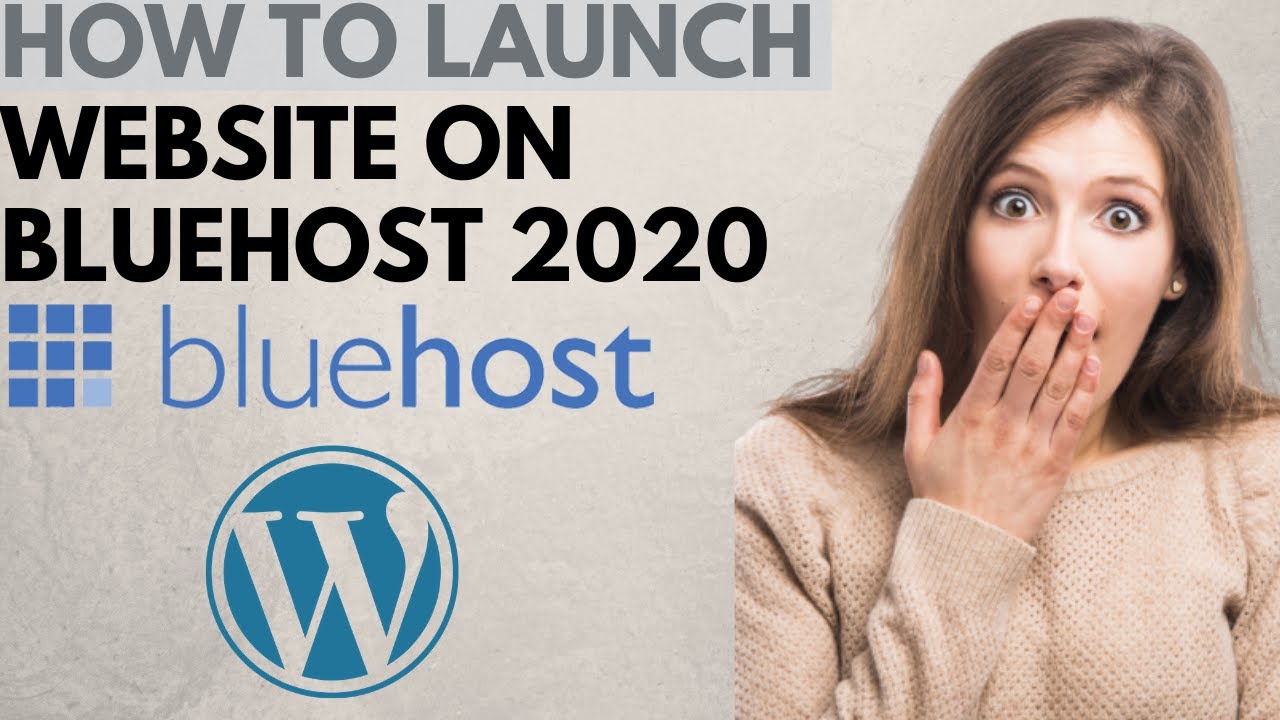
Are you ready to launch your website on Bluehost in 2020? Bluehost is a popular web hosting service that offers reliable and affordable hosting plans for individuals and businesses alike. In this step-by-step tutorial, we will guide you through the process of launching your website on Bluehost so you can establish your online presence quickly and easily.
Why Bluehost?
Before we dive into the tutorial, let’s talk about why Bluehost is a great choice for hosting your website. Bluehost is recommended by WordPress.org, the most popular website building platform, for its ease of use, reliability, and excellent customer support. With Bluehost, you get a free domain name for the first year, free SSL certificate for secure connections, 24/7 customer support, and a 30-day money-back guarantee. Whether you’re a beginner or an experienced website owner, Bluehost has the tools and resources to help you succeed online.
Step 1: Choose a Hosting Plan
The first step in launching your website on Bluehost is to choose a hosting plan that best suits your needs. Bluehost offers three main hosting plans: Basic, Plus, and Choice Plus. The Basic plan is great for beginners with one website, while the Plus and Choice Plus plans are ideal for those who need to host multiple websites. Select the plan that fits your budget and requirements, and click “Select” to proceed.
Step 2: Register a Domain Name
Next, you will need to register a domain name for your website. A domain name is your website’s address on the internet (e.g., www.yourwebsite.com). Bluehost offers a free domain name for the first year with any hosting plan. Enter your desired domain name in the search box to check its availability. If your domain name is available, you can proceed to the next step. If it’s already taken, Bluehost will suggest alternative options for you to choose from.
Step 3: Create Your Bluehost Account
After selecting your hosting plan and domain name, you will need to create a Bluehost account. Fill in your personal information, choose your account plan (12, 24, or 36 months), and enter your payment details to complete the registration process. Make sure to review your order details and any additional services before submitting your payment.
Step 4: Install WordPress
Once your account is set up, you can install WordPress, the most popular content management system (CMS) for building websites. Bluehost makes it easy


