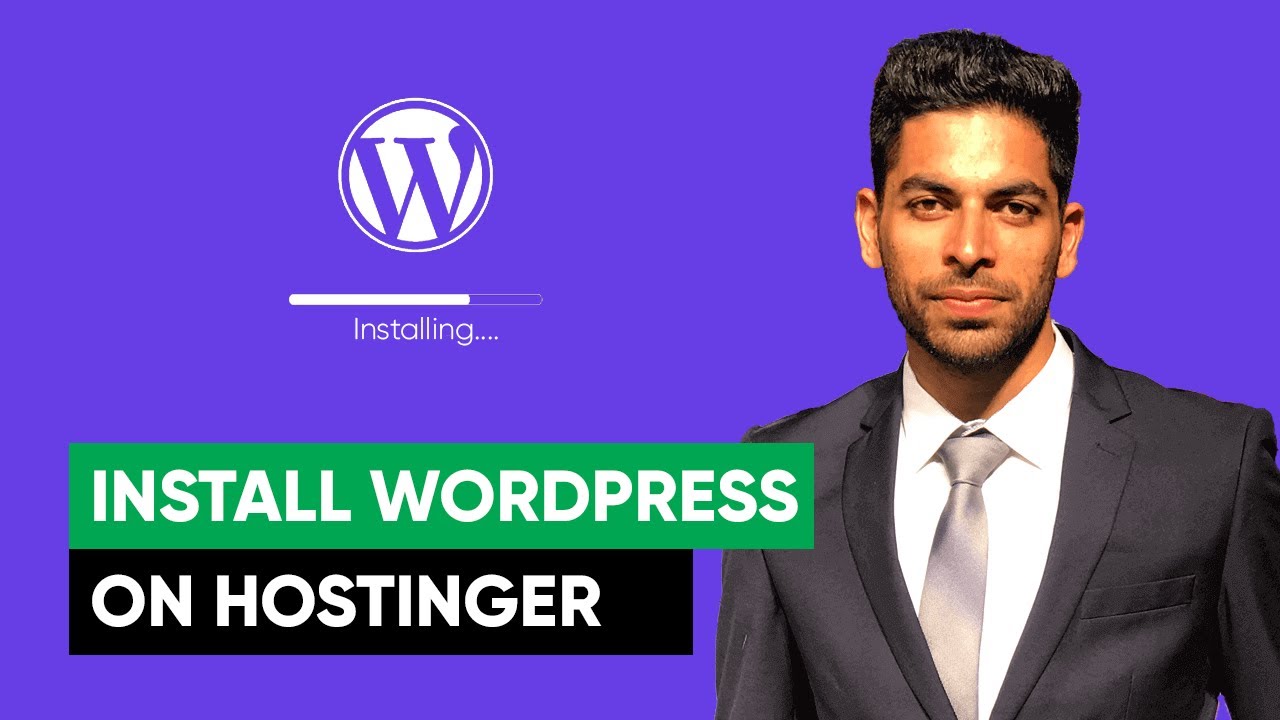
Are you ready to create your own website using WordPress on Hostinger? WordPress is a popular and user-friendly platform for building websites, and Hostinger is a reliable and affordable web hosting service. In this guide, I will walk you through the steps to install WordPress on Hostinger in 2024.
### Step 1: Sign Up for Hostinger
The first step is to sign up for a hosting account with Hostinger. Visit the Hostinger website and choose a hosting plan that suits your needs. Create an account, select your domain name, and complete the payment process.
### Step 2: Access the Control Panel
Once you have signed up for Hostinger, you will receive an email with your login details. Use this information to access the Hostinger control panel, also known as hPanel.
### Step 3: Install WordPress
In the hPanel, locate the “Website” section and click on “Auto Installer.” Look for the WordPress icon and click on it to start the installation process. You will be prompted to enter some basic information such as your website name, description, username, and password.
### Step 4: Customize Your Website
After the installation is complete, you can log in to your WordPress dashboard by going to yourdomain.com/wp-admin. Here, you can choose a theme, customize your website’s appearance, and add content such as pages, posts, and media.
### Step 5: Install Essential Plugins
Plugins are tools that add functionality to your WordPress website. Some essential plugins to consider installing include Yoast SEO for optimizing your site for search engines, WPForms for creating contact forms, and UpdraftPlus for backing up your website.
### Step 6: Secure Your Website
Security is crucial for any website. Make sure to install a security plugin like Wordfence or Sucuri to protect your site from malware and hackers. Additionally, regularly update WordPress, themes, and plugins to patch any security vulnerabilities.
### Step 7: Optimize for SEO
Optimizing your website for search engines is essential for driving organic traffic. Use the Yoast SEO plugin to optimize your content for keywords, create SEO-friendly URLs, and improve your site’s overall SEO performance.
### Step 8: Create Quality Content
Content is king when it comes to attracting and engaging visitors. Create high-quality, relevant, and valuable content that resonates with your target audience. Regularly update your website with fresh content to keep visitors coming back for more.
###


