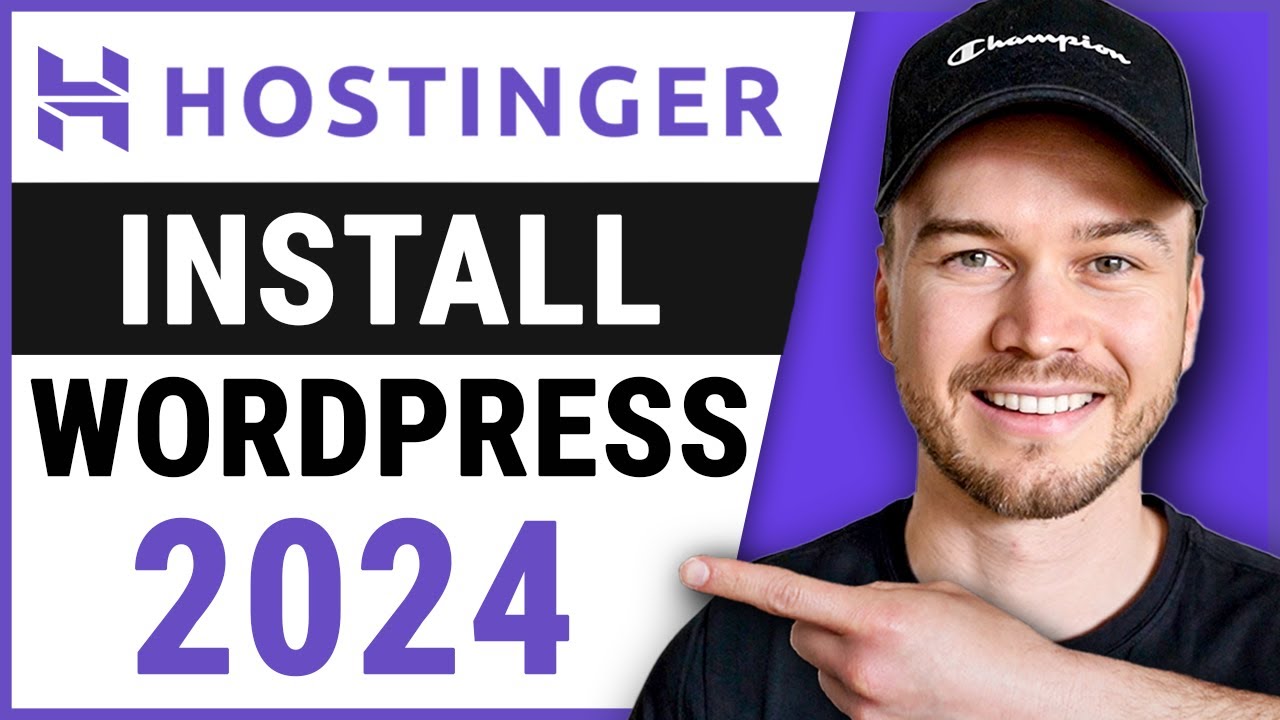
Are you ready to start your own website with WordPress on Hostinger? This step-by-step guide will walk you through the process of installing WordPress on Hostinger, one of the most popular web hosting providers. By following these simple steps, you’ll have your WordPress website up and running in no time.
Step 1: Sign Up for Hostinger
The first step in installing WordPress on Hostinger is to sign up for a hosting account. Visit the Hostinger website and choose a hosting plan that best suits your needs. Once you’ve selected a plan, follow the prompts to create your account and complete the registration process.
Step 2: Access Your Hosting Control Panel
After signing up for Hostinger, you’ll need to access your hosting control panel. Log in to your Hostinger account and navigate to the control panel. The control panel is where you’ll manage all aspects of your hosting account, including installing WordPress.
Step 3: Install WordPress
In the Hostinger control panel, look for the “Auto Installer” section. Click on the WordPress icon to start the installation process. You’ll be prompted to enter some basic information, such as the domain where you want to install WordPress, your site name, and admin username and password.
Step 4: Configure WordPress Settings
Once WordPress is installed, you can log in to your WordPress dashboard by visiting your domain followed by “/wp-admin” (e.g., yourwebsite.com/wp-admin). From the dashboard, you can customize your website by choosing a theme, adding plugins, and creating pages and posts.
Step 5: Secure Your WordPress Site
Security is crucial when running a website, so it’s important to take steps to secure your WordPress site. You can start by installing a security plugin, such as Wordfence or Sucuri, to protect your site from malware and hackers. Additionally, make sure to keep your WordPress installation, themes, and plugins up to date to prevent vulnerabilities.
Step 6: Create Quality Content
With your WordPress site up and running, it’s time to start creating quality content. Whether you’re starting a blog, an online store, or a business website, regularly updating your site with fresh and engaging content is key to attracting and retaining visitors.
Step 7: Optimize for SEO
To drive organic traffic to your WordPress site, it’s essential to optimize it for search engines. Use tools like Google Keyword Planner to research relevant keywords for your content and incorporate them strategically. Additionally, optimize your site


