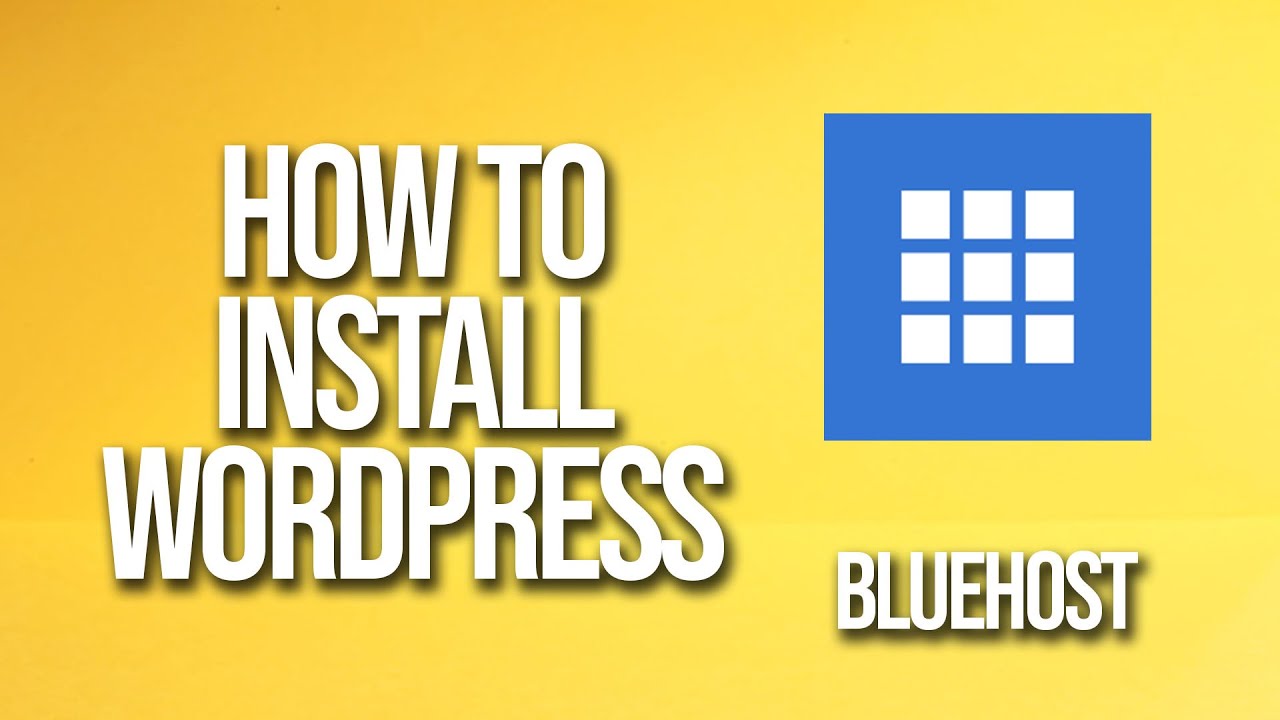
WordPress is one of the most popular content management systems (CMS) in the world, powering millions of websites. If you’re looking to start a blog, set up an online store, or create a business website, WordPress is a great choice. Bluehost is a web hosting company that is officially recommended by WordPress.org, making it an excellent option for hosting your WordPress site. In this tutorial, we will walk you through the process of installing WordPress on Bluehost.
Step 1: Sign Up for Bluehost
The first step is to sign up for a hosting account with Bluehost. Visit the Bluehost website and choose a hosting plan that suits your needs. Bluehost offers a variety of hosting plans, including shared hosting, VPS hosting, and dedicated hosting. Once you have selected a plan, you will need to register a domain name or transfer an existing domain to Bluehost.
Step 2: Install WordPress
After signing up for a hosting account with Bluehost, you can easily install WordPress with just a few clicks. Here’s how to do it:
1. Log in to your Bluehost account.
2. Go to the control panel (cPanel) and scroll down to the website section.
3. Click on the “Install WordPress” icon.
4. Click the “Install” button to start the WordPress installation process.
5. Choose the domain where you want to install WordPress.
6. Enter the site name, username, and password for your WordPress site.
7. Click the “Install Now” button to complete the installation.
Step 3: Customize Your WordPress Site
Once WordPress is installed on Bluehost, you can start customizing your site. Log in to the WordPress dashboard using the username and password you set during the installation process. From the dashboard, you can choose a theme for your site, customize the appearance, add new pages and posts, install plugins, and more.
Step 4: Secure Your WordPress Site
Security is crucial for any website, and WordPress sites are no exception. Here are some tips to secure your WordPress site on Bluehost:
1. Keep WordPress, themes, and plugins up to date.
2. Use strong passwords and change them regularly.
3. Install a security plugin like Wordfence or Sucuri.
4. Enable two-factor authentication.
5. Regularly backup your site.
Step 5: Optimize Your WordPress Site for SEO
Search engine optimization (SEO) is essential for driving organic traffic to your WordPress site.


