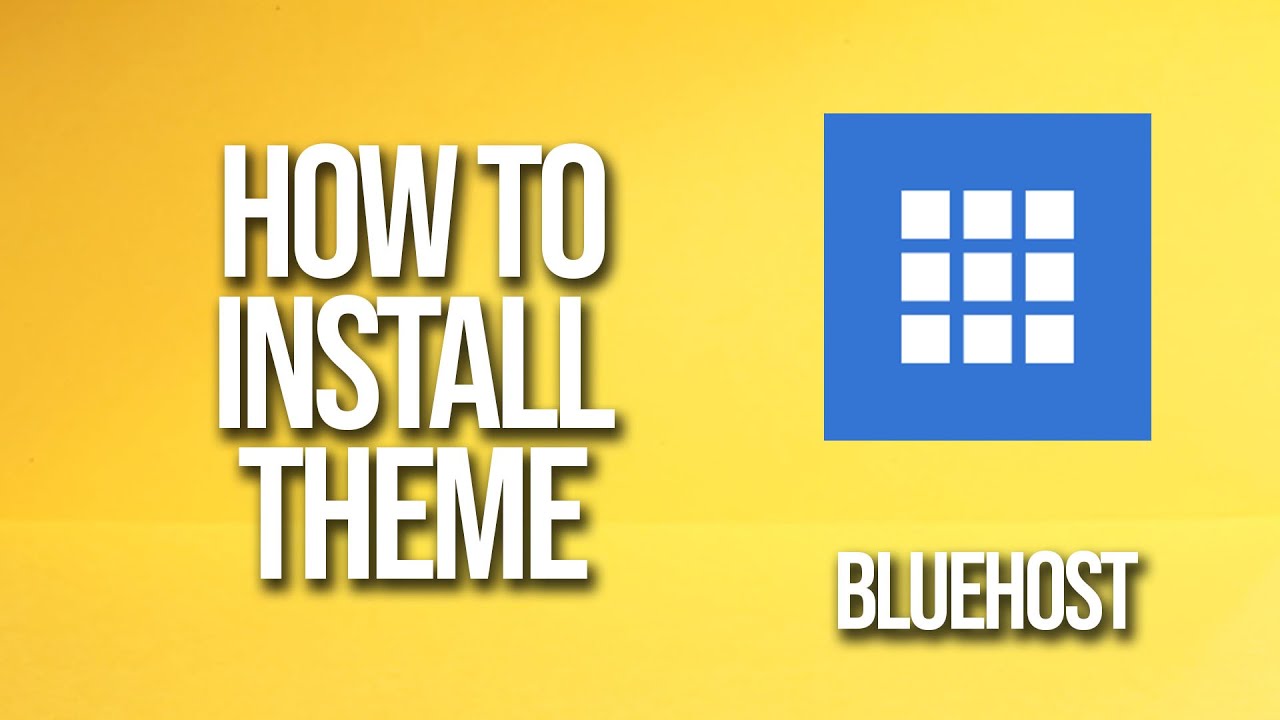
Are you looking to give your website a fresh new look? One of the easiest ways to do this is by installing a new theme on your Bluehost website. Bluehost is a popular web hosting service that offers a wide range of themes to choose from, allowing you to customize the look and feel of your website to suit your brand and style. In this tutorial, we will guide you through the process of installing a theme on Bluehost, step by step.
Before we dive into the installation process, let’s take a moment to understand the importance of choosing the right theme for your website. Your website’s theme plays a crucial role in creating a visually appealing and user-friendly experience for your visitors. It sets the tone for your brand, helps to establish your identity, and can even impact your website’s performance in search engine rankings.
When selecting a theme for your website, it’s essential to consider factors such as design, functionality, responsiveness, and compatibility with plugins. You want to choose a theme that not only looks great but also works seamlessly with your website’s content and features. Additionally, you should ensure that the theme is regularly updated by the developer to keep it secure and optimized for performance.
Now, let’s get started with the installation process. Follow these simple steps to install a theme on your Bluehost website:
Step 1: Log in to your Bluehost account
To begin, log in to your Bluehost account using your username and password. Once you are logged in, navigate to the cPanel dashboard, where you can manage all aspects of your website, including themes, plugins, and settings.
Step 2: Access the WordPress dashboard
From the cPanel dashboard, locate the WordPress icon and click on it to access the WordPress dashboard. This is where you can manage your website’s content, appearance, and functionality, including installing and customizing themes.
Step 3: Choose a theme
In the WordPress dashboard, go to the “Appearance” tab on the left-hand side menu and click on “Themes.” Here, you will see a list of available themes, including both free and premium options. You can browse through the themes and preview them to see how they will look on your website.
Step 4: Install the theme
Once you have found a theme that you like, click on the “Install” button to add it to your website. The theme will be downloaded and installed automatically, and you will see a confirmation message once the installation is complete.
Step


