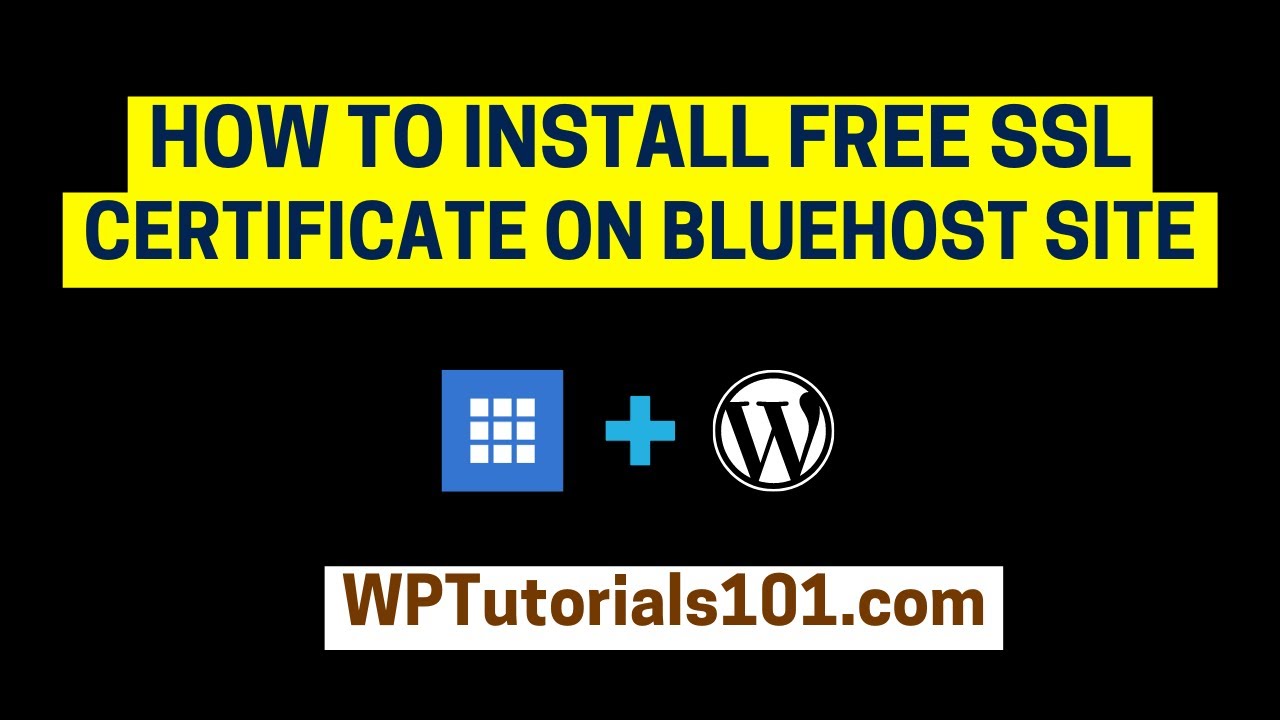
In today’s digital age, having a secure website is crucial for both user trust and search engine rankings. One way to enhance the security of your website is by installing an SSL certificate. SSL (Secure Sockets Layer) is a protocol that encrypts the data exchanged between a user’s browser and your website, ensuring that sensitive information such as passwords, credit card details, and personal information is secure.
Bluehost is a popular web hosting provider that offers free SSL certificates to its users. In this Bluehost WordPress tutorial, we will guide you through the process of installing a free SSL certificate on your Bluehost site in 2022.
### Step 1: Log in to Your Bluehost Account
The first step is to log in to your Bluehost account. Once you are logged in, navigate to the cPanel dashboard.
### Step 2: Locate the ‘Security’ Section
In the cPanel dashboard, locate the ‘Security’ section. Here, you will find an option for ‘SSL/TLS.’
### Step 3: Click on ‘SSL/TLS’
Click on the ‘SSL/TLS’ option to proceed with the SSL certificate installation process.
### Step 4: Choose the ‘Free SSL Certificate’ Option
Within the ‘SSL/TLS’ section, you will find an option to install a free SSL certificate. Click on this option to begin the installation process.
### Step 5: Select Your Domain
Next, you will need to select the domain for which you want to install the SSL certificate. Choose the domain from the dropdown menu.
### Step 6: Install the SSL Certificate
Click on the ‘Install’ button to install the free SSL certificate on your selected domain. The installation process may take a few moments to complete.
### Step 7: Verify the SSL Installation
Once the SSL certificate is installed, you can verify its installation by visiting your website using ‘https://’ in the URL. You should see a padlock icon in the browser’s address bar, indicating that your website is now secure.
### Step 8: Update Your Website URLs
After installing the SSL certificate, it is important to update your website URLs to ‘https://’ to ensure that all pages are served securely. You can do this by updating the WordPress settings or using a plugin like Really Simple SSL.
### Step 9: Test Your Website
Finally, test your website thoroughly to ensure that all pages are loading correctly over HTTPS. Check for any mixed content warnings or issues that


