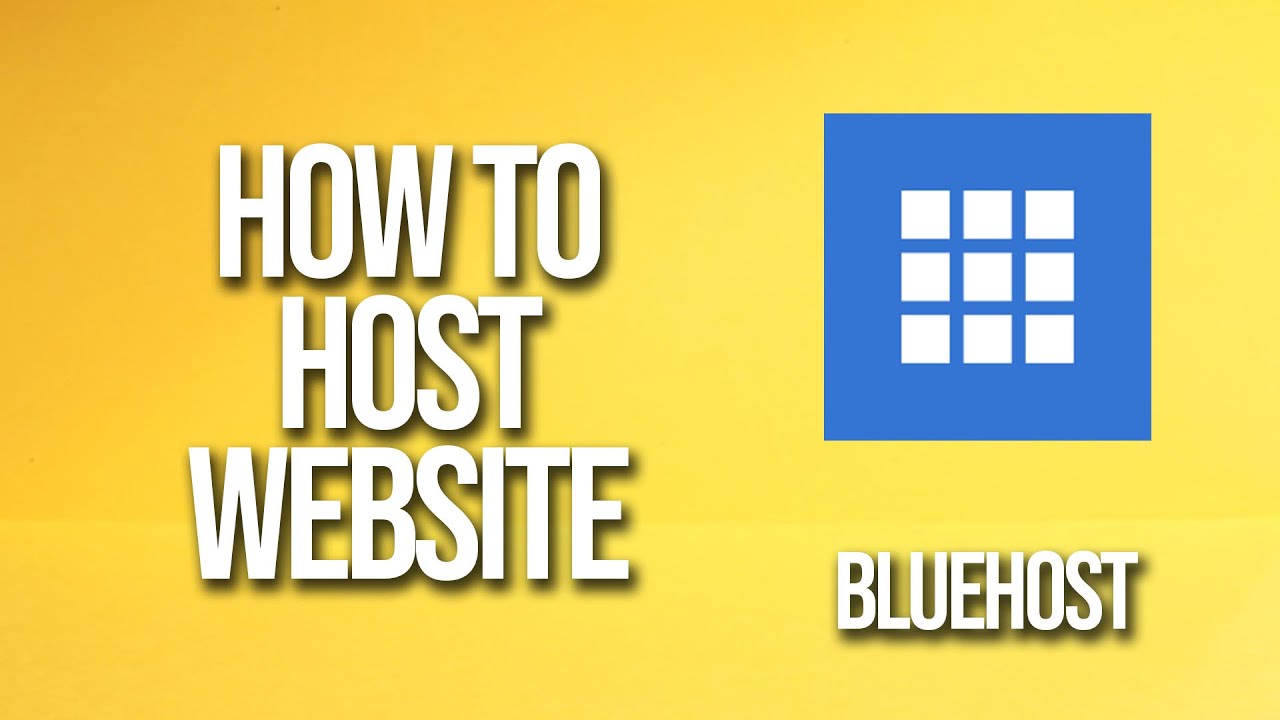
So, you’ve decided to create a website and now you’re looking for a reliable hosting provider. Bluehost is a popular choice for many website owners due to its user-friendly interface, competitive pricing, and excellent customer support. In this tutorial, we’ll guide you through the process of hosting your website with Bluehost, step by step.
Step 1: Sign Up for Bluehost
The first step is to visit the Bluehost website and click on the “Get Started” button. You will then be prompted to choose a hosting plan. Bluehost offers various plans to cater to different needs, such as shared hosting, VPS hosting, and dedicated hosting. For beginners, shared hosting is usually sufficient.
Step 2: Choose a Domain Name
If you already have a domain name, you can enter it in the “I have a domain name” box. If not, you can register a new domain name through Bluehost. Make sure to choose a domain name that is relevant to your website’s content and easy to remember.
Step 3: Enter Your Account Information
Next, you’ll need to enter your account information, including your name, address, email, and payment details. Bluehost offers various payment plans, so choose the one that best suits your budget. You may also have the option to add extra features, such as domain privacy protection or SiteLock security.
Step 4: Install WordPress
Bluehost makes it easy to install WordPress, the most popular content management system for websites. After signing up, you’ll be taken to your Bluehost dashboard. Look for the “Install WordPress” icon and follow the on-screen instructions to set up your WordPress website.
Step 5: Customize Your Website
Once WordPress is installed, you can start customizing your website. Choose a theme that reflects your brand identity and customize it to suit your preferences. You can also add plugins to enhance the functionality of your website, such as SEO tools, contact forms, and social media integration.
Step 6: Publish Your Website
After customizing your website, it’s time to publish it for the world to see. Bluehost provides a one-click publishing feature that makes it easy to launch your website. Simply click on the “Publish” button, and your website will be live on the internet.
Step 7: Optimize Your Website for SEO
To drive organic traffic to your website, it’s essential to optimize it for search engines. Use Google Keyword Planner to research relevant keywords


