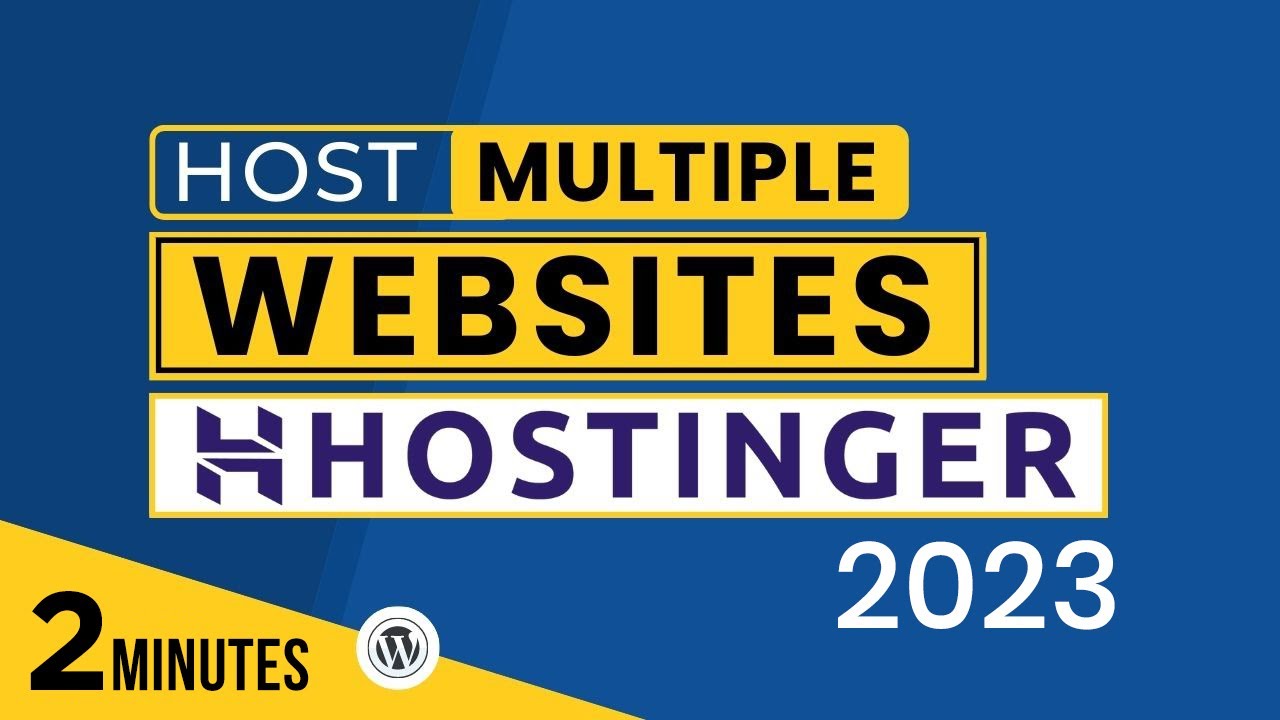
Are you looking to host multiple WordPress sites on Hostinger in 2024? If so, you’re in the right place! Hostinger is a popular web hosting provider known for its affordability, reliability, and user-friendly interface. In this article, we’ll walk you through the process of adding a new website to your Hostinger account, allowing you to host multiple WordPress sites with ease.
Before we dive into the steps, let’s first understand why Hostinger is a great choice for hosting multiple WordPress sites. Hostinger offers various hosting plans, including shared hosting, VPS hosting, and cloud hosting, making it suitable for websites of all sizes. With Hostinger, you get access to a user-friendly control panel, one-click WordPress installation, free SSL certificates, and 24/7 customer support.
Now, let’s get started on how to host multiple WordPress sites on Hostinger in 2024:
Step 1: Log in to Your Hostinger Account
To add a new website to your Hostinger account, log in to your Hostinger control panel using your credentials. Once you’re logged in, you’ll see your dashboard, where you can manage your existing websites and add new ones.
Step 2: Click on ‘Add New Website’
In your Hostinger dashboard, look for the option to add a new website. This option is usually located in the main menu or on the homepage of your dashboard. Click on ‘Add New Website’ to begin the process of adding a new site to your account.
Step 3: Choose a Domain Name
When adding a new website, you’ll need to choose a domain name for your site. You can either register a new domain through Hostinger or use an existing domain that you own. Enter the domain name you want to use for your new website and proceed to the next step.
Step 4: Select Hosting Plan
Next, you’ll need to select a hosting plan for your new website. Hostinger offers various hosting plans, so choose the one that best suits your needs. If you’re planning to host multiple WordPress sites, consider opting for a hosting plan that allows for multiple websites and sufficient resources.
Step 5: Install WordPress
After selecting a hosting plan, you’ll need to install WordPress on your new website. Hostinger offers a one-click WordPress installation feature, making it easy to set up your site. Simply follow the on-screen instructions to install WordPress on your domain.
Step 6: Customize Your Website
Once


