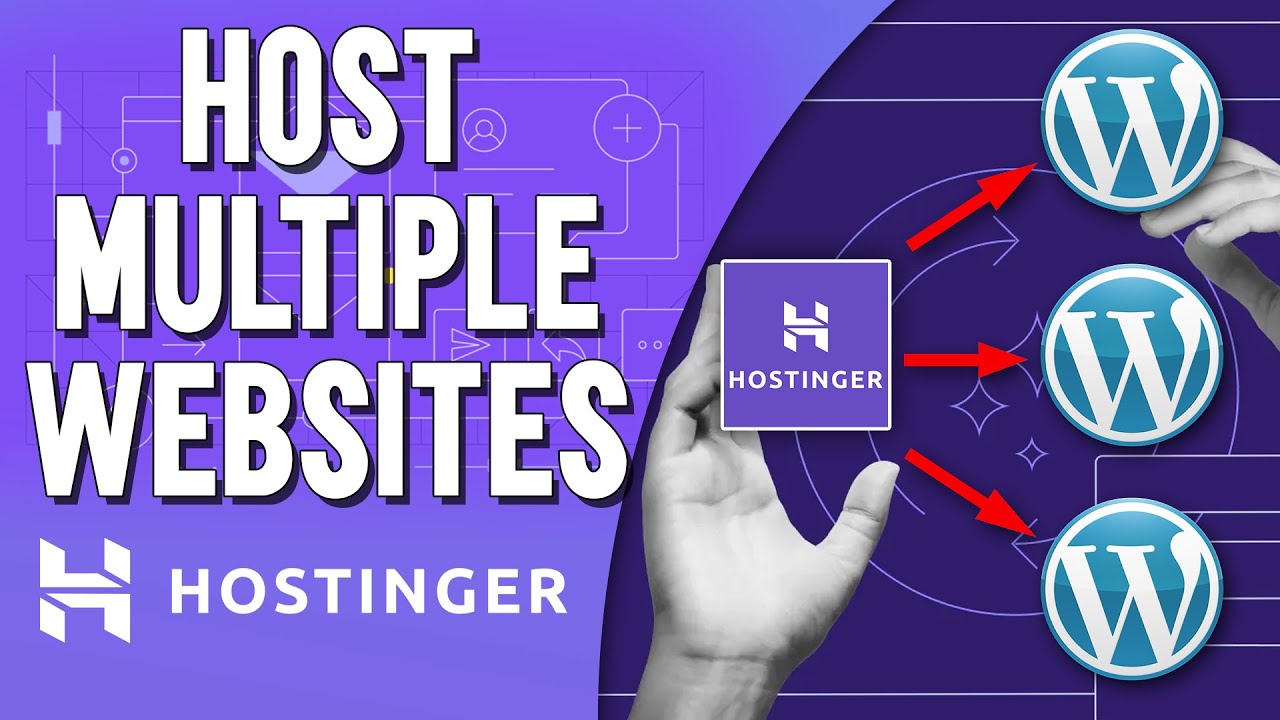
Are you looking to host multiple WordPress sites on Hostinger? If so, you’ve come to the right place! In this comprehensive guide, we will walk you through the steps to successfully host multiple WordPress sites on Hostinger, a popular and reliable web hosting provider. Whether you’re a blogger, business owner, or web developer managing multiple websites, Hostinger offers affordable and user-friendly hosting solutions that can accommodate your needs.
Before we dive into the process of hosting multiple WordPress sites on Hostinger, let’s first understand why Hostinger is a great choice for hosting WordPress sites. Hostinger is known for its fast and reliable hosting services, excellent customer support, and user-friendly control panel. With Hostinger, you can easily install WordPress with just a few clicks using the auto-installer tool, making it a popular choice for WordPress users.
Now, let’s get started on hosting multiple WordPress sites on Hostinger:
1. **Choose the Right Hosting Plan**: Hostinger offers various hosting plans, including Shared Hosting, VPS Hosting, and Cloud Hosting. If you’re planning to host multiple WordPress sites, the Premium or Business Shared Hosting plans are ideal as they offer unlimited websites, bandwidth, and databases. These plans also come with a free domain name, SSL certificate, and daily backups.
2. **Register a Domain Name**: If you haven’t already registered a domain name for your WordPress sites, you can do so through Hostinger’s domain registration service. Choose a domain name that is relevant to your websites and easy to remember. Hostinger offers affordable domain registration with various extensions to choose from.
3. **Install WordPress**: Once you have chosen a hosting plan and registered a domain name, it’s time to install WordPress on your hosting account. Hostinger makes it easy to install WordPress with its one-click installer. Simply log in to your Hostinger account, go to the control panel, and select the Auto Installer tool. Choose WordPress from the list of applications, enter your website details, and click install.
4. **Create Additional Websites**: To host multiple WordPress sites on Hostinger, you can create additional websites within your hosting account. Depending on your hosting plan, you can add multiple domains and subdomains to your account. Simply go to the control panel, select the Addon Domains or Subdomains option, and follow the on-screen instructions to add a new website.
5. **Manage Your Websites**: Once you have set up multiple WordPress sites on Hostinger, you can easily manage them


