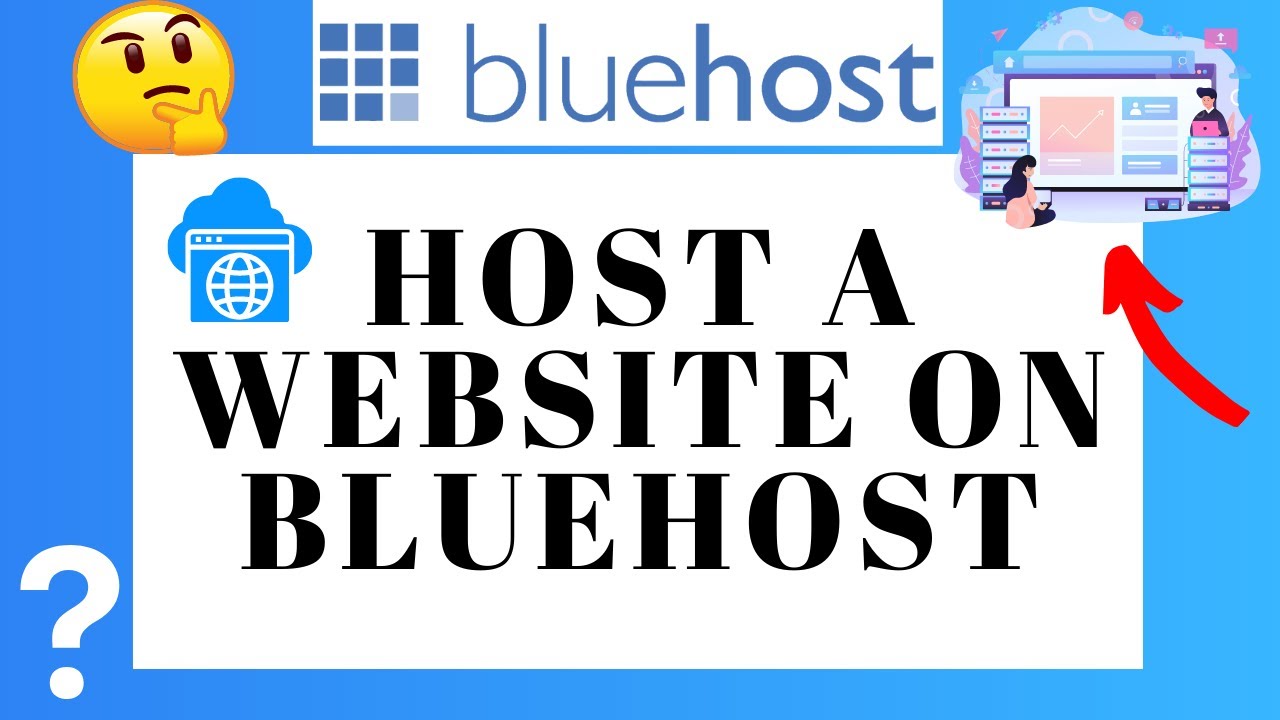
So, you’ve decided to host your website on Bluehost – great choice! Bluehost is one of the most popular web hosting providers out there, known for its reliability, performance, and excellent customer support. In this step-by-step tutorial, I’ll guide you through the process of hosting a website on Bluehost in 2023. Whether you’re a beginner or have some experience with web hosting, this guide will help you get your website up and running smoothly.
### Step 1: Sign Up for Bluehost
The first step is to sign up for a Bluehost account. Go to the Bluehost website and click on the “Get Started” button. Choose a hosting plan that suits your needs – whether it’s shared hosting, VPS hosting, or dedicated hosting. For most websites, shared hosting is a good starting point. Enter your domain name or register a new one through Bluehost. Fill in your account and payment information to complete the sign-up process.
### Step 2: Set Up Your Bluehost Account
Once you’ve signed up for Bluehost, you’ll need to set up your account. Create a username and password for your Bluehost account. You’ll also need to enter some basic information about your website, such as the website name and a brief description. Bluehost will guide you through the setup process, making it easy for you to get started.
### Step 3: Install WordPress
Bluehost makes it incredibly easy to install WordPress, the most popular content management system for websites. In your Bluehost account, navigate to the “My Sites” section and click on the “Create Site” button. Follow the on-screen instructions to install WordPress on your hosting account. Once the installation is complete, you’ll be able to log in to your WordPress dashboard and start customizing your website.
### Step 4: Choose a Theme
WordPress offers a wide range of themes that you can use to customize the look and feel of your website. In your WordPress dashboard, go to the “Appearance” section and click on “Themes.” Browse through the available themes and choose one that fits your website’s style and branding. You can also install third-party themes or create a custom theme if you have the technical skills.
### Step 5: Customize Your Website
With WordPress installed and a theme selected, it’s time to customize your website. Add pages, posts, images, and other content to make your website unique. You can use plugins to add functionality to


