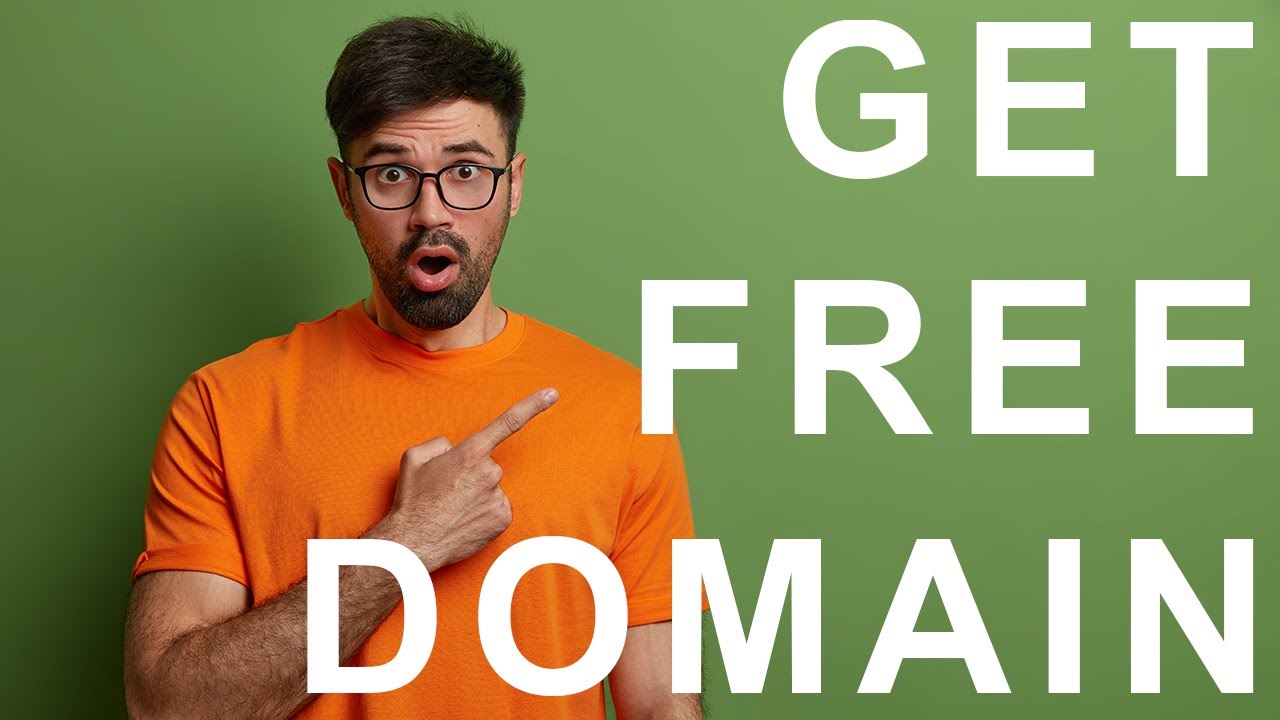
Are you looking to start your own website but don’t want to spend money on a domain name? Well, you’re in luck! Bluehost, one of the leading web hosting providers, offers a way for beginners to get a free domain when they sign up for hosting. In this tutorial, I’ll guide you through the process of getting a free domain from Bluehost so you can kickstart your online presence without breaking the bank.
Before we dive into the step-by-step guide, let’s first understand why having a domain name is essential for your website. A domain name is your online address that helps users find and access your website on the internet. It not only gives your site a professional look but also makes it easier for people to remember and share your web address.
Now, let’s get started on how to get a free domain from Bluehost:
1. Visit Bluehost’s Website: The first step is to visit Bluehost’s website. You can easily find it by searching for “Bluehost” on your preferred search engine.
2. Choose a Hosting Plan: Once you’re on Bluehost’s website, you’ll need to select a hosting plan that suits your needs. Bluehost offers various hosting plans, including shared hosting, WordPress hosting, VPS hosting, and dedicated hosting. Choose a plan that fits your budget and requirements.
3. Register a New Domain: During the signup process, Bluehost will prompt you to either register a new domain or use an existing one. To get a free domain, select the option to register a new domain.
4. Search for a Domain Name: Next, you’ll need to search for an available domain name for your website. Bluehost provides a domain name search tool that allows you to check the availability of your desired domain name. Make sure to choose a domain name that is relevant to your website’s content and easy to remember.
5. Complete the Registration Process: Once you’ve found an available domain name, follow the on-screen instructions to complete the registration process. You’ll need to provide your contact information and choose a hosting plan duration. Bluehost offers different subscription lengths, so select the one that best fits your needs.
6. Verify Your Email: After completing the registration process, Bluehost will send a verification email to the address you provided during signup. Click on the verification link in the email to confirm your account.
7. Set Up Your Website: Congratulations! You now have a free domain name from Bluehost. You can


