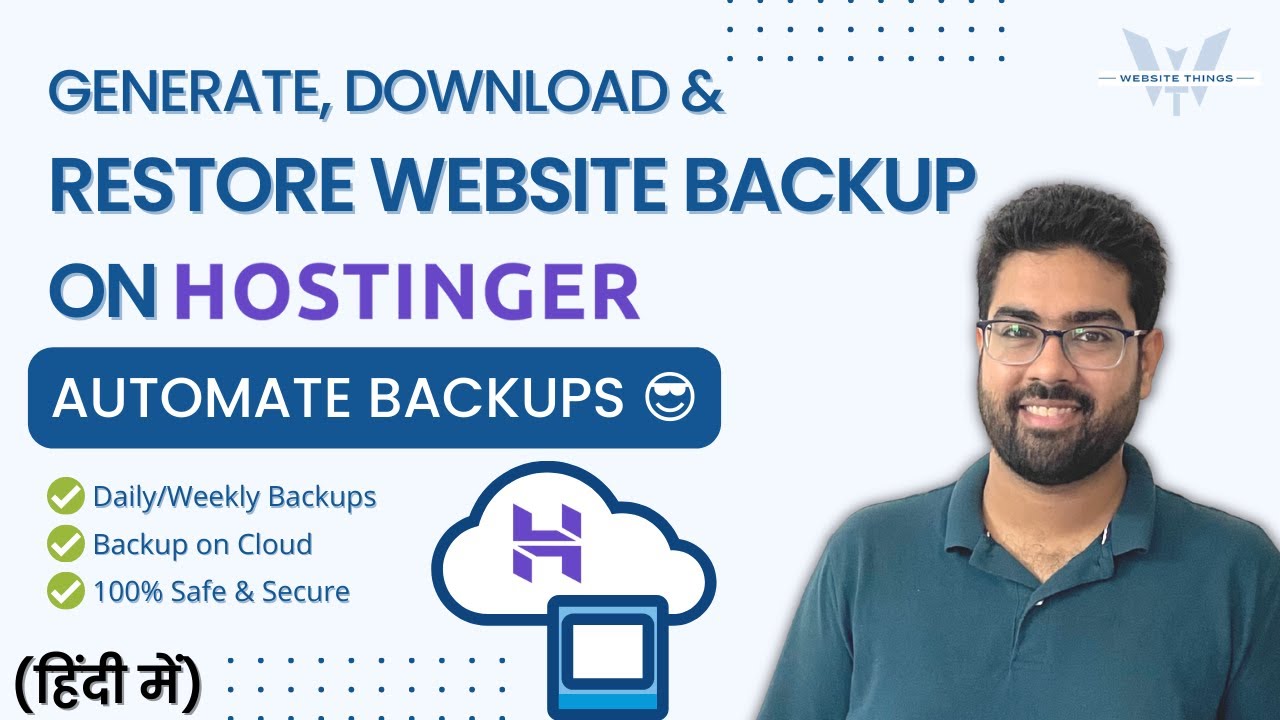
In the world of website management, one of the most crucial tasks is ensuring that your website data is backed up regularly. Accidents happen, servers crash, and websites get hacked. That’s why having a reliable backup system in place is essential to protect your website and its content. Hostinger, a popular web hosting provider, offers an easy-to-use backup feature that allows you to generate, download, and restore backups effortlessly. In this guide, we will walk you through the process of creating automatic backups using Hostinger’s hPanel.
**Generating Backups on Hostinger:**
1. **Log in to your Hostinger account:** Start by logging in to your Hostinger account and accessing the hPanel dashboard.
2. **Navigate to the Backups Section:** Once you are in the hPanel dashboard, locate the “Backups” section. Click on it to access the backup management tool.
3. **Generate a New Backup:** In the backup management tool, you will see an option to “Generate a New Backup.” Click on this button to initiate the backup process.
4. **Select Backup Type:** Hostinger offers two types of backups – Full Backup and Partial Backup. Choose the type of backup you want to generate based on your needs.
5. **Confirm Backup Generation:** After selecting the backup type, confirm the backup generation process. Hostinger will start creating a backup of your website files and databases.
6. **Backup Completion:** Once the backup process is complete, you will receive a notification confirming the successful generation of the backup.
**Downloading Backups on Hostinger:**
1. **Access the Backup Management Tool:** Go back to the backup management tool in the hPanel dashboard.
2. **Locate the Backup:** In the backup management tool, you will see a list of all the backups that have been generated. Locate the backup you want to download.
3. **Download Backup:** Next to the backup you want to download, you will find a “Download” button. Click on this button to start the download process.
4. **Save Backup Locally:** The backup file will be downloaded to your local device. Make sure to save it in a secure location for future use.
**Restoring Backups on Hostinger:**
1. **Access the Backup Management Tool:** Once again, navigate to the backup management tool in the hPanel dashboard.
2. **Locate the Backup to Restore:** In the list of backups, find the backup file that you want


