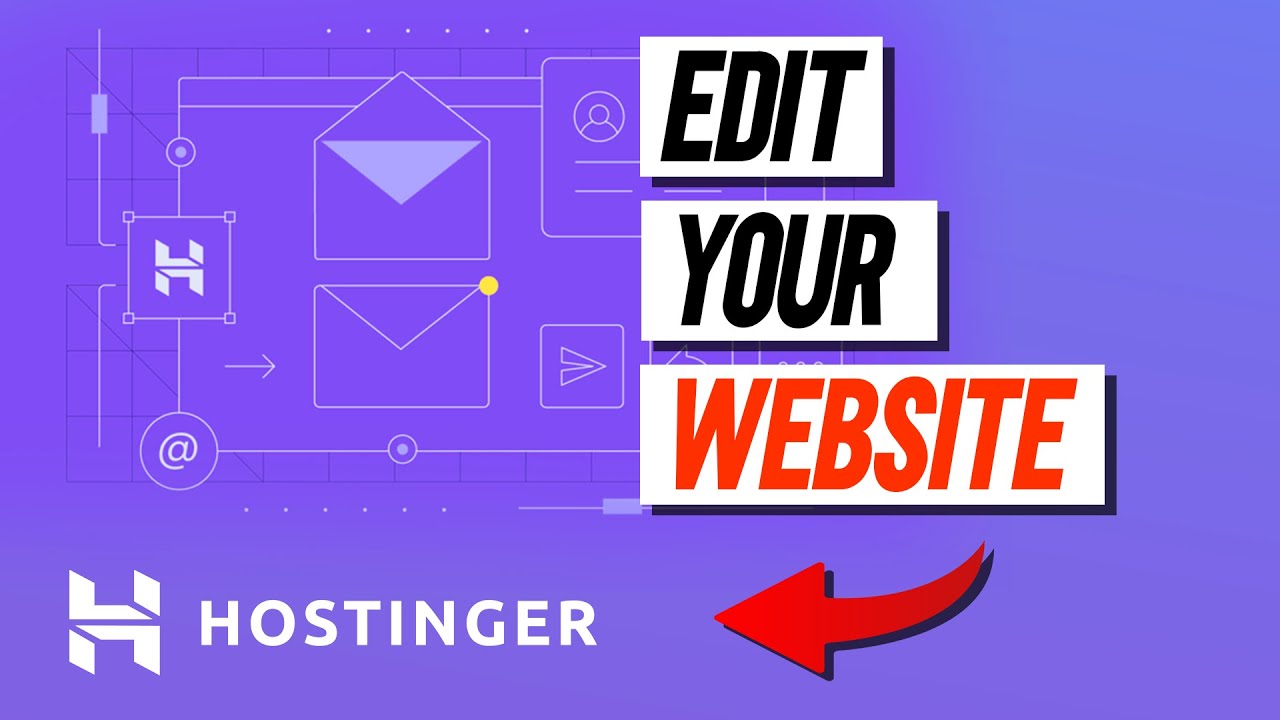
Editing a website is an essential task for any website owner looking to keep their content fresh, up-to-date, and engaging for visitors. Hostinger is a popular web hosting platform that provides users with the tools needed to easily edit their websites. In this article, we will guide you through the process of editing your website in Hostinger, step by step.
Hostinger offers a user-friendly and intuitive website builder that allows you to make changes to your website without any coding knowledge. Whether you want to update text, images, or layout, Hostinger’s website builder makes it easy to customize your site to your liking. Here’s how you can edit your website in Hostinger:
1. **Accessing the Website Builder**: Log in to your Hostinger account and navigate to the control panel. Look for the Website Builder option and click on it to access the website builder tool.
2. **Selecting Your Website**: If you have multiple websites, choose the one you want to edit from the list of websites associated with your account.
3. **Editing Content**: Once you’ve selected your website, you can start editing the content. Click on the section you want to edit, such as text or images, and make the necessary changes. You can easily add new elements, rearrange existing ones, or delete items as needed.
4. **Customizing Design**: Hostinger’s website builder allows you to customize the design of your website easily. You can change colors, fonts, backgrounds, and more to create a unique look for your site. Experiment with different design options until you find the perfect combination that reflects your brand.
5. **Previewing Changes**: Before publishing your edits, it’s a good idea to preview how your website will look to visitors. Hostinger’s website builder offers a preview mode that allows you to see your changes in real-time, ensuring everything looks just right before going live.
6. **Saving and Publishing**: Once you’re satisfied with your edits, save your changes and publish them to make them live on your website. Hostinger makes it easy to update your site with just a few clicks, so you can keep your content fresh and engaging for your audience.
7. **SEO Optimization**: In addition to editing content and design, don’t forget to optimize your website for search engines. Hostinger provides tools to help you improve your website’s SEO, such as adding meta tags, optimizing images, and creating SEO-friendly URLs. Take advantage of these features to boost your website’s


