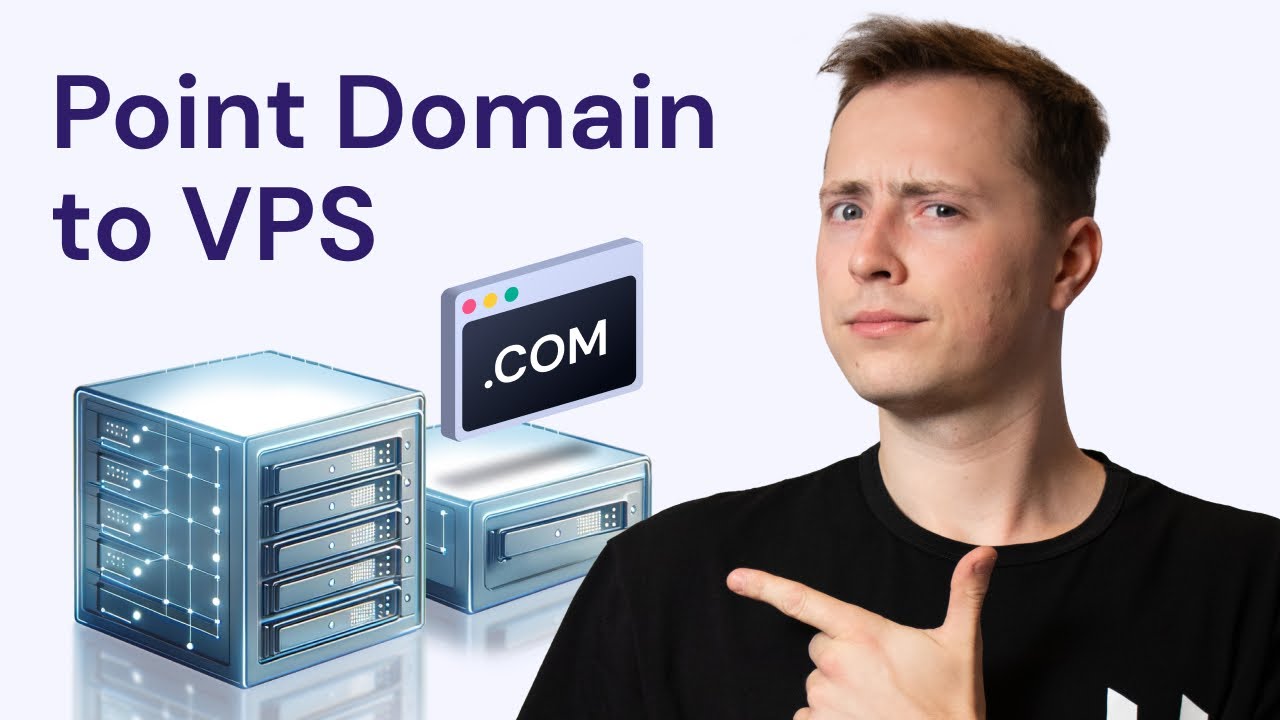
So, you’ve got yourself a shiny new Virtual Private Server (VPS) and now you’re ready to point your domain to it. This process may sound daunting, but fear not! I’m here to guide you through it step by step in a simple and easy-to-follow manner.
Before we dive into the nitty-gritty details, let’s first understand why pointing your domain to a VPS is important. When you point your domain to your VPS, you are essentially telling the internet where to find your website. This allows visitors to access your website by typing in your domain name in their web browser.
Now, let’s get started on pointing your domain to your VPS:
Step 1: Obtain Your VPS IP Address
The first thing you’ll need is the IP address of your VPS. You can usually find this information in the welcome email you received from your VPS provider. If you can’t locate it, reach out to your provider for assistance.
Step 2: Log in to Your Domain Registrar Account
Next, log in to your domain registrar account where you purchased your domain. This is where you will make changes to your domain’s DNS settings.
Step 3: Locate DNS Settings
Once you’re logged in to your domain registrar account, look for the DNS settings or domain management section. This is where you’ll be able to update your domain’s DNS records.
Step 4: Update DNS Records
In the DNS settings, you’ll need to update the A record of your domain to point to your VPS IP address. The A record is used to map a domain name to an IP address. Simply enter your VPS IP address in the appropriate field and save your changes.
Step 5: Update Name Servers (Optional)
If you’re using custom name servers provided by your VPS hosting provider, you’ll need to update your domain’s name servers to point to these custom name servers. This step is optional and may vary depending on your hosting setup.
Step 6: Wait for DNS Propagation
After making these changes, it may take some time for the changes to propagate across the internet. This process, known as DNS propagation, can take anywhere from a few minutes to 48 hours. During this time, some visitors may see your old website while others see the new one.
Step 7: Test Your Website
Once DNS propagation is complete, you can test your website by typing your domain name into a web browser. If


