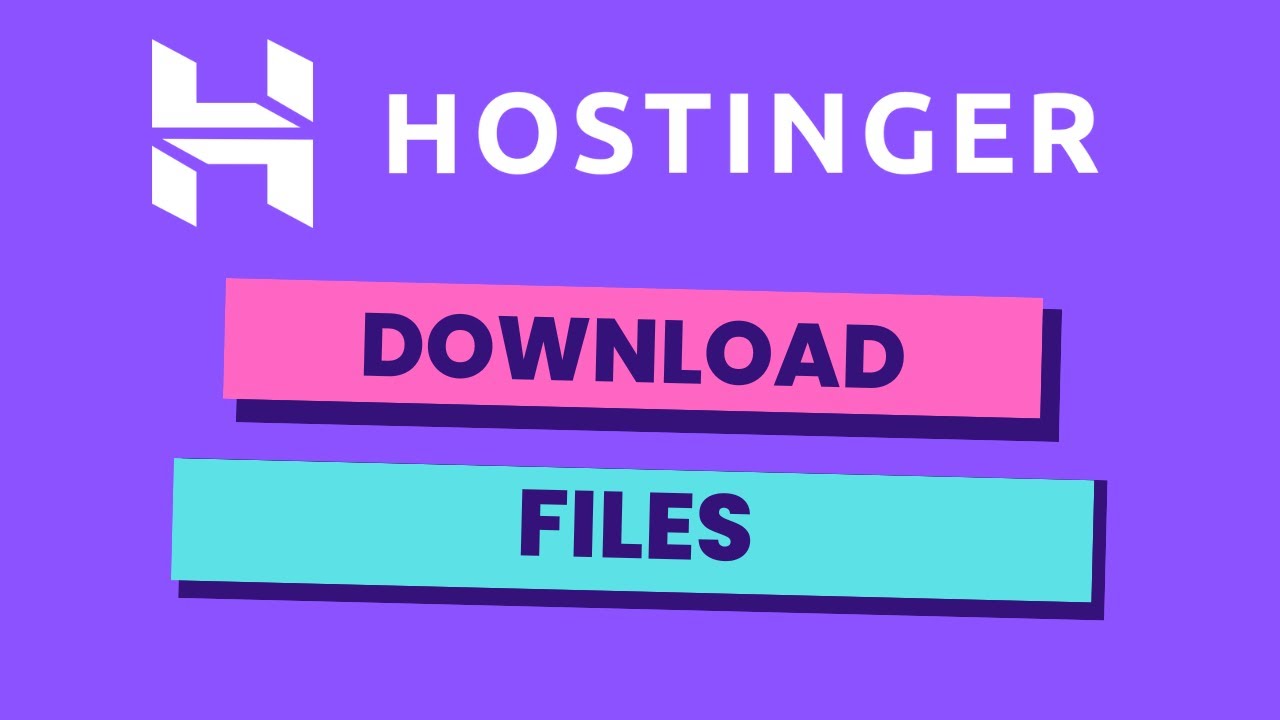
Hostinger is a popular web hosting provider that offers a user-friendly File Manager tool for managing files on your website. Whether you need to upload new files, edit existing ones, or download files for backup purposes, Hostinger’s File Manager makes it easy to handle all your website files in one place. In this guide, we will walk you through the steps to download files from Hostinger’s File Manager so you can access and store them on your local device.
### Accessing Hostinger File Manager
To begin, you need to log in to your Hostinger account. Once you are logged in, navigate to the hosting account you wish to manage. From the control panel, locate the File Manager icon and click on it to access your website’s files.
### Locating the File to Download
In the File Manager interface, you will see a list of files and folders that make up your website. Navigate through the directories to locate the file you want to download. You can use the search bar at the top of the File Manager to quickly find the file you need.
### Downloading the File
Once you have found the file you want to download, right-click on the file name. A dropdown menu will appear with various options. Select the “Download” option from the menu. Hostinger will then begin to prepare the file for download.
### Saving the File Locally
After the file has been prepared, your browser will prompt you to save the file to a location on your local device. Choose the folder where you want to save the file and click “Save.” The file will then be downloaded to your computer or device.
### Tips for Downloading Files from Hostinger File Manager
1. **Organize Your Files**: Keep your files organized within the File Manager to make it easier to locate and download them when needed.
2. **Check File Size**: Before downloading large files, ensure you have enough storage space on your local device to accommodate the download.
3. **Use Download Manager**: If you are downloading multiple files, consider using a download manager to streamline the process and ensure all files are downloaded successfully.
4. **Regular Backups**: Download important files regularly from Hostinger File Manager to create backups and prevent data loss.
### Conclusion
Downloading files from Hostinger’s File Manager is a straightforward process that allows you to access and store your website files locally. By following the steps outlined in this guide, you can easily download files from Hostinger File Manager and keep your website data


