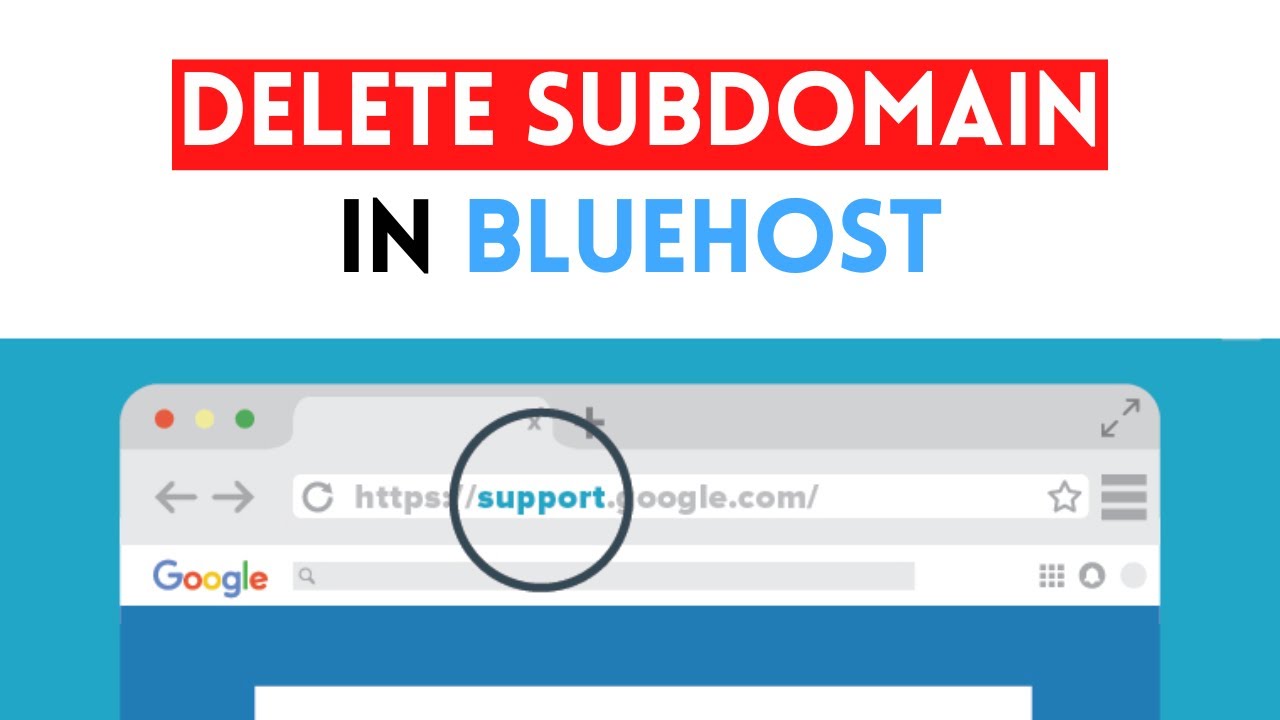
Are you looking to delete a subdomain in Bluehost for your WordPress website in 2022? Perhaps you created a subdomain for a specific project or temporary use, and now you no longer need it. Whatever the reason may be, deleting a subdomain is a straightforward process that can help you clean up your hosting account and improve your website’s organization. In this step-by-step guide, I will walk you through the process of deleting a subdomain in Bluehost.
### Step 1: Log in to Your Bluehost Account
First, log in to your Bluehost account using your credentials. Once you are logged in, you will be directed to the Bluehost dashboard.
### Step 2: Navigate to the Subdomains Section
In the Bluehost dashboard, locate and click on the “Domains” tab. From the drop-down menu, select “Subdomains.” This will take you to the Subdomains page where you can manage all the subdomains associated with your hosting account.
### Step 3: Select the Subdomain You Want to Delete
On the Subdomains page, you will see a list of all the subdomains you have created. Find the subdomain you wish to delete and click on the “Remove” button next to it. You will be prompted to confirm the deletion.
### Step 4: Confirm Deletion
After clicking the “Remove” button, a confirmation message will appear asking if you are sure you want to delete the subdomain. Confirm the deletion by clicking “Delete Subdomain.” Please note that deleting a subdomain is irreversible, so make sure you have selected the correct subdomain before proceeding.
### Step 5: Verify Deletion
Once you have confirmed the deletion, Bluehost will remove the subdomain from your account. You can verify that the subdomain has been successfully deleted by checking the Subdomains page again. The deleted subdomain should no longer appear on the list.
### Step 6: Update Your WordPress Settings (If Necessary)
If the subdomain you deleted was linked to a WordPress installation, you may need to update your WordPress settings to reflect the change. Log in to your WordPress admin dashboard and navigate to Settings > General. Update the WordPress Address (URL) and Site Address (URL) fields if they were using the deleted subdomain. Save your changes to ensure that your website functions correctly.
### Conclusion
Deleting a subdomain in Bluehost is a simple process that can help you declutter your hosting account and streamline


