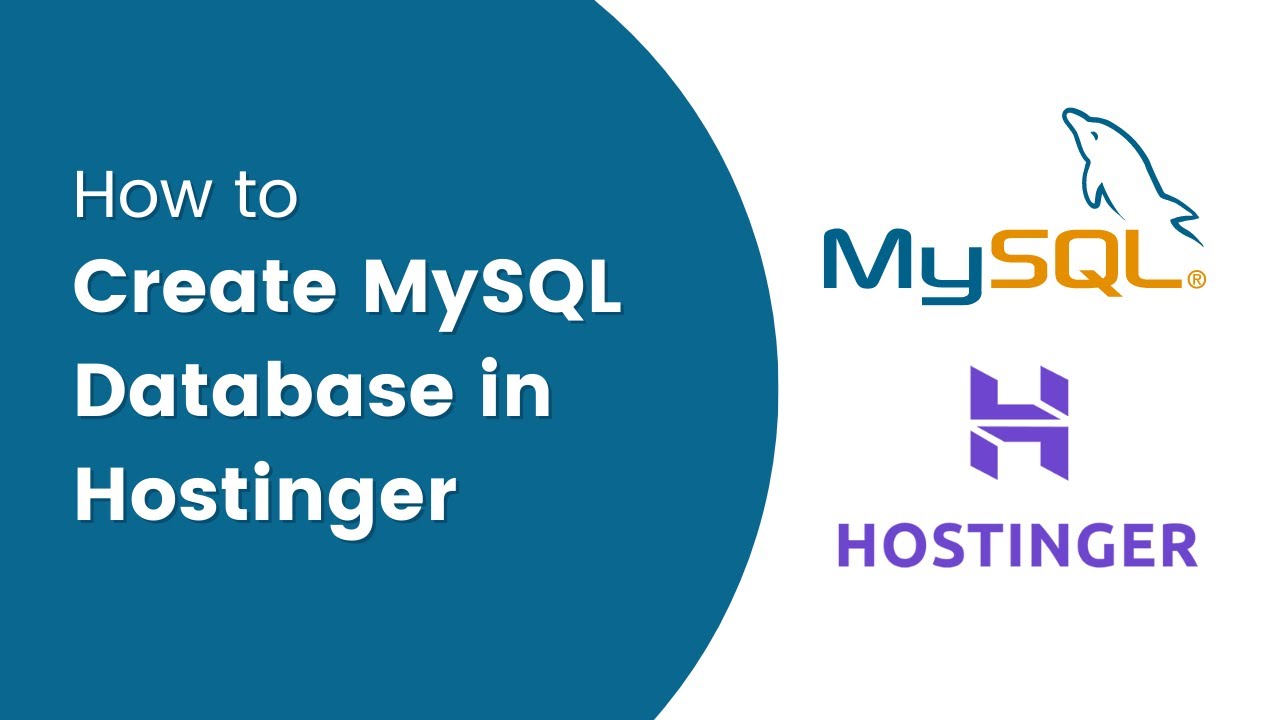
Creating a MySQL database in Hostinger and accessing it with phpMyAdmin is a fundamental skill for anyone working with websites and web applications. Whether you’re a seasoned developer or just starting out, understanding how to set up and manage databases is crucial. In this guide, I’ll walk you through the process step by step, making it easy for you to create a MySQL database in Hostinger and access it using phpMyAdmin.
### Step 1: Log in to Hostinger Control Panel
The first step is to log in to your Hostinger account and access the control panel. Once you’re logged in, you’ll see a dashboard with various options and settings.
### Step 2: Navigate to MySQL Databases
In the control panel, look for the ‘MySQL Databases’ icon or link. Click on it to access the MySQL database management section.
### Step 3: Create a New Database
To create a new MySQL database, you’ll need to enter a name for the database. Choose a name that is relevant to your project or website. Click on the ‘Create Database’ button to proceed.
### Step 4: Create a Database User
After creating the database, you’ll need to create a user and assign privileges to the database. Enter a username and password for the database user and click on the ‘Create’ button.
### Step 5: Connect Database User to Database
Next, you’ll need to connect the database user to the database you created. In the MySQL Databases section, you’ll find an option to add the user to the database. Select the user and database from the dropdown menus and click on the ‘Add’ button.
### Step 6: Access phpMyAdmin
Now that you’ve created the MySQL database and user, it’s time to access phpMyAdmin. In the control panel, look for the phpMyAdmin icon or link and click on it. This will open the phpMyAdmin interface in a new tab.
### Step 7: Log in to phpMyAdmin
In the phpMyAdmin login page, enter the database username and password you created earlier. Once you’re logged in, you’ll see the phpMyAdmin dashboard, where you can manage your MySQL database.
### Step 8: Start Managing Your Database
You can now start managing your MySQL database using phpMyAdmin. You can create tables, run queries, import and export data, and perform various other database operations through the user-friendly interface of phpMy


