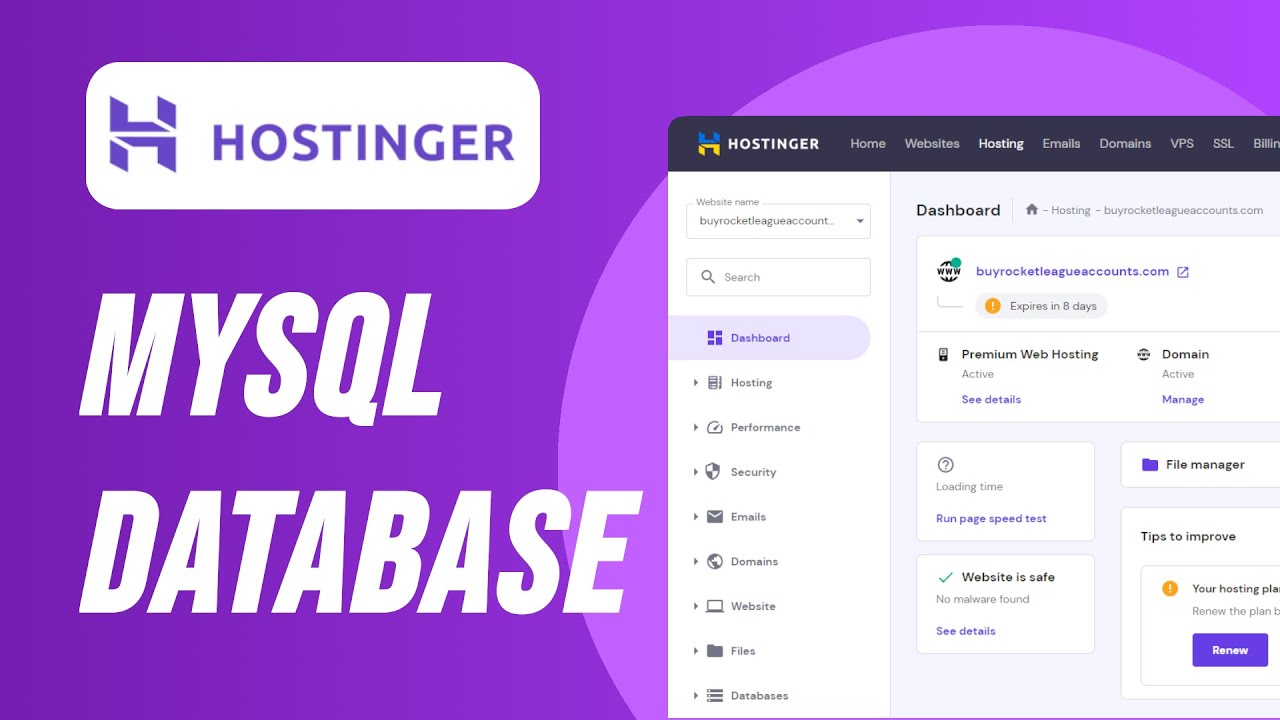
Are you looking to create a MYSQL database in Hostinger? You’ve come to the right place! In this guide, we will walk you through the step-by-step process of creating a MYSQL database in Hostinger in 2024.
Hostinger is a popular web hosting provider that offers a user-friendly control panel and tools to help you manage your website efficiently. MYSQL is one of the most widely used database management systems, and Hostinger makes it easy to create and manage MYSQL databases for your website.
Before we dive into the steps, let’s first understand what a MYSQL database is and why it is essential for your website.
What is a MYSQL database?
A MYSQL database is a structured collection of data that is organized in tables. It is a popular choice for websites and applications that require a reliable and efficient way to store and retrieve data. MYSQL databases are commonly used for content management systems, e-commerce websites, blogs, and more.
Why do you need a MYSQL database for your website?
A MYSQL database is essential for storing and managing data for your website. Whether you are running a blog, an online store, or a business website, a MYSQL database allows you to store information such as user data, product details, blog posts, and more. By using a MYSQL database, you can easily retrieve and manipulate data to create dynamic and interactive web pages for your visitors.
Now that you understand the importance of a MYSQL database let’s get started on creating one in Hostinger.
Step 1: Log in to your Hostinger account
The first step is to log in to your Hostinger account. Go to the Hostinger website and enter your login credentials to access your hosting account.
Step 2: Access the control panel
Once you are logged in, navigate to the control panel. The control panel is where you can manage all aspects of your hosting account, including creating MYSQL databases.
Step 3: Locate the MYSQL Databases section
In the control panel, look for the MYSQL Databases section. This is where you can create and manage MYSQL databases for your website.
Step 4: Create a new MYSQL database
To create a new MYSQL database, click on the “Create New Database” button. You will be prompted to enter a name for your database. Choose a name that is descriptive and easy to remember.
Step 5: Create a database user
After creating the database, you will need to create a database user. A database user is a separate entity that has specific permissions


