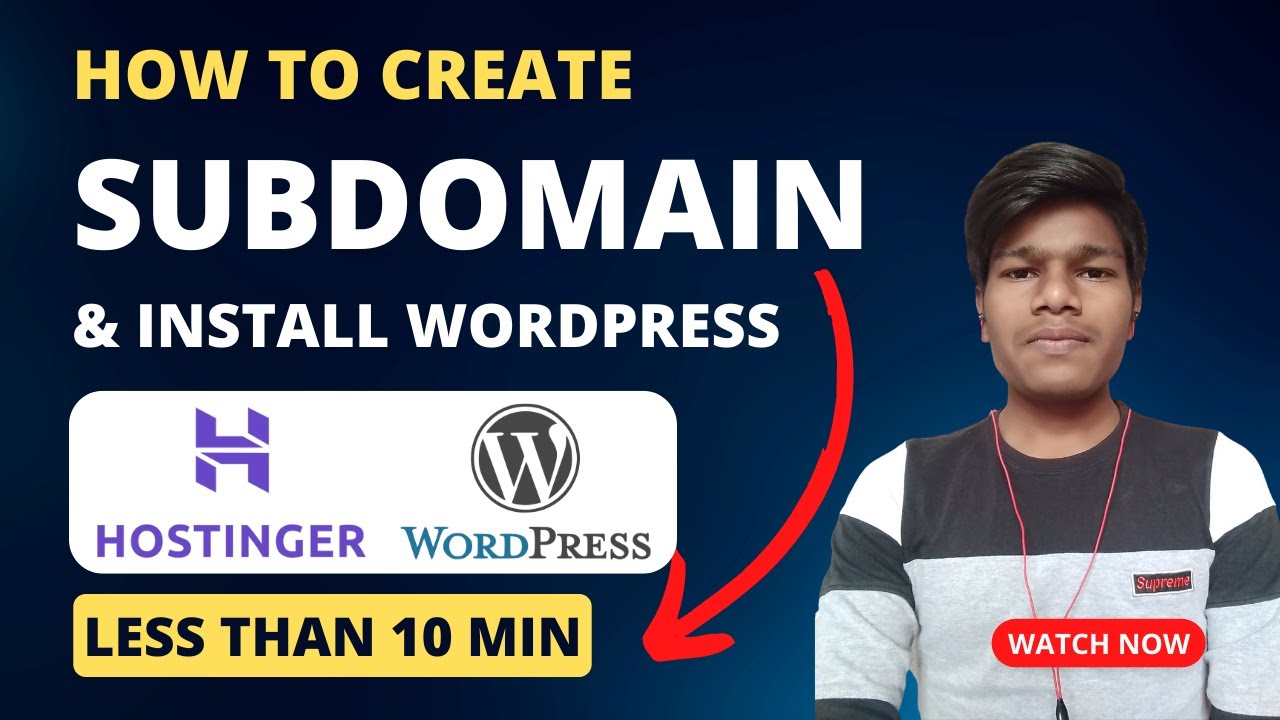
Are you looking to create multiple subdomains and install WordPress on your Hostinger hosting account? In this guide, we will walk you through the step-by-step process to help you set up subdomains and WordPress installations seamlessly.
Subdomains are an excellent way to organize different sections of your website or create separate websites under the same domain name. By creating subdomains, you can enhance the user experience and improve the overall organization of your online presence.
Hostinger is a popular web hosting provider known for its affordability and user-friendly interface. If you have a Hostinger hosting account and want to create multiple subdomains and install WordPress on them, follow these simple steps:
Step 1: Log in to your Hostinger Account
To get started, log in to your Hostinger account using your credentials. Once you are logged in, you will be directed to the dashboard where you can manage your hosting services.
Step 2: Access the Subdomain Section
In the dashboard, look for the “Subdomains” option. Click on it to access the subdomain management section.
Step 3: Create a New Subdomain
To create a new subdomain, enter the desired subdomain name in the provided field. For example, if you want to create a subdomain called “blog” for your website, enter “blog” in the subdomain field.
Step 4: Choose the Domain
Select the main domain under which you want to create the subdomain from the drop-down menu. If you have multiple domains associated with your Hostinger account, make sure to select the correct domain for the subdomain you are creating.
Step 5: Create the Subdomain
Once you have entered the subdomain name and selected the domain, click on the “Create” button to set up the subdomain. Hostinger will create the subdomain for you, and you will see a confirmation message once the process is complete.
Step 6: Install WordPress on the Subdomain
Now that you have created the subdomain, it’s time to install WordPress on it. Follow these steps to install WordPress on your newly created subdomain:
– Go back to the Hostinger dashboard and locate the “Auto Installer” option.
– Click on “Auto Installer” and select WordPress from the list of available applications.
– Choose the subdomain you created from the drop-down menu to install WordPress on that subdomain.
– Enter the necessary details, such as the site name, site description, admin username, and password.


