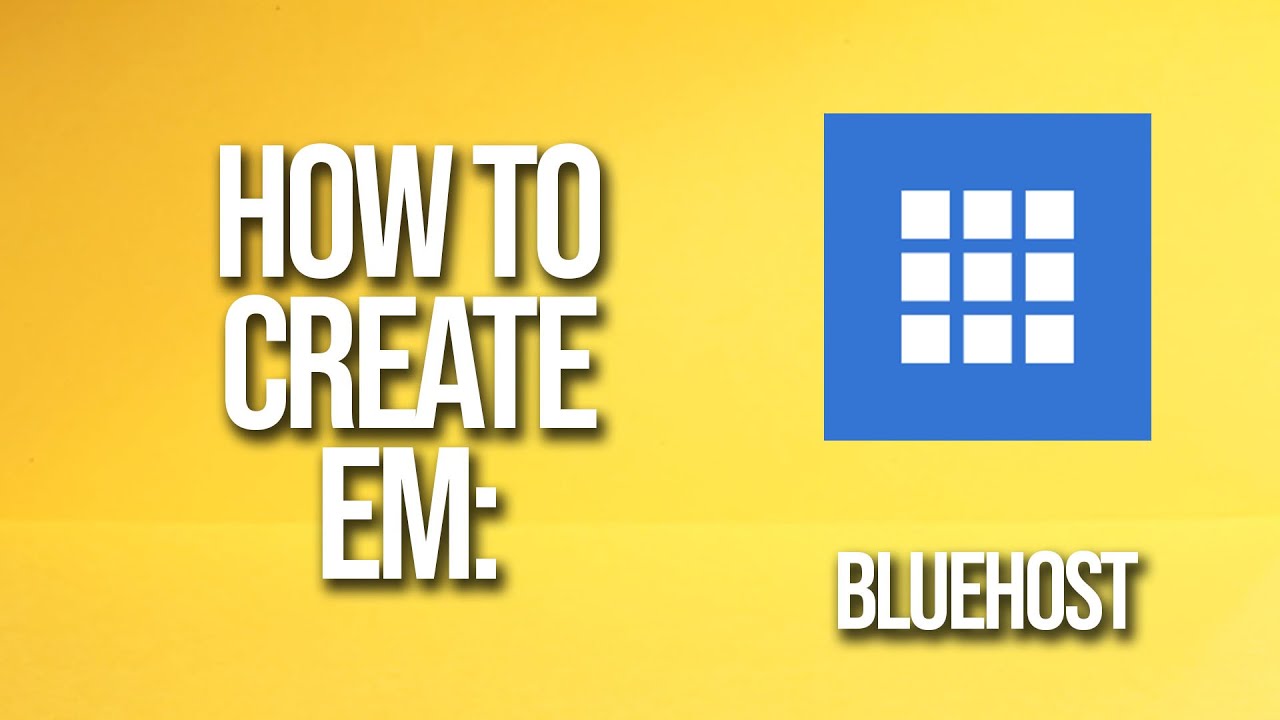
Are you looking to create a website using the popular hosting platform Bluehost but not sure where to start? You’re in the right place! In this comprehensive guide, we will walk you through a step-by-step tutorial on how to set up your website with Bluehost, one of the leading web hosting providers in the industry.
Bluehost is known for its user-friendly interface, reliable services, and excellent customer support. Whether you’re a beginner or an experienced website owner, Bluehost offers a range of hosting plans to suit your needs. So, let’s dive in and learn how to create an engaging online presence with Bluehost.
Step 1: Sign Up for Bluehost
The first step is to sign up for a Bluehost account. Visit the Bluehost website and click on the “Get Started” button. Choose a hosting plan that best fits your requirements. Bluehost offers shared hosting, VPS hosting, dedicated hosting, and WordPress hosting. Select a plan and proceed to the next step.
Step 2: Choose a Domain Name
Next, you need to choose a domain name for your website. A domain name is your website’s address on the internet (e.g., www.yourwebsite.com). You can either register a new domain through Bluehost or use an existing domain name that you already own. Enter your desired domain name and follow the on-screen instructions to complete the registration process.
Step 3: Set Up Your Hosting Account
After selecting a domain name, you will be prompted to create your Bluehost account. Enter your personal information, choose a hosting package, and select any additional add-ons you may need, such as domain privacy protection or site backup. Review your order and make a payment to complete the setup process.
Step 4: Install WordPress
Bluehost makes it easy to set up a WordPress website with just a few clicks. Once your hosting account is active, log in to your Bluehost control panel (cPanel) and navigate to the “Website” section. Click on the “Install WordPress” icon and follow the on-screen instructions to install WordPress on your domain.
Step 5: Customize Your Website
Now that WordPress is installed, you can start customizing your website. Choose a theme that reflects your brand identity and customize the layout, colors, and fonts to create a unique look for your site. You can also add plugins to enhance the functionality of your website, such as contact forms, social media integration, and SEO tools.
Step


