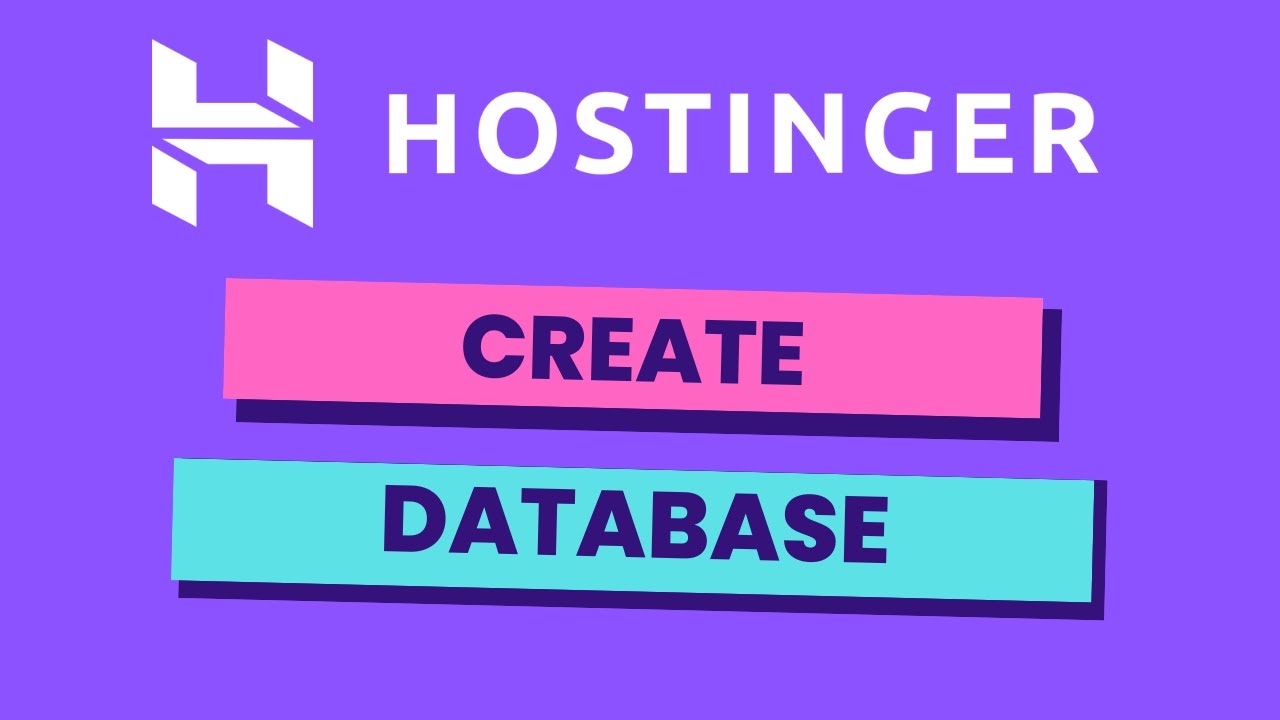
Are you looking to create a database in Hostinger but not sure where to start? Don’t worry, I’ve got you covered! In this comprehensive guide, I’ll walk you through the step-by-step process of creating a database in Hostinger, a popular web hosting service known for its user-friendly interface and affordable pricing.
Before we dive into the nitty-gritty details, let’s first understand what a database is and why it’s essential for your website. A database is a structured collection of data that is organized and stored in a way that makes it easy to access, manage, and update. It acts as a central repository for all your website’s information, such as user profiles, product listings, blog posts, and more.
Now, let’s get started on creating a database in Hostinger:
Step 1: Log in to your Hostinger account
To create a database in Hostinger, you’ll need to log in to your Hostinger account using your username and password. Once you’re logged in, you’ll be taken to the dashboard where you can manage all aspects of your hosting account.
Step 2: Access the MySQL Databases section
In the Hostinger dashboard, navigate to the “MySQL Databases” section. This is where you’ll be able to create and manage your databases. Click on the “MySQL Databases” option to proceed.
Step 3: Create a new database
To create a new database, you’ll need to provide a name for your database. Choose a name that is descriptive and easy to remember, as you’ll be using it to connect your website to the database later on. Once you’ve entered the database name, click on the “Create Database” button to proceed.
Step 4: Create a database user
Next, you’ll need to create a database user that will have access to the database you just created. Enter a username and password for the database user, making sure to choose a strong password to enhance security. Once you’ve entered the username and password, click on the “Create User” button to proceed.
Step 5: Add the user to the database
After creating the database user, you’ll need to add the user to the database to grant them access. In the “Add User to Database” section, select the database user you just created from the dropdown menu, and then select the database you created earlier. Click on the “Add” button to proceed.
Step 6: Set privileges for the


