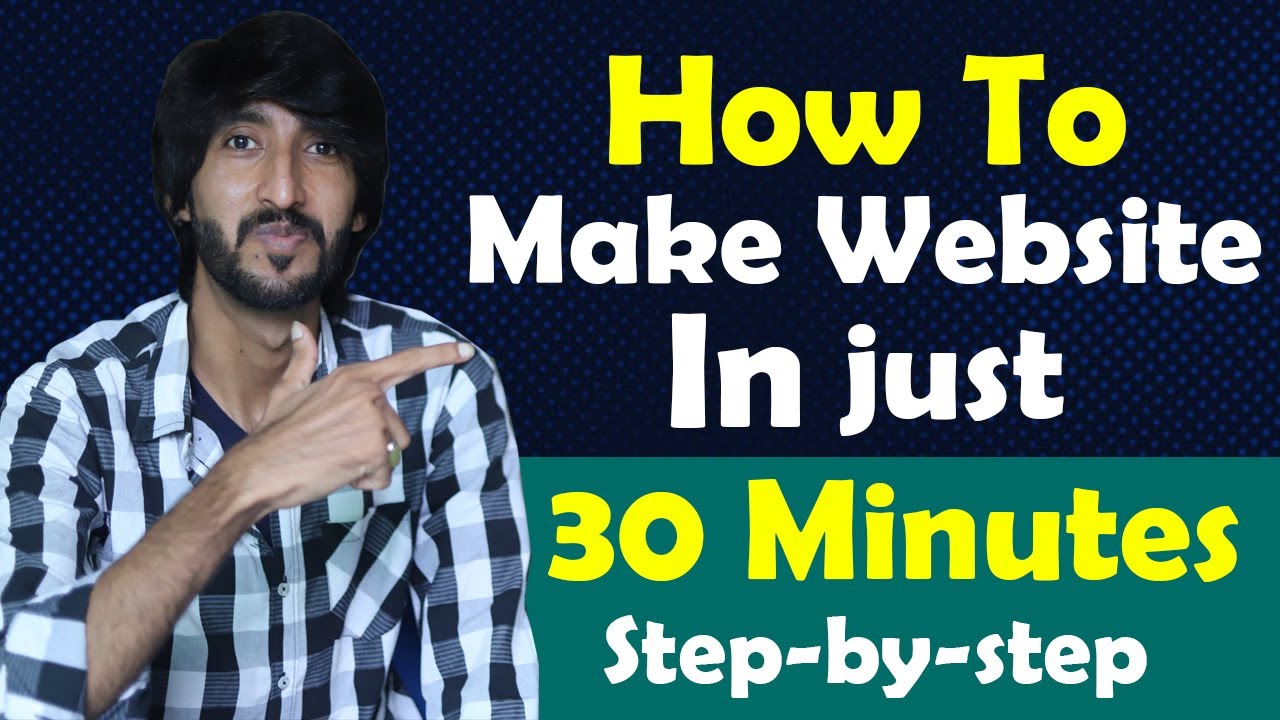
Creating a WordPress website with Hostinger in just 30 minutes is easier than you might think. With the right tools and a step-by-step guide, you can have your website up and running in no time. In this article, we will walk you through the process of setting up a WordPress website with Hostinger, while also providing tips on how to optimize your site for search engines and drive organic traffic.
Before we begin, it’s important to note that Hostinger is a popular web hosting provider that offers affordable hosting plans and a user-friendly control panel. WordPress, on the other hand, is a content management system (CMS) that allows you to create and manage your website easily. By combining Hostinger’s hosting services with WordPress, you can build a professional-looking website without any coding knowledge.
Step 1: Choose a Hosting Plan
The first step in creating your WordPress website is to choose a hosting plan that suits your needs. Hostinger offers various hosting plans, including shared hosting, cloud hosting, and VPS hosting. For beginners, shared hosting is usually the best option. It’s affordable, easy to set up, and provides enough resources for a small to medium-sized website.
Step 2: Register a Domain Name
After selecting a hosting plan, you need to register a domain name for your website. A domain name is the address that users will type into their web browsers to access your site. It’s important to choose a domain name that is relevant to your website’s content and easy to remember. Hostinger offers domain registration services, allowing you to search for available domain names and register them at an affordable price.
Step 3: Install WordPress
Once you have chosen a hosting plan and registered a domain name, it’s time to install WordPress. Hostinger provides a one-click WordPress installation feature, which makes the process quick and straightforward. Simply log in to your Hostinger control panel, locate the WordPress icon, and click on it. Follow the on-screen instructions to complete the installation.
Step 4: Choose a WordPress Theme
After installing WordPress, you can choose a theme for your website. A theme determines the overall design and layout of your site. Hostinger offers a wide range of free and premium WordPress themes that you can choose from. Consider selecting a theme that is visually appealing, mobile-friendly, and customizable. This will help you create a unique and professional-looking website.
Step 5: Customize Your Website
Once you have selected a theme, you can start custom


