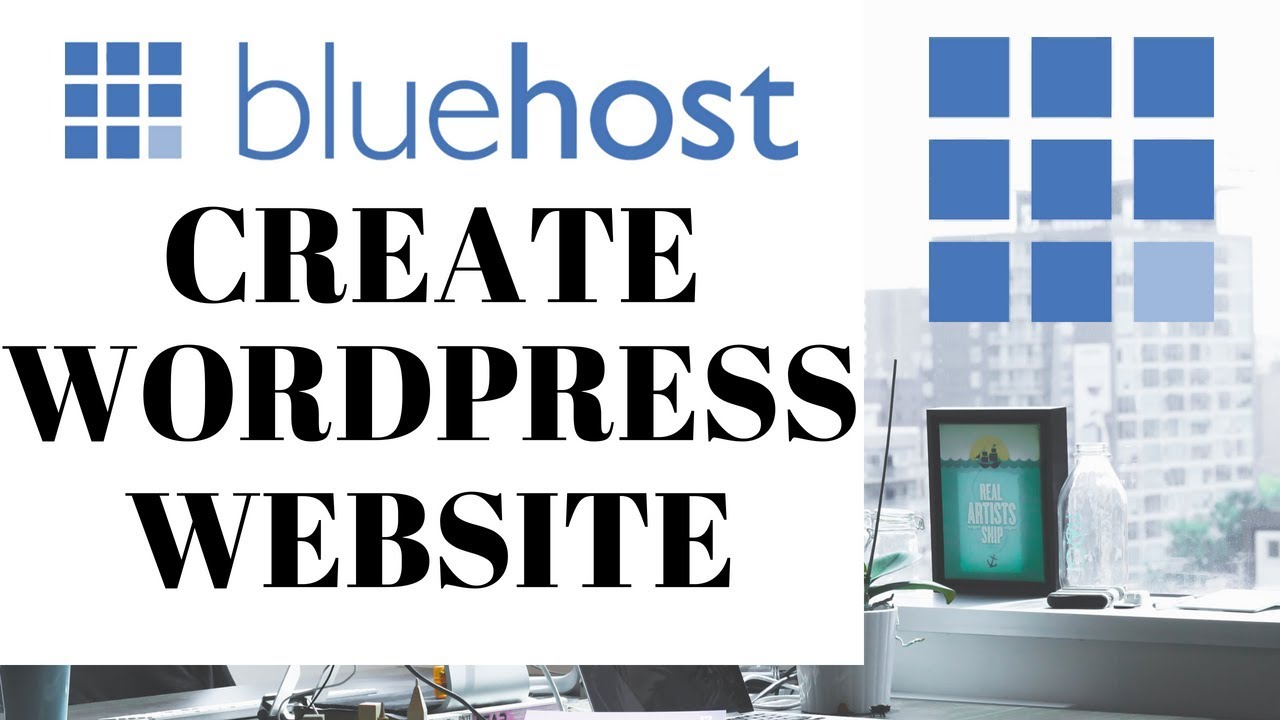
Are you looking to create a professional website for your business or personal brand? Bluehost is a popular web hosting service that offers a user-friendly platform for building websites, and WordPress is a versatile content management system that powers millions of websites worldwide. In this tutorial, we will guide you through the process of creating a WordPress website on Bluehost, step by step.
### Step 1: Sign Up for Bluehost
The first step is to sign up for a hosting account with Bluehost. Visit their website and choose a hosting plan that suits your needs. Bluehost offers various plans, including shared hosting, VPS hosting, and dedicated hosting. Select a plan that fits your budget and requirements, and proceed to create an account.
### Step 2: Register a Domain Name
Next, you need to register a domain name for your website. Bluehost offers a free domain name for the first year with all hosting plans. Enter the domain name you want in the domain search box, and if it’s available, you can proceed to register it. If your desired domain name is not available, Bluehost will suggest alternative options for you to choose from.
### Step 3: Install WordPress
Once you have signed up for a hosting account and registered your domain name, you can install WordPress on your Bluehost account. Log in to your Bluehost account, go to the control panel, and find the “One-Click Installs” section. Click on the WordPress icon, select the domain where you want to install WordPress, and follow the on-screen instructions to complete the installation process.
### Step 4: Choose a Theme
After installing WordPress, you can choose a theme for your website. WordPress offers a wide range of free and premium themes that you can use to customize the look and feel of your site. You can browse through the themes library, preview different options, and select a theme that best represents your brand or business.
### Step 5: Customize Your Website
Once you have selected a theme, you can customize your website by adding pages, posts, and media content. WordPress provides a user-friendly interface that allows you to create and edit content easily. You can add text, images, videos, and other media to your pages and posts, and customize the layout and design to suit your preferences.
### Step 6: Install Plugins
WordPress plugins are tools that extend the functionality of your website. You can install plugins to add features such as contact forms, social media integration,


