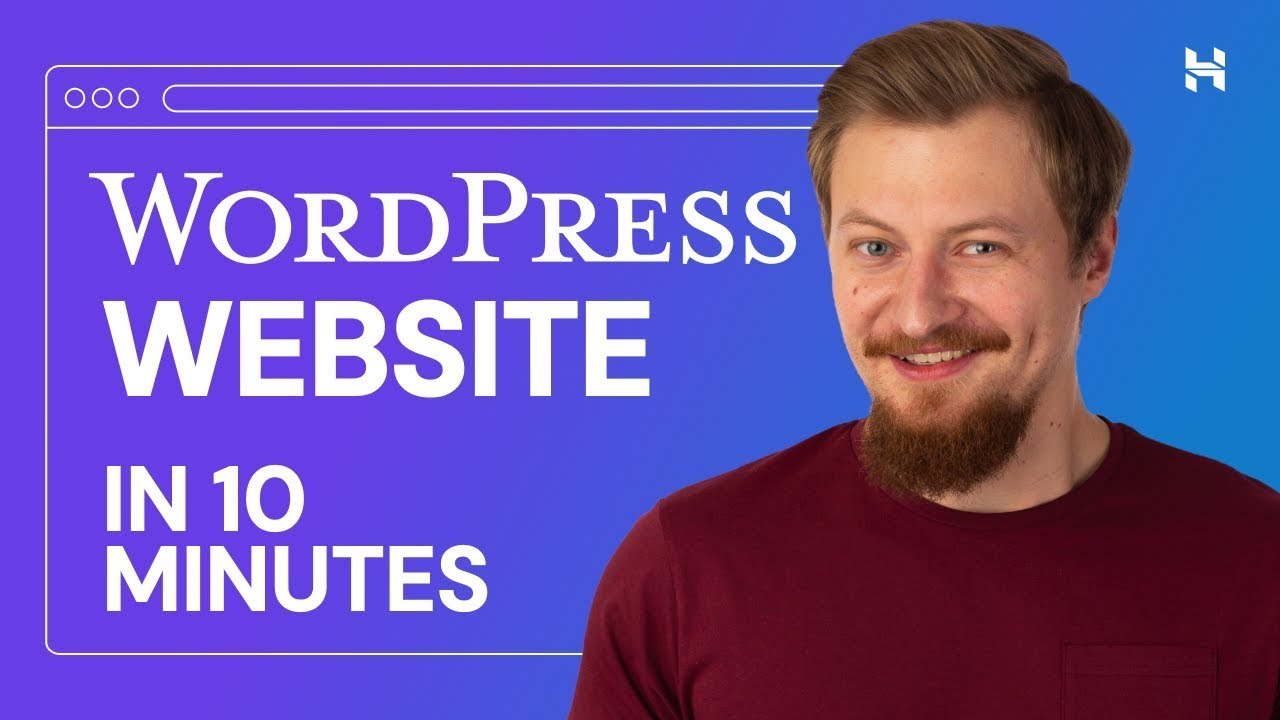
Are you looking to create a WordPress website quickly and easily? Hostinger is a popular web hosting provider that offers a user-friendly platform for setting up websites. In this guide, we will walk you through the process of creating a WordPress website in just 10 minutes using Hostinger. By following these simple steps, you can have your website up and running in no time.
Step 1: Sign Up for Hostinger
The first step in creating a WordPress website with Hostinger is to sign up for an account. Visit the Hostinger website and select a hosting plan that suits your needs. Hostinger offers various hosting plans, including shared hosting, cloud hosting, and WordPress hosting. Choose a plan that fits your budget and requirements, and proceed to create an account.
Step 2: Choose a Domain Name
Once you have signed up for a Hostinger account, you will need to choose a domain name for your website. A domain name is the web address that users will type in their browsers to access your site. Hostinger offers domain registration services, so you can search for an available domain name and register it for your website.
Step 3: Install WordPress
After selecting a domain name, you can proceed to install WordPress on your Hostinger hosting account. Hostinger provides a one-click installer that makes it easy to set up WordPress on your website. Simply log in to your Hostinger account, navigate to the control panel, and locate the WordPress installer. Follow the on-screen instructions to install WordPress on your domain.
Step 4: Customize Your Website
Once WordPress is installed on your Hostinger account, you can start customizing your website. Choose a theme that suits your brand and customize the design to make your website visually appealing. You can also install plugins to add functionality to your site, such as contact forms, social media integration, and SEO tools.
Step 5: Add Content
With WordPress set up and customized, it’s time to add content to your website. Create pages for your site, such as a home page, about page, services page, and contact page. Write compelling copy that engages your audience and showcases your products or services. You can also add images and videos to make your website more visually appealing.
Step 6: Optimize for SEO
To drive organic traffic to your website, it’s essential to optimize it for search engines. Install an SEO plugin, such as Yoast SEO, to help you optimize your content for keywords and meta tags. Use


